Searching an Assets object throws an error "We couldn't complete the search for your objects"
Platform Notice: Cloud Only - This article only applies to Atlassian products on the cloud platform.
Summary
Searching for an object in a reference object attribute produces the error "We couldn't complete the search for your objects."
Environment
Cloud
Diagnosis
In Assets, you can create an object reference attribute.
In this example, we have the Objectreference2 attribute linked to the Printers object.

When you try to select an object for the reference, it throws an error: "We couldn't complete the search for your objects."
Confirm if an AQL further filters the object reference attribute by 'Status':
Go to the object reference attribute.
Select the three dots and 'Configure'
Switch to the 'Filter Objects' section:
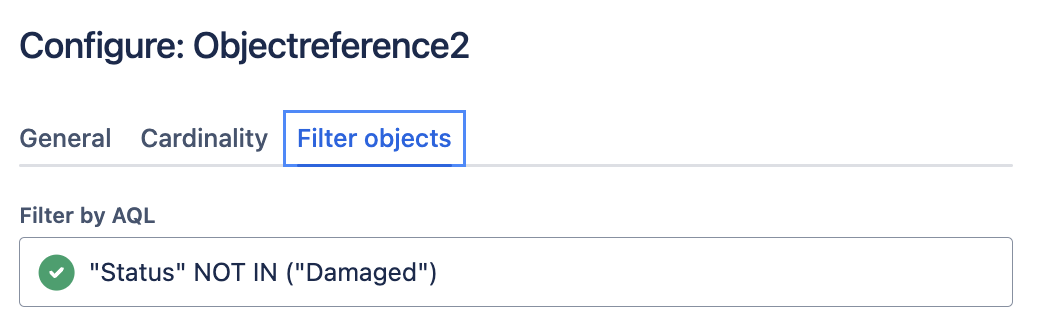
We can see in this example that the above AQL filters the 'Printers' object.
Navigate to the referred object, in this example 'Printers' and manually run the AQL "Status" NOT IN ("DAMAGED")
It produces a 500 error:
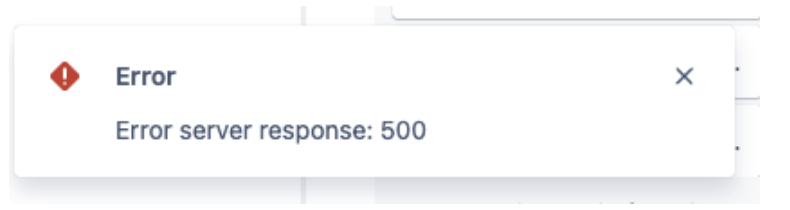
With the above example, we can conclude that the issue lies with the 'Status' attribute in the Printers object.
For the Status attribute, by default, it only allows 1 as the Maximum:
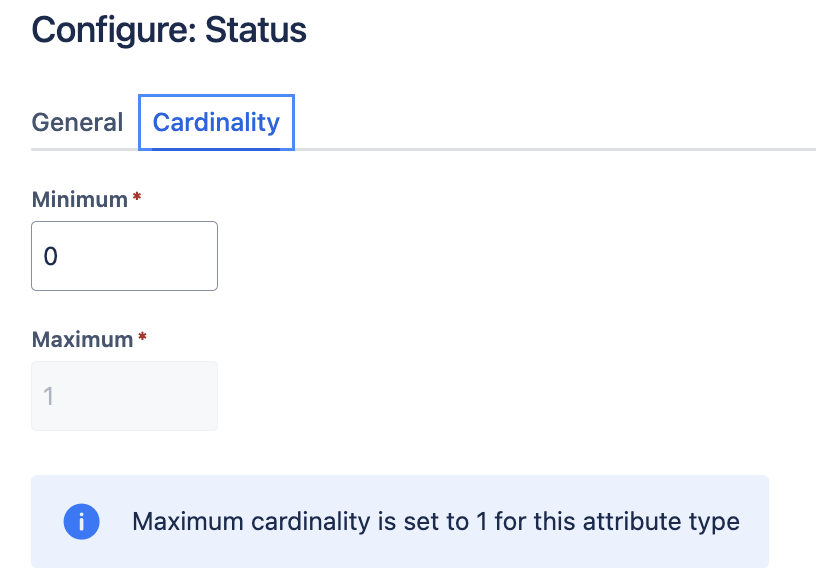
Cause
This happens because there's an object that has 2 statuses set and the Maximum cardinality only allows one.
To identify the object, run an export: Export Objects
On your export file examine the Status column and identify the object(s) that have more than one.
Solution
Re-save the status in the UI for the identified objects that have more than 1 status.
Was this helpful?