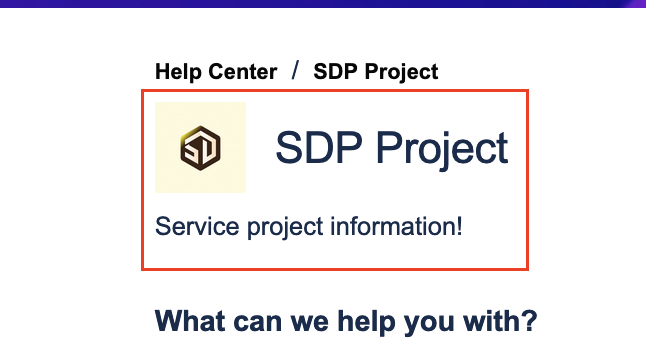Text formatting in the Customer portal
Platform Notice: Cloud - This article applies to Atlassian products on the cloud platform.
Summary
In Jira Service Management projects, some of the Customer Portal text containers can be customized using Text Formatting Notation. Below you can find where each notation can be used:
| Headings | Text Effects | Text Breaks | Links | Lists | Images | Attachments | Tables | Advanced Formatting | Misc | Screen | |
|---|---|---|---|---|---|---|---|---|---|---|---|
| Service project information (Project settings → Portal Settings → Service Project Information) | |||||||||||
| Portal announcement | |||||||||||
| Request type issue field description (Project Settings → Request Types → Request Form tab fields) | |||||||||||
| Login message |
Text formatting notations work
Limited use or not functional at all
Some text formatting notations won't work as intended, please refer to the examples below:
| Links |
|---|
|
|
|
|
- Take in consideration adding too much text formatting notation may cause some information be missing within some text containers.
- Title fields (Such as Portal Login/Announcement Message Title, Service Project information name, Display name and Request Type name) won't consider any text formatting notation as it'll show as plain text
Relevant links:
- Customize your help center and portal
- Customize the fields of a request type
- Add a login message in your help center
Last modified on Oct 26, 2023
Powered by Confluence and Scroll Viewport.