The "Approval Required" customer notification is using an old field name
Platform Notice: Data Center Only - This article only applies to Atlassian products on the Data Center platform.
Note that this KB was created for the Data Center version of the product. Data Center KBs for non-Data-Center-specific features may also work for Server versions of the product, however they have not been tested. Support for Server* products ended on February 15th 2024. If you are running a Server product, you can visit the Atlassian Server end of support announcement to review your migration options.
*Except Fisheye and Crucible
Summary
The content of the "Approval Required" customer notification is not reflecting the change made to a custom field name: it is still showing the old name of the custom field.
For example:
A custom field was renamed from "Text Field Old Name" to "Text Field New Name":
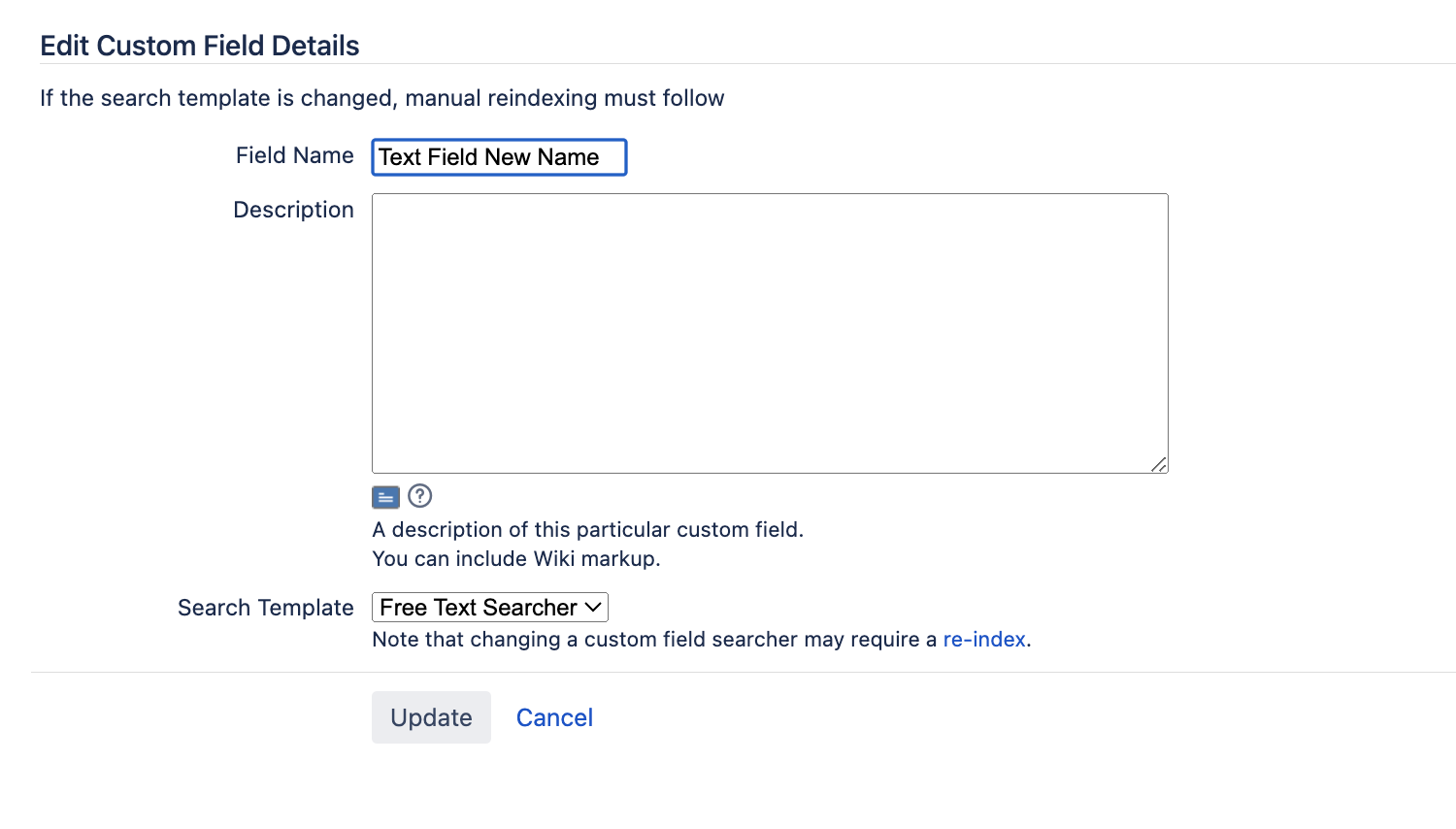
The "Approval Required" notification is still showing "Text Field Old Name":

Environment
Jira Service Management Server/Data Center on any version from 4.0.0.
Diagnosis
Identify the Service Management project and the Request Type the approval request came from. To do that:
Click on the View Request link at the bottom of the approval notification
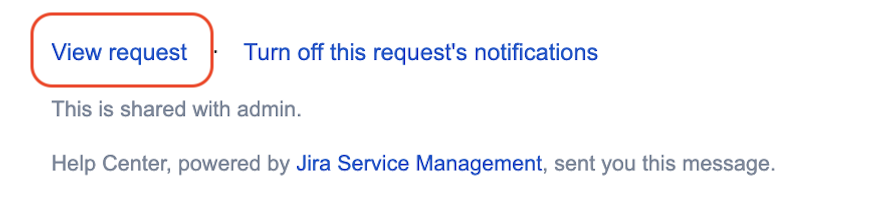
You will be redirected to the request (customer portal view). Take note of the issue key, which includes the project Key.
From this page, click on the issue key link from the customer facing view of the request:
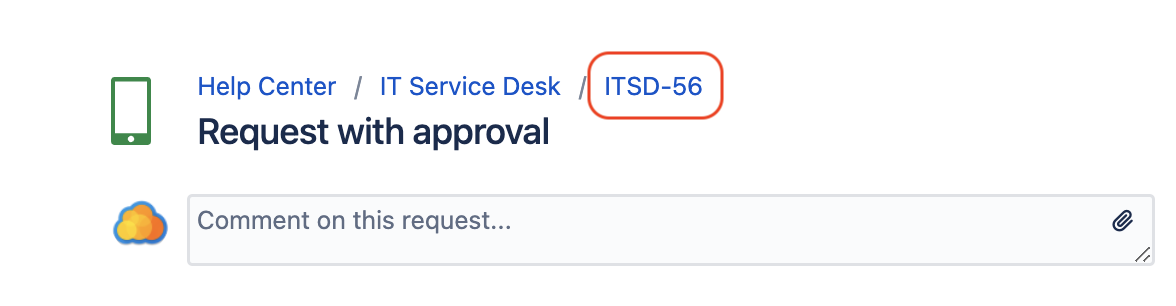
You will be redirected to the agent facing view of the request. Take note of the content of the Request Type field (⚠️ not to be confused with the Issue Type field):
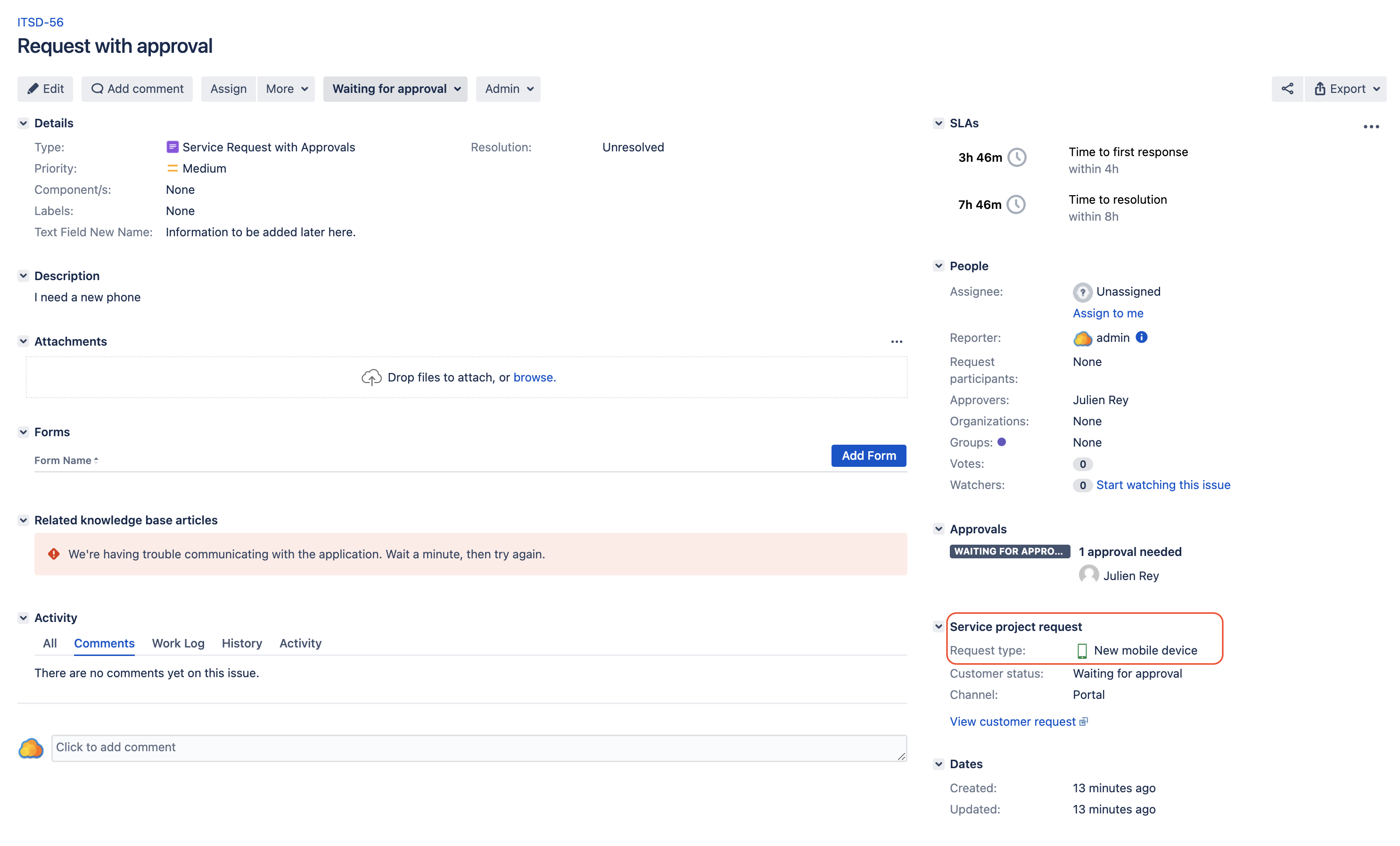
Using the example below:
The project key is ITSD
The request type is "New mobile device"
Go to the Project Settings > Request Types configuration page of the Project you identified earlier
Click on Edit Fields next to the Request Type you identified earlier, and take note of all the fields available
Click on the problematic field under the Display Name.
If you see that the name to be displayed to customers is still using the old custom field name, then this KB article is relevant:
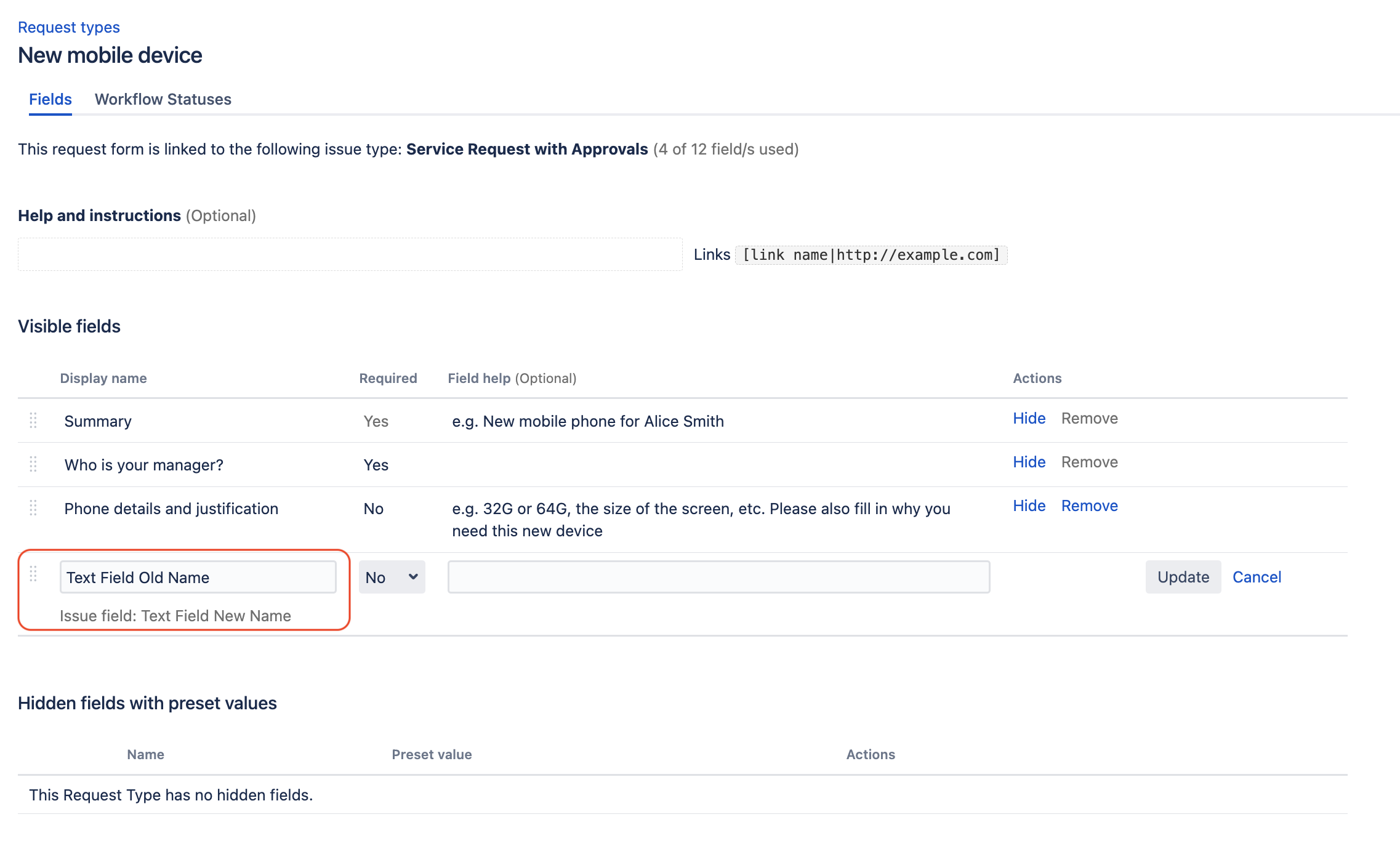
Cause
The Approval Required customer notification uses the template shown below by default (which can be edited via the page Project Settings > Customer Notifications):
1
2
3
This request created by ${issue.reporter.name} is awaiting approval.
${request.details}
${approval.buttons}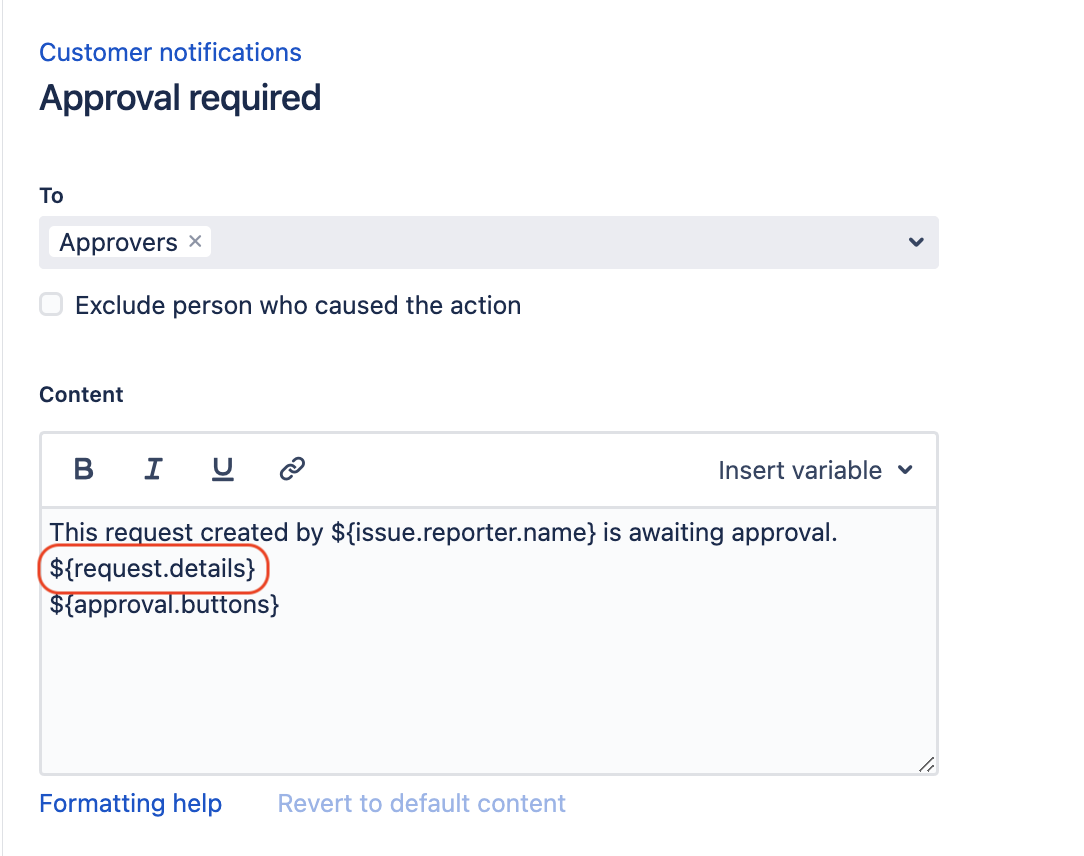
The variable ${request.details} contain all the fields which are configured in the Request Type configuration, and will reflect the names configured in the Display Name column.
When a custom field is renamed via the Jira Admin page (via ⚙ > Issues > Custom Fields), this rename is not reflected in the Display Name column of the Request Type configuration. This is because the Display Name column is independent from the actual Custom Field Name, and can be changed to any "customer friendly" field name to be displayed in the Request Form in the Customer Portal.
In other words, what dictates the names of the fields that will be shown on the Customer Portal, Request Detail page, and Approval Notifications, is the configuration of the Display Name column of the Request Type configuration.
Example showing the impact of the Request Type Configuration
Let's same the following example of Request Type configuration:
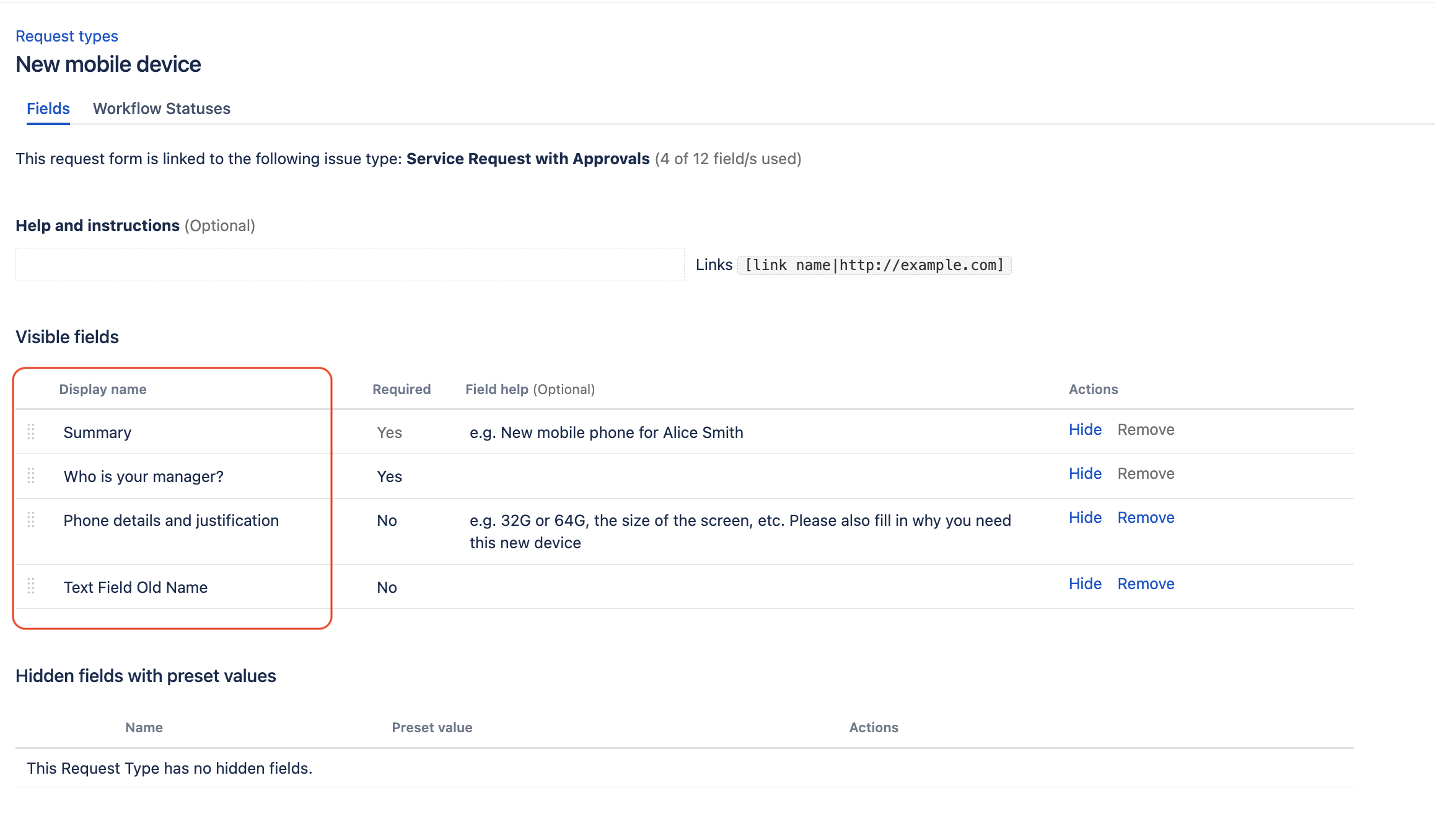
This configuration will impact the 3 areas below:
The Request Creation form on the customer portal:
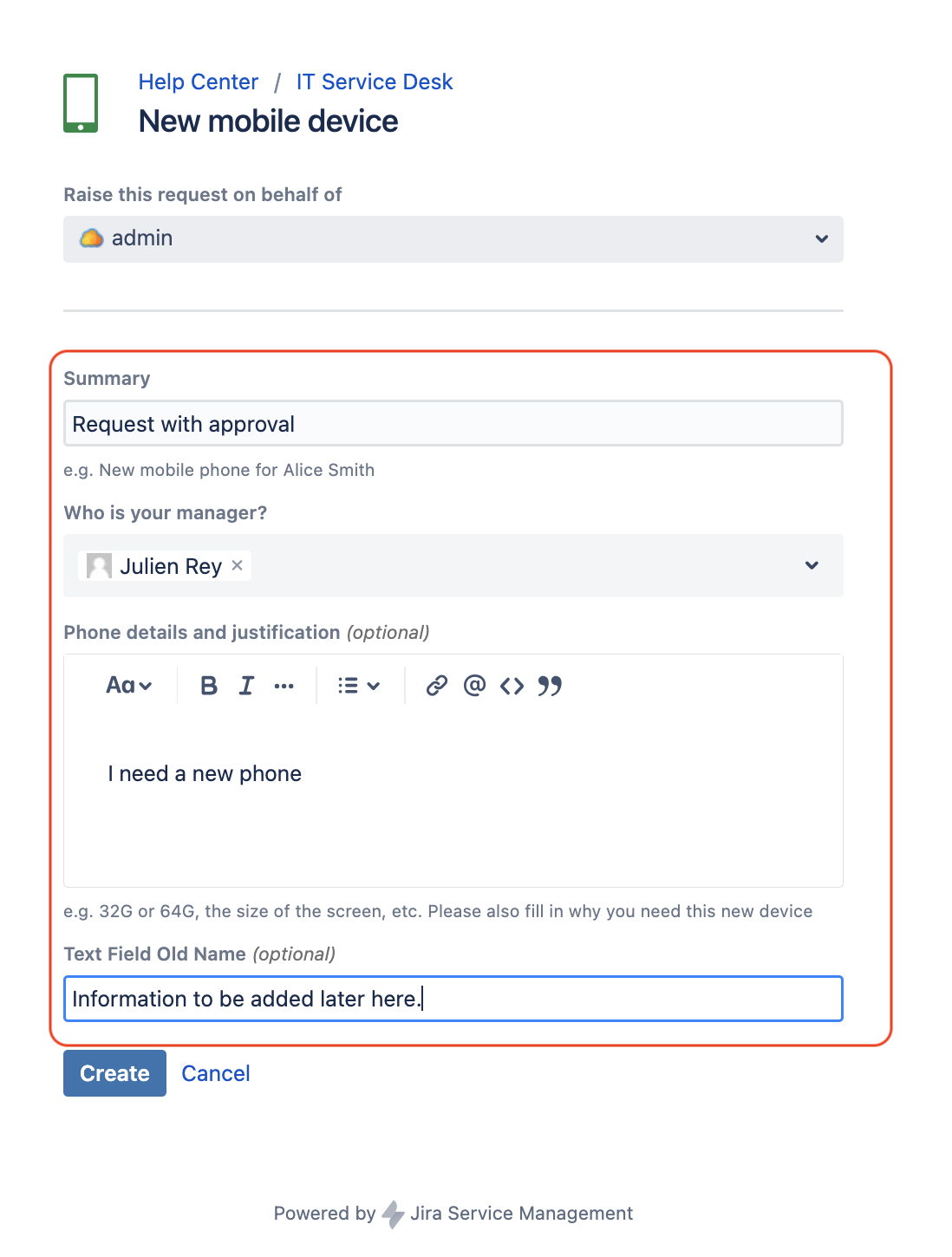
The Request Details page on the customer portal:
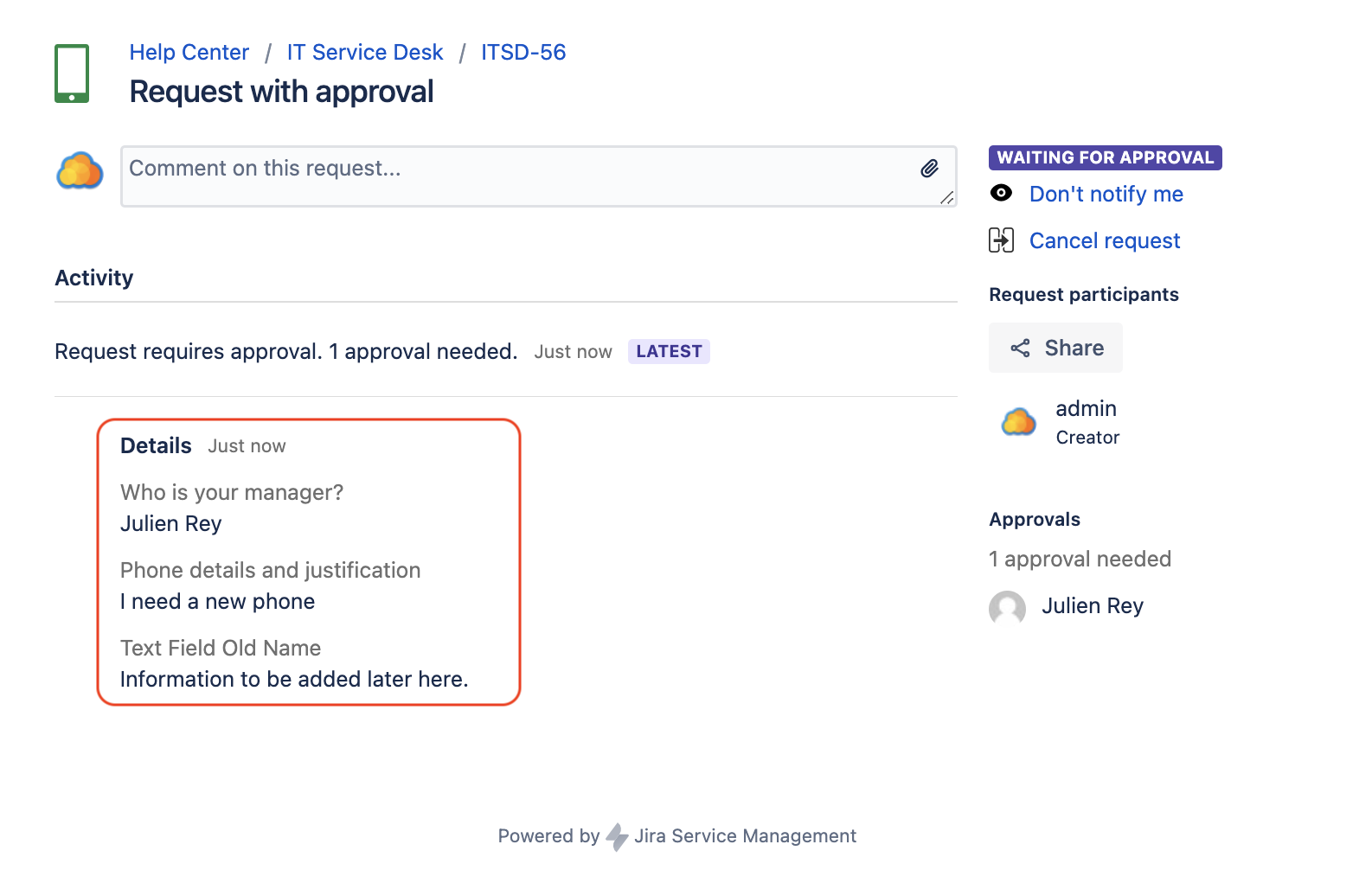
The Approval Notification (and any other customer notification configured to include the variable ${request.details}):
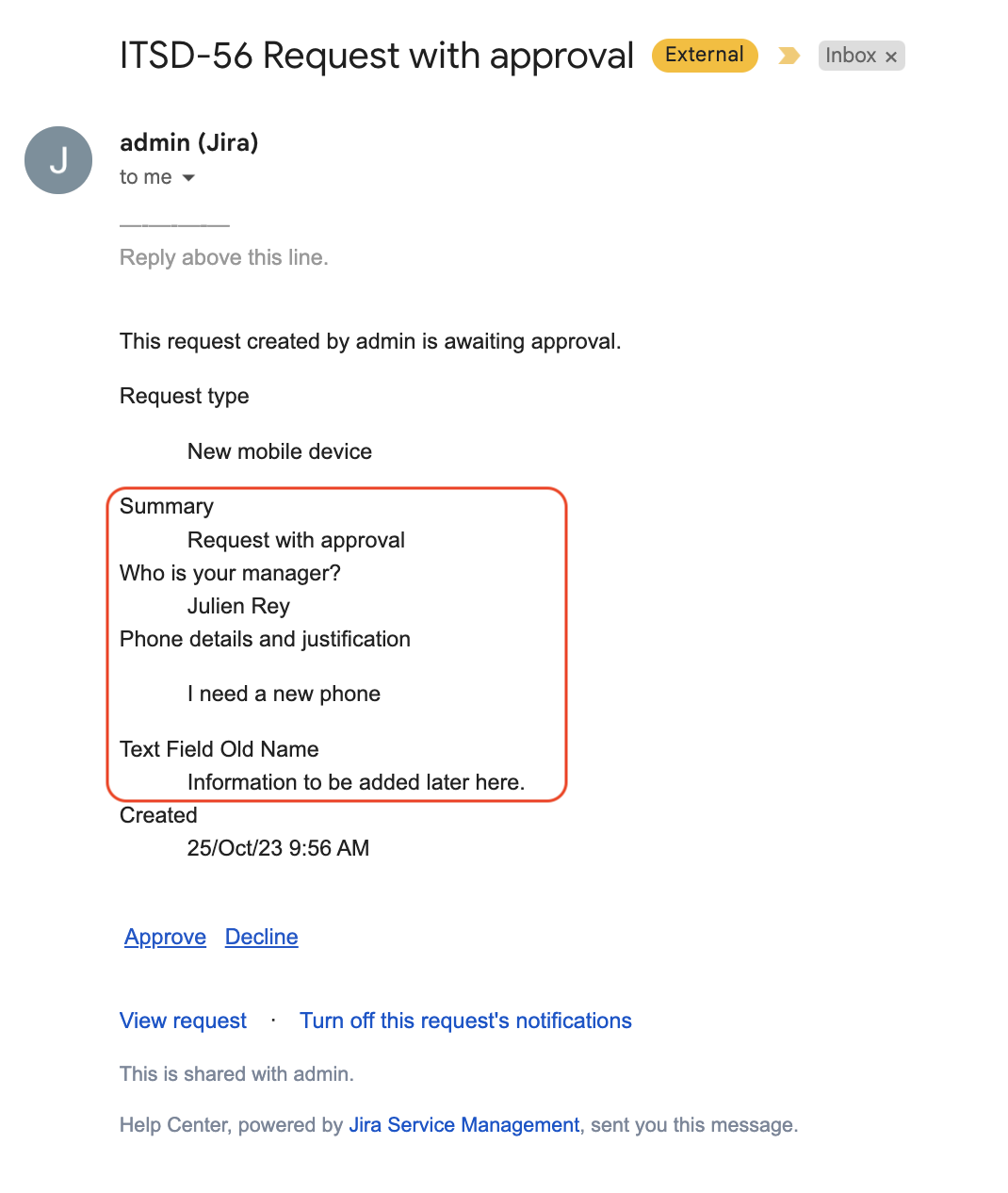
Solution
Update the Display Name column in the Request Type configuration page, so that the name displayed in the customer portal and notifications reflects the new custom field name.
Was this helpful?