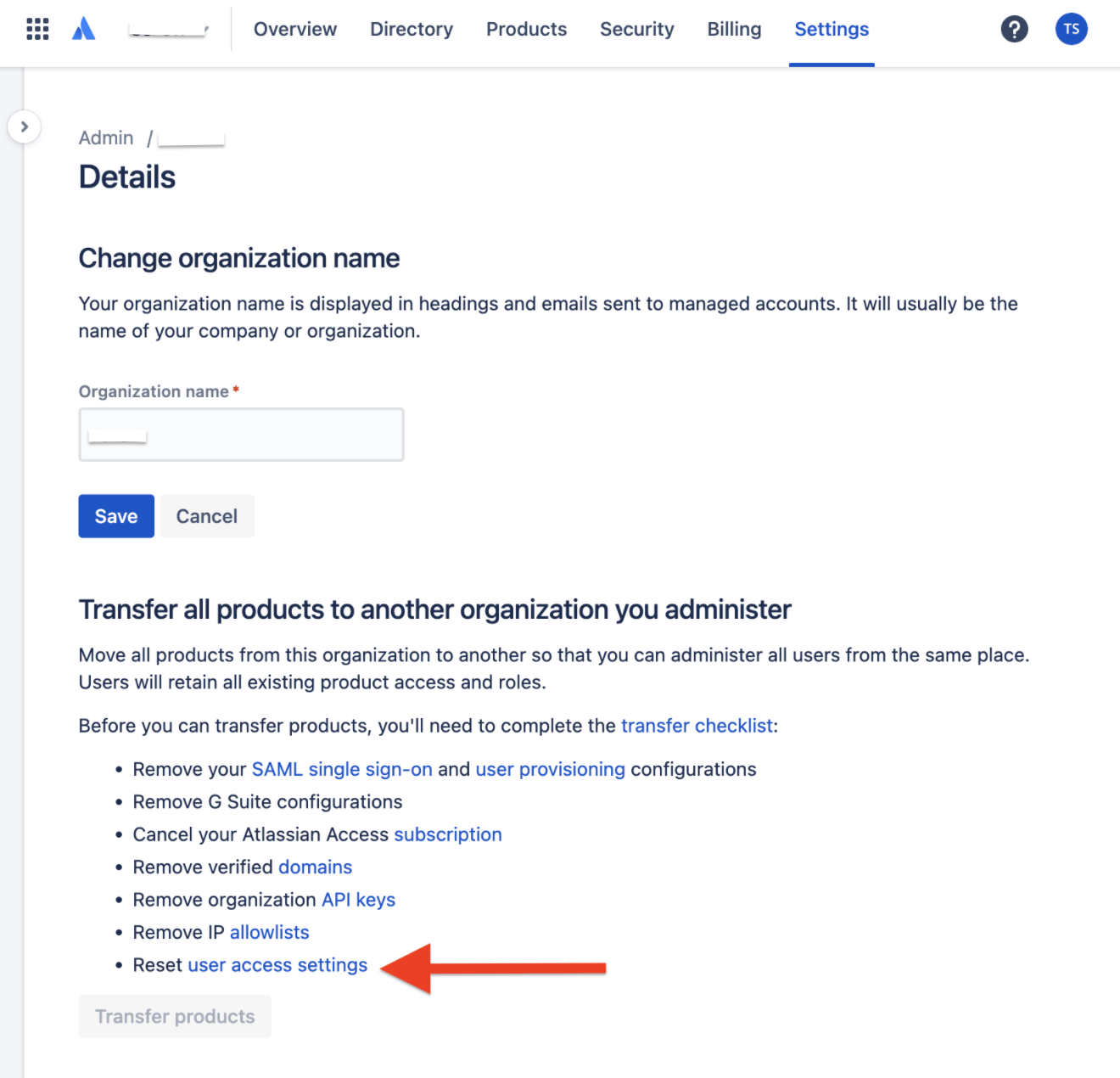Transfer products- "Reset user access" settings in the Improved user experience
Platform Notice: Cloud - This article applies to Atlassian products on the cloud platform.
Summary
The "transfer products" option will be grayed out if the transfer checklist is not cleared.
If Reset user access settings is present in the checklist, an Organization admin must complete this step.
Reset user access settings
- Visit admin.atlassian.com.
- Choose your organization (if more than one).
- Select Products in the main navigation.
- Select User access settings.
- Note: Before confirming the reset, we suggest you capture a screenshot of the setup under 'Any Domain' as a backup.
- Your view may vary at this step. The option to reset settings will either appear as linked text in the paragraph, or as an option under the More options (...) menu
- Click on reset your user access settings.
- Click Reset.
This will reset your approved domains, user invites, and invitation links, from the User access settings page. You can enable these settings again after you transfer your products to the other organization.
The below article outlines the procedure to identify other potential blockers for transferring the products from one Org to another.