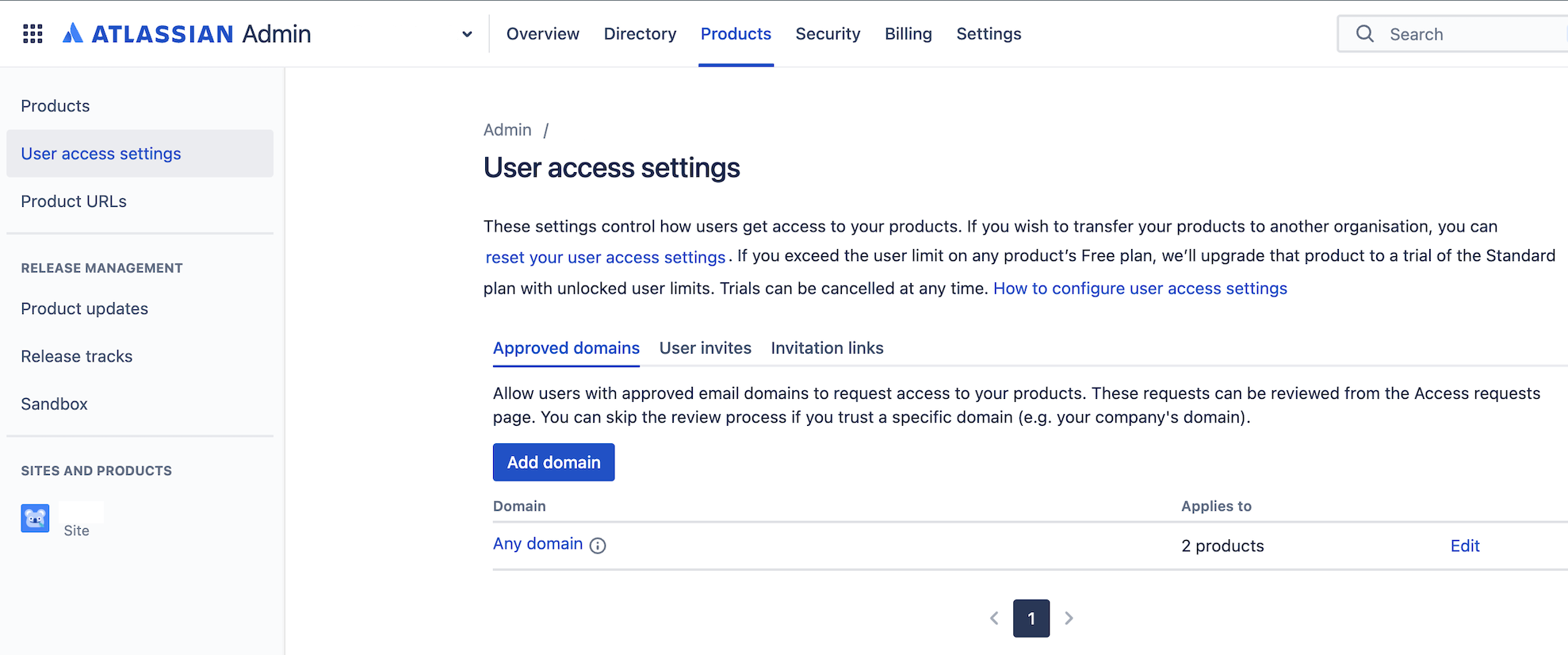Unable to add/invite a Customer in Jira Service Management (JSM)
Platform Notice: Cloud - This article applies to Atlassian products on the cloud platform.
Summary
When adding JSM customer from Customer section of a service project, the following error message appears:
"The following customers could not be added: "jira@mydomain.com" Please check the email addresses and try again."
Diagnosis
Admin required
To properly diagnosis this, the user will need to be a site-admin. Without this level of permission on the site, the user management pages are not accessible to users outside the site-admin role.
Verify If:
- The user you are trying to add as customer has Atlassian Account already from the User management page:
- Centralized user management: admin.atlassian.com > Directory > Users
- Original user management: https://<site-name>.atlassian.net/admin > Users
- The user is already added as Portal-only customer in Jira Service Management page:
- Centralized user management: admin.atlassian.com > Products > Select the site (left panel under SITES AND PRODUCTS) > Portal-only customer (under Jira Service Management)
- Original user management: https://<site_name>.atlassian.net/admin > Jira Service Management page
- Centralized user management: admin.atlassian.com > Products > Select the site (left panel under SITES AND PRODUCTS) > Portal-only customer (under Jira Service Management)
- Internal or External options are checked under Customer access settings: https://<site-name>.atlassian.net/jira/settings/products/servicedesk/customer-access) or in Jira site > Settings > Products > Customer access (under Jira Service Management)
- For Internal account type access that approved domains are allowed.
This is available from:- Centralized user management: admin.atlassian.com > Products > User access settings
- Original user management: https://<site-name>.atlassian.net/admin > Site Access
- Centralized user management: admin.atlassian.com > Products > User access settings
- For Internal account type access that approved domains are allowed.
- The account is managed by another organisation. This can be identified as Suggest changes is greyed out from the User view.
Causes
Problem 1
The account already exists but the access has been revoked in User Management page
Centralized user management
Original user management
Problem 2
The Portal-only (customer) account already exists, but it is inactive.
Centralized user management
Original user management
Problem 3
Having Internal and External account type access unchecked, won't allow users to invite customers:
Problem 4
Solution
Problem 1
You need to reactivate their account. If you don't plan to grant the user with the product access and not to be billed for the account, you need to turn on the toggle "Has access on site" and toggle off the rest of the products access.
Below are the steps:
- Navigate to User Management page:
- Centralized user management: admin.atlassian.com > Directory > Users
- Original user management: https://<site-name>.atlassian.net/admin > Users
- Grant the Jira Service Management access (Customer role)
- Centralized user management: Under Product Access > Click on Grant Access > Select Customer > Finalise by selecting Grant access
- Original user management: Under Access, check "Has access on site" and Jira Service Management - Customer
- Centralized user management: Under Product Access > Click on Grant Access > Select Customer > Finalise by selecting Grant access
- Navigate back to your Project > Customers > Add Customers
Problem 2
You need to reactivate their (Portal-Only customer) account under:
- Centralized user management: admin.atlassian.com > Products > Select the site (left panel under SITES AND PRODUCTS) > Portal-only customer (under Jira Service Management)
- Original user management: https://<site_name>.atlassian.net/admin > Jira Service Management page
Below are the steps:
- Navigate to Portal-only Customer management page (refer to above steps)
- Search for the user > Click additional Actions button() > Select "Grant Access" option
Problem 3
You need to check at least one of the current account type accesses (Internal/External or both) depending on your business needs. In case your current configuration allows only Internal customer access (Without checking External access) you must allow the customer email domain:
Below are the steps:
- Access the admin.atlassian.com URL page
- Click on Products
- On the left bar click on User access settings
- Add the necessary domains under approved domains tab
Relevant links:
Problem 4
Option 1
Ask the affected user to collaborate with the organisation admins who own the domain to enable their user. Since this is a managed account, only the admins of the domain can enable the account. Until this account is enabled, it can't access Atlassian products in any organisation.
Option 2
Having in mind this article: duplicate accounts, you could attempt to create a local Portal-Only customer account in your Jira Service Management product.
To try this workaround, please follow these steps:
- Find the user from user management view:
- Centralized user management: admin.atlassian.com > Directory > Users
- Original user management: https://<site-name>.atlassian.net/admin > Users
- Remove the user from the your organisation by clicking on Actions button() > Remove User
- After the user has been removed from the and can't be found in the your organisation user management menu, navigate back to your Project > Customers > Add customers
- Click on Add customers, provide the user's email and click +Add.
This will create a local Portal-only customer account in your site.