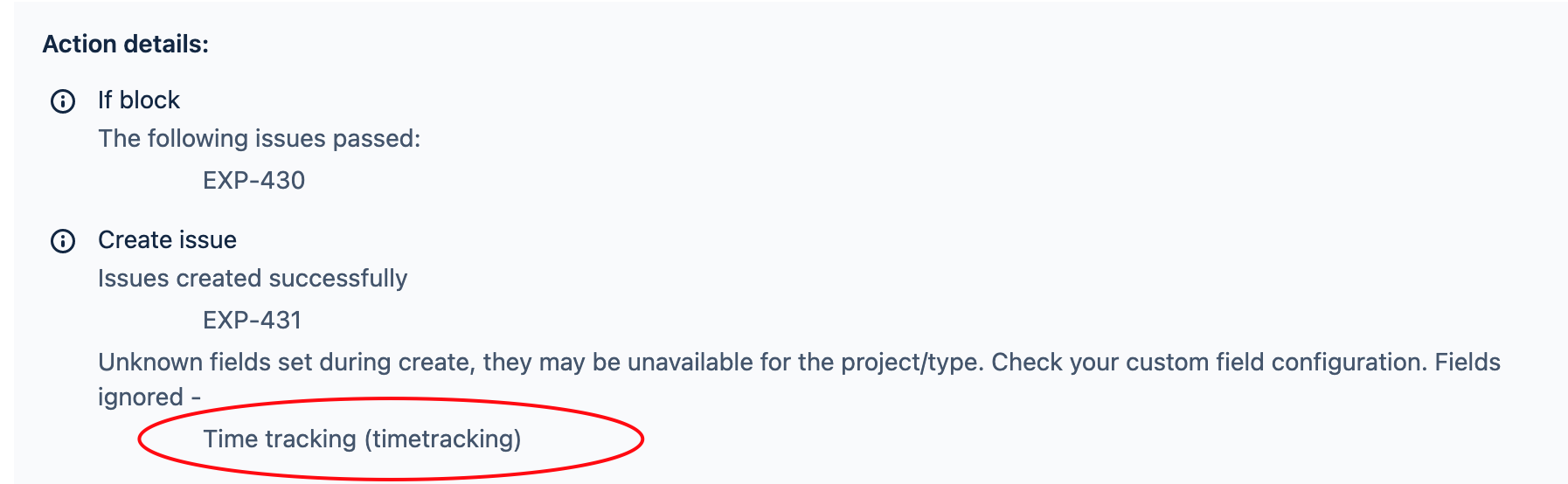"Unknown fields" error on Create or Edit issue action in automation rule
Platform Notice: Cloud - This article applies to Atlassian products on the cloud platform.
Summary
The automation rule might fail to update some fields when using the Create or Edit action. In Jira Service Management, an invalid project type can also be a possible cause.
Accessing the Audit log and Identifying the affected custom field
Go to the affected Automation rule and click on the Audit log.
Identify the rule execution in the audit log of the automation rule where the status should show "SOME ERRORS".
Click Show More to show the Action details of the executed rule. Review the block of operations to identify the field causing the errors.
In the example below, the "Time tracking" field is the culprit.
Unknown fields set during create, they may be unavailable for the project/type. Check your custom field configuration. Fields ignored -
Time tracking (timetracking)
Possible causes
Scenario 1:
- The field doesn't exist on the Create Issue screen of the project Issue type.
Scenario 2:
- Editing the issue doesn't exist on the Edit Issue screen of the project Issue type.
- The custom field is only applicable to certain context (whether issue type or project level).
- As a result, the automation rule doesn't have access to update it, hence the error.
Scenario 3:
- This error can also be thrown for fields where the data supplied is invalid to the REST API endpoint. One example of this is trying to supply a JSON formatted value in a manner the REST API is not expecting. You can think of automation for Jira as using the REST API for changes to issues.
- If the change can be made correctly via the REST API, then automation too should be able to make most of the same changes.
- Testing the supplied values/format being supplied to the specific field by making a REST API call to the create or edit endpoint can help to identify the source of the error.
- See JSM REST API Reference documentation and/or Jira Cloud REST API Reference for specific examples of JSON formatting for specific endpoints being called.
To restore Automation's functionality
Scenario 1:
- Add the field that's failing to the Create Issue screen of the project's issue type.
Scenario 2:
- Add the field that's failing to the Edit Issue screen of the project's issue type. In case some applicable contexts are applied to specific issue types or projects, add the applicable context for other issue types/projects where you expect automation to have action upon those.
Scenario 3:
- If using JSON values for setting a field, confirm that you can set that specific field via the REST API. Automation would need to use the same JSON formatting that a REST API call would use.