Two separate "Unresolved" resolutions appear in Jira issue search
Platform Notice: Cloud and Data Center - This article applies equally to both cloud and data center platforms.
Support for Server* products ended on February 15th 2024. If you are running a Server product, you can visit the Atlassian Server end of support announcement to review your migration options.
*Except Fisheye and Crucible
Summary
When using the Issue Navigator to find issues, the Resolution Unresolved appears twice, one of them being italicized.
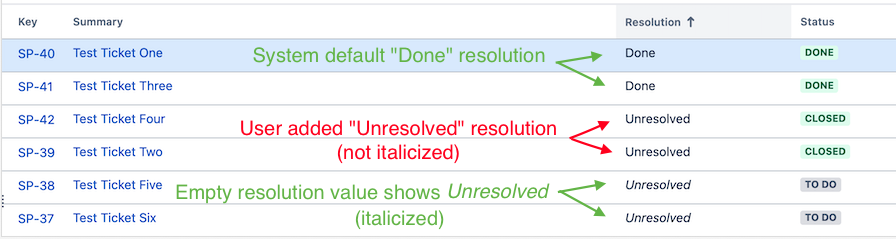
Solution
Check for manually created "Unresolved" resolutions
When an issue is opened in Jira, the default is that the Resolution field is empty - the term Unresolved is a system term which means the Resolution field has no value.
This problem occurs when a custom Resolution value of Unresolved is manually added under ⚙️Administration > Issues > Resolutions. When the Resolution field has no value, issues appear with the system default Unresolved in italics.
Reference documentation on managing Resolutions can be found on this link. In our documentation, we suggest against creating a custom "Unresolved" resolution:
Don't create a Resolution named "Unresolved"/"None"
Any issue that has the Resolution field set is treated by Jira applications as "resolved". The Issue Navigator displays Unresolved when no resolution is set for an issue. So adding a resolution named Unresolved/None and setting it in an issue will mean that the issue is seen as resolved. This will lead to confusion and is not recommended.
Repair the use of a custom "Unresolved" resolution
Depending on your requirements, you can repair this behavior in a few ways.
Replace custom Unresolved with another resolution
Visit ⚙️Administration > Issues > Resolutions
Delete the "Unresolved" resolution
Jira will request what Resolution value you'd like to migrate any issues using "Unresolved" to use instead
Next, you need to find the sources that were bringing issues into the custom "Unresolved" resolution.
If users were selecting that from a drop-down list in a screen then no further action is needed as the value will no longer be available
If the resolution was being set to "Unresolved" as a post-function, you'll need to edit the workflow transition to set a proper value
Clear existing use of the Unresolved resolution to reflect the system Unresolved
Workflow Method
If a duplicate resolution status appears in the Issue Navigator, remove it via the following steps:
Modify the workflow to add a loop transition for "Unresolved" issues
In the transition, add an Update Issue Field post function to set the Resolution field to None
In the issue navigator, search for the issues with the Resolution set to the custom "Unresolved"
You can find them using the JQL
resolution = "\"Unresolved\""
Do a Modifying Multiple (Bulk) Issues using the transition set in step 1
If necessary, repeat the above steps for each affected status
Revert the changes made in step 1 to clean up the workflows
Remove the "Unresolved" resolution listed under ⚙️Administration > Issues > Resolutions
ScriptRunner Method (third-party app)
This is an alternate method to clear resolutions on tickets
Install the ScriptRunner app
Build a search for all issues that are using the user created "Unresolved" resolution
You may use the JQL
resolution = "\"Unresolved\""
Save search as a filter
Visit the Built-in Scripts section of ScriptRunner (directly accessed via <jirabaseurl>/plugins/servlet/scriptrunner/admin/builtin/add/com.onresolve.scriptrunner.canned.jira.admin.BulkFixResolutions)
Select the Bulk Fix Resolutions, use the saved filter, and select None as the new resolution
Remove the "Unresolved" resolution listed under ⚙️Administration > Issues > Resolutions
Full ScriptRunner usage instructions: https://docs.adaptavist.com/sr4js/latest/features/built-in-scripts/bulk-fix-resolutions
Was this helpful?