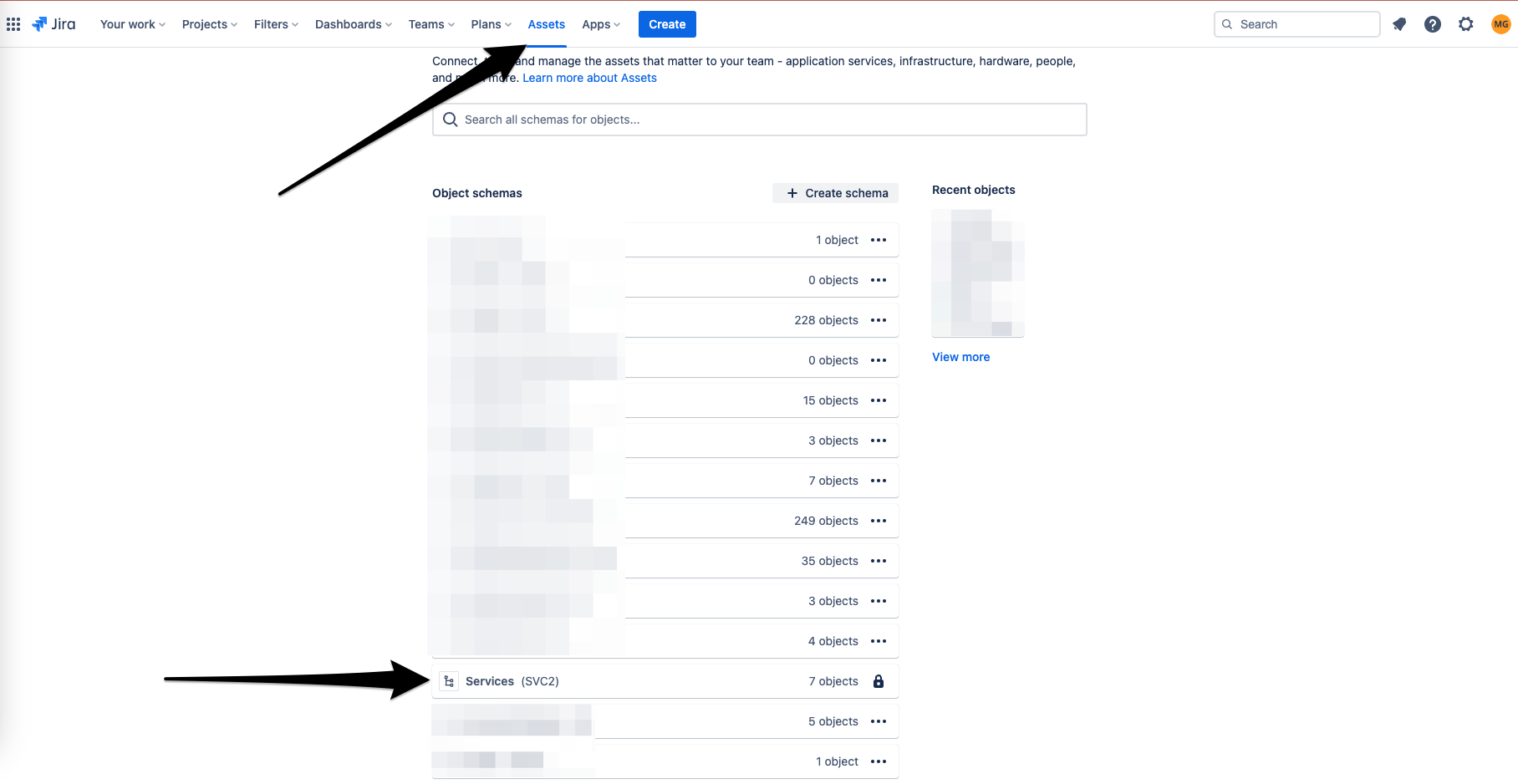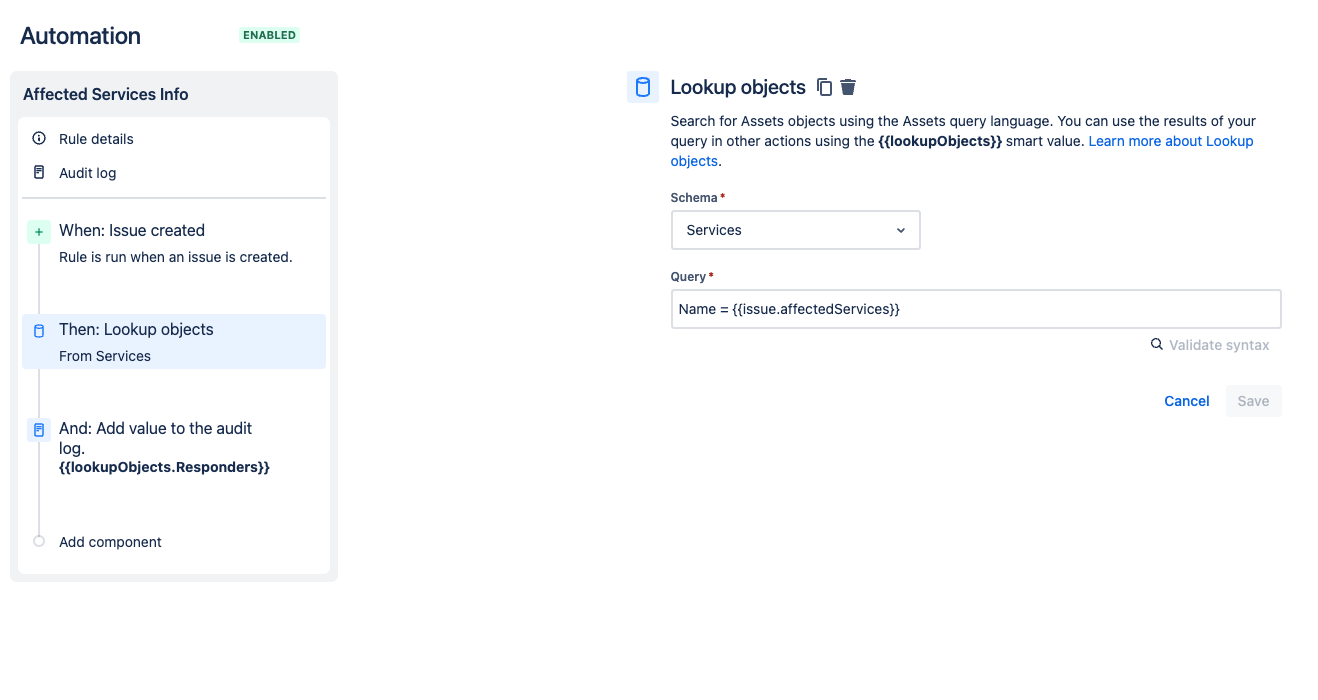Use additional data from the Affected Services field in automation rules
Platform Notice: Cloud - This article applies to Atlassian products on the cloud platform.
Introduction
The Affected Services field allows you to select one of your existing services, which can help bring additional context to existing issues. This can be extended with the use of automation, and smart values can be used to access the values of an issue's Affected services field.
The full list of available smart values can be found on the following page:
That being said, there is additional service data that can be used in automation by leveraging the Assets feature and the read-only Services schema.
To clarify: the Services data is stored in a special Assets schema that is read-only and contains additional data that is not available directly through the smart values. Since it is stored in an Assets schema, it can be accessed with automation actions.
This article will guide you through the process of building an automation rule that can access additional values from the Service selected in the Affected Services field.
Prerequisites
In order to make use of the Assets feature of Jira Service Management, you must be subscribed to a Premium or Enterprise Jira Service Management plan.
Instructions
Services Schema
Before building the automation, you might want to check all the available attribute data that is currently stored in your Services. In order to do so, you should access your Assets page (look for Assets in the top navigation bar) and then access your Services schema (the one with a padlock instead of the three dots):
Get Service values into automation
The automation rule structure may vary depending on your use case, but to get the values from a Service, you'll need a Lookup Objects action somewhere in the rule.
In the example below, I'll create an automation rule that will get the service responder's user ID.
This might be useful if you want to create an automation that'll assign a recently created issue to the responder of the service that was selected when creating the ticket, for example.
Trigger - Issue Created. The rule will run when a new issue is created, no further configuration is required.
Action - Lookup Objects. This is where we'll get all the attribute data. The AQL to be used is the following: Name = {{issue.affectedServices}}
Additional Components - as needed (assign issue, comment, log action, etc.). The values returned from the Lookup Objects action can now be accessed with the {{lookupObjects.AttributeName}} smart value (just change AttributeName to the actual name of the attribute).
So if we want to get the Responder for the service, we can use the {{lookupObjects.Responders}} smart value, for example, like in the image above.
This can be used with other automation actions, branches, and conditions, depending on your use case.
References
- Jira Automation Actions
- Jira Smart Values - Issues
- What are Services?
- What is Assets in Jira Service Management Cloud?
- Using Assets Query Language (AQL) syntax