What happens in Assets when an Atlassian account linked to an Object is deactivated or deleted
Platform Notice: Cloud Only - This article only applies to Atlassian products on the cloud platform.
Summary
On Assets Cloud, we can have Objects linked with users' Atlassian accounts, but in case the user leaves the company, their account can be deactivated or deleted from the directory.
In this documentation, we will show how the deactivated or deleted user appears on the Objects and how you can search for the Objects even if the account is not active anymore.
Solution
Account deactivated
When an account shows as Deactivated it means that:
Unmanaged accounts: The user accessed their profile via https://id.atlassian.com/manage-profile/email and clicked to delete their account.
Managed accounts: The Organization admin deactivated the account.
When it happens, the users' public name and avatar will be visible normally via Jira, but it will show a tag informing that the account is currently deactivated when hovering the mouse over their name.
On the Object via Assets:
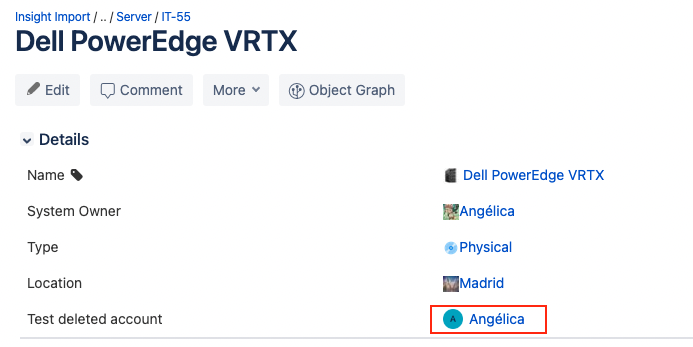
As we can see, there is no difference when the account is currently deactivated.
On a Jira ticket via the Assets custom field:
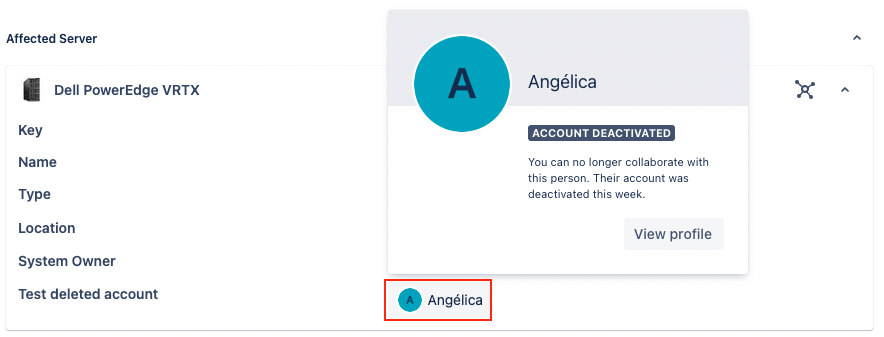
On the Jira ticket, on the other hand, hovering the mouse over their name will show the information regarding the deactivation.
Account deleted
When the account is deleted it means that:
Unmanaged account: After 14 days that a user clicked to delete their account via https://id.atlassian.com/manage-profile/email, their Atlassian account is completely deleted.
When the Atlassian account is deleted, on all Cloud instances where they were listed as a user, their full name will show as "Former user".
Managed account: The Organization admin deleted the account.
Different from when the account is Deactivated, a deleted account will remove all the personal information. In this case, the avatar will be grey, their full name will be "Former user".
On the Object via Assets:
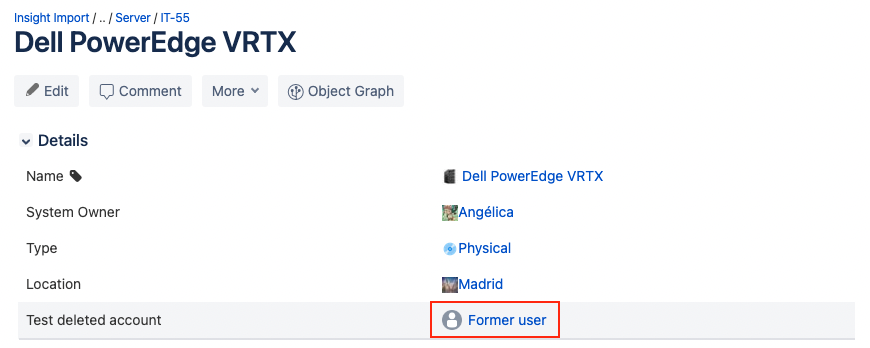
On a Jira ticket via the Assets custom field:
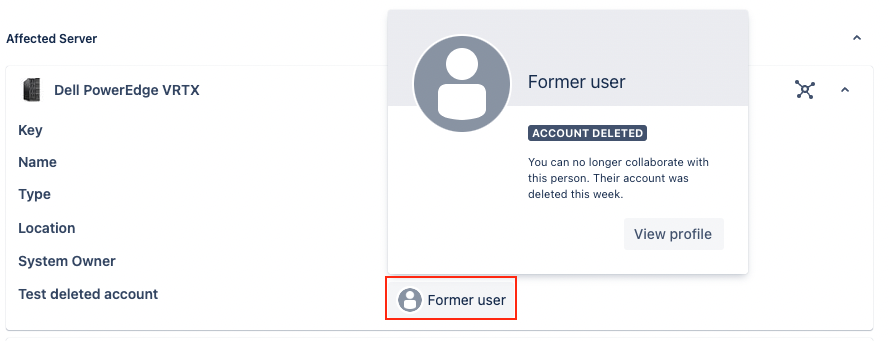
How to search for Objects linked to a Former user?
When an account is deleted, the only thing that remains from the user is also their former Atlassian account ID.
If you click on View profile as shown on the screenshots above or click on Former user via the Object, you will be redirected to a page and it will show an error as expected, but on the URL it will show their ID.
This option is useful in case you keep a list of the users and their respective Atlassian account IDs.
Using AQL via Assets, you can search for Field name + Account ID as the example below:
1
"Field Name" = 123456a7b8cd912e784f53ghWas this helpful?