Configure swimlanes
This page is for company-managed projects
To check whether your project is team-managed or company-managed, select more actions (•••) next to the project name in either the header or the sidebar. At the bottom of the menu that opens, you’ll be able to view whether your project is team-managed or company-managed.
More about the difference between company-managed and team-managed projects.
A swimlane is a horizontal categorization of work items. You can use swimlanes to help you distinguish tasks of different categories, such as work streams, users, or application areas.
Before you begin
To configure the board and any of its settings, you must be either:
a project administrator for the location of the board
a board administrator for the board itself
See Permissions overview for more information.
Set swimlanes based on a method
You can choose to set up your swimlanes in a variety of ways.
Stories
One parent work item per swimlane containing all of the subtasks, with work items that have no sub-tasks appearing below.
Queries
One JQL query per swimlane (see below for examples). By default, two swimlanes will be created:
Expedite — this swimlane is based on the following JQL query:
priority = BlockerEverything Else — this swimlane is always at the bottom of the screen, and cannot be deleted. It acts as a "catch-all" for work items that don't match the JQL of any of the swimlanes above it; hence, it has no JQL specified.
You may want to create additional swimlanes that map to other values of your Jira 'Priority' field, or use a different field to categorize your swimlanes.
Assignees
One assignee per swimlane, with unassigned work items appearing either above or below the swimlanes (your choice).
Epics
One epic per swimlane. Work items that don't belong to an epic are grouped below the swimlanes. Any epics that aren’t part of the board's current filter will be hidden from the board.
If you want to change the order of the swimlanes on your board, navigate to the Backlog of the board, and drag and drop the epics as desired.
Projects
One project for each swimlane, with work items displaying below their respective projects.
No swimlanes
No horizontal categorization of work items in the Active sprints of a Scrum board, or on a Kanban board.
Change methods
Next to your board’s name in the sidebar, select more actions (•••), then Board settings.
Expand the menu under Layout
Select Swimlanes.
In the Select method dropdown, select either Queries, Stories, Assignees, Epics, Projects or No Swimlanes.
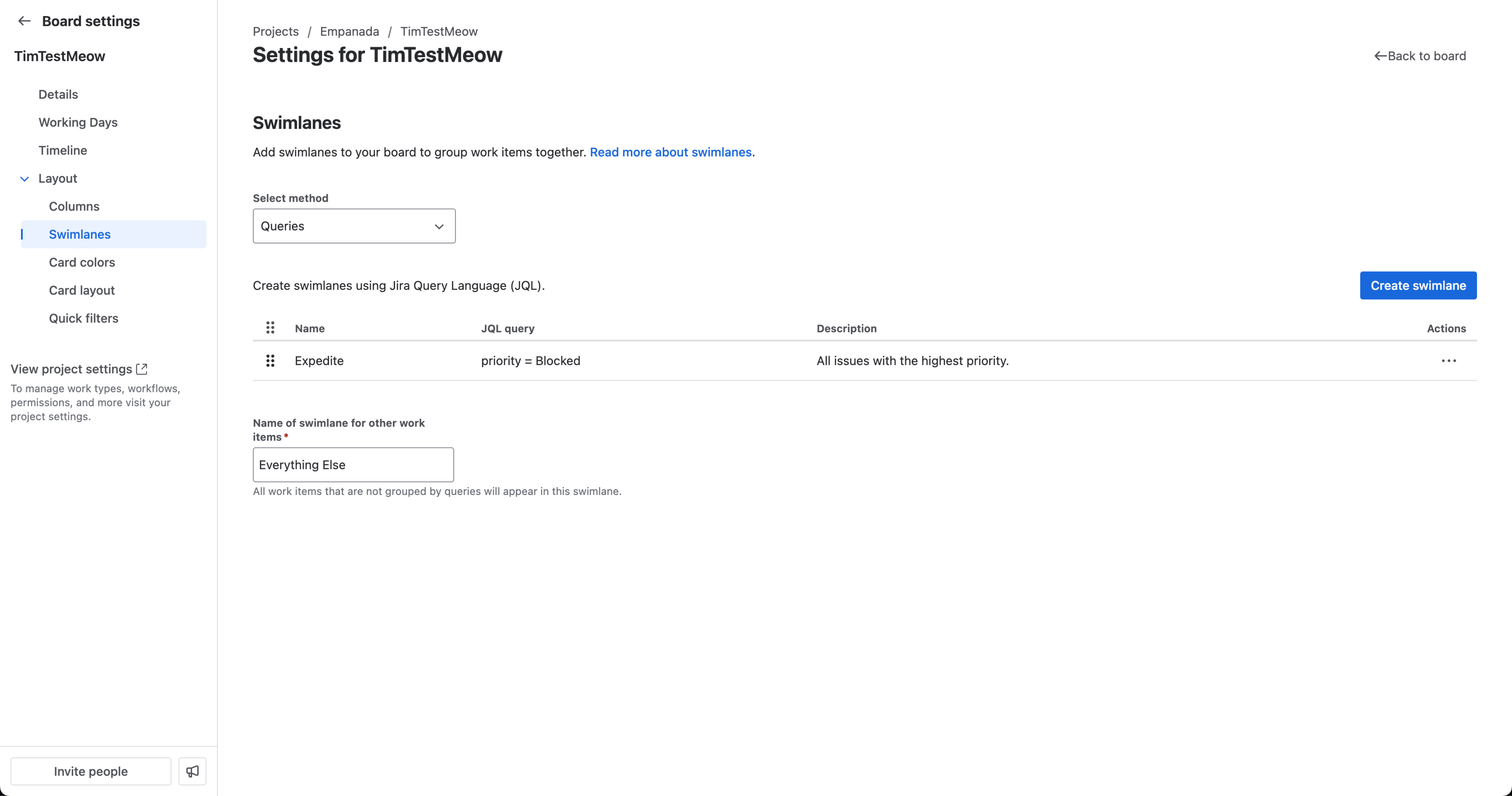
Modifying your query-based swimlanes
If your swimlanes are based on JQL queries (rather than on stories or assignees), you can create, delete, or change them.
Next to your board’s name in the sidebar, select more actions (•••), then Board settings.
Expand the menu under Layout
Select Swimlanes.
Hover over the existing query to find more () then Edit.
In the modal, you can edit the name or modify the JQL.
To move a swimlane, use the grid icon to drag and drop the swimlane to reorder its new position.
Note: The JQL 'ORDER BY' clause is not used by the swimlane, as it defaults to order by rank.
Example JQL queries for your swimlanes
Show all work items that belong to a particular component, e.g. 'User Interface'
project = "coffee hub" AND component = "ui"Show all work items that are due in the next 24 hours
project = "ios app" "android app" due <= "24h"Show all work items that have a particular priority
project = "dream team" priority = "Minor"Show all work items that have a particular priority
project = "pet rescue " priority = "Major"To learn more about how information is displayed within columns in each swimlane, including mapping multiple statuses to columns, see Configure columns.
Need help? If you can't find the answer you need in our documentation, we have other resources available to help you. See Getting help.
Was this helpful?