Use your scrum backlog
The backlog of a Scrum board shows the work items for your project grouped into a backlog and sprints. In the Scrum backlog, you can create and update work items, drag and drop work items to rank them, or assign them to sprints, epics, or versions, manage epics, and more. You'd typically use the Scrum backlog when building a backlog of work items, planning a new version, and planning a sprint.
Before you begin
Different functionalities in the Scrum backlog require different permissions. For example, to start a sprint, you need to be a project administrator for all projects that match the board's filter. See Permissions overview for more information.
About the Scrum backlog
A work item will only be visible in the Scrum backlog if:
the work item isn't a subtask,
the work item matches the board's saved filter,
the work item's status maps to one of the board's columns (but not the Done column), and
there's at least a status being mapped to the right-most column.
For example, if you have the columns To Do, In Progress, and Done, ensure that you have a status mapped to In Progress at least. If you map all the statuses to the first (To Do) column, you won't see any work items in the Scrum backlog.
Accessing the Scrum backlog
Go to the Backlog of your Scrum project.
Here's an example of a Scrum backlog with a work item selected:
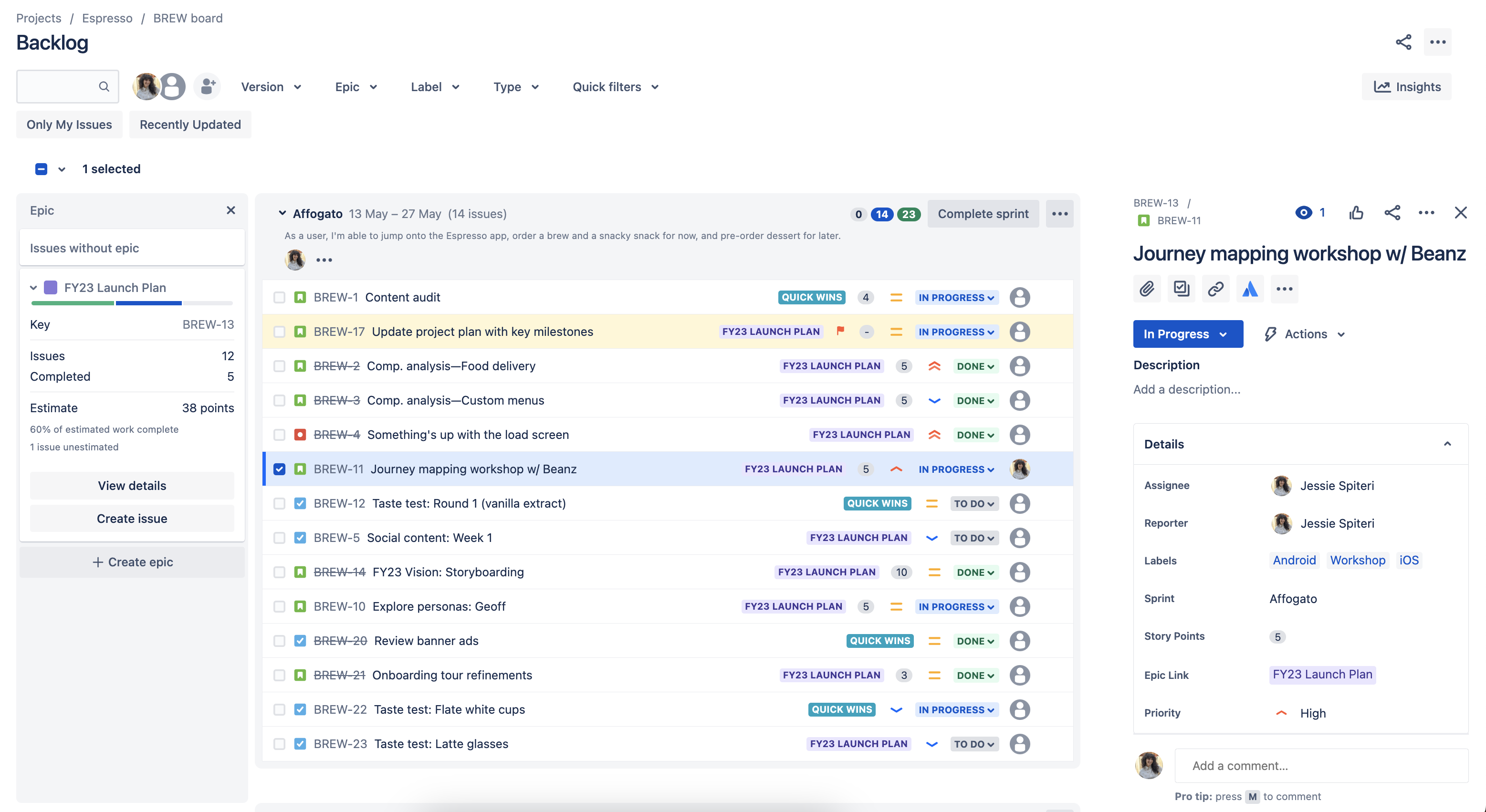
What can I do in the Scrum backlog?
Task | Instructions |
|---|---|
Add work items to the backlog | Select Create in the navigation bar. Fill in the work item details in the Create work item dialog, then select Create. The work item will be added to the backlog under the currently selected work item, or at the top of the backlog if no work item is selected. Check the Create another work item checkbox in the Create work item dialog to keep it open if you're creating multiple work items. You can create work items directly on the Backlog. Just select + Create work item at the bottom of a sprint or the backlog section. |
Prioritize the backlog | Drag and drop a work item to rank it. You can also right-click the work item to open a menu that allows you to send it to the top or the bottom of the Backlog. |
View and edit a work item’s fields | Select a work item on the board to view the work item detail view and edit work item fields. To open the work item in a separate tab or window, right-click on the work item key. You can edit the following work item details directly on the backlog:
Select the relevant field on a work item card to edit it. To edit multiple work items from the backlog:
|
Estimate stories | Use the 'J' and 'K' keys to move through work item in the backlog and show the details on the right-hand side of the screen. Use the 'E' key to edit a work item, then update estimates or story points as you go. By default, the Story Points field is only available to work items of type 'story' or 'epic'. Learn more about estimation |
Identify the workload for users | The avatars for users who have work assigned to them in a sprint are shown at the top of a sprint. Select to view the sprint workload for assignees, or hover over a single avatar to view a summary for that person. |
Create subtasks | Select a work item, then select Subtasks are useful for breaking a story down into implementable chunks. |
Transition a work item | Drag and drop a work item from the Backlog section to the relevant sprint section, to move the work item from the backlog to the relevant sprint. To transition multiple work items from the backlog:
|
Split a work item | Right-click a work item and select Split work item. You can split a work item in the Backlog or sprint sections, including any future sprints and any active sprint. Splitting a work item is useful when a work item is so big that it's better to divide it into two or more work items to make work more manageable. What happens when I split a work item?
What happens to the work item details?
|
Flag a work item | Select a work item and select > Add flag. You can also add a comment with your flag, perhaps to indicate your reason for adding the flag. |
Delete a work item | Select a work item and select > Delete. To delete multiple work items from the backlog:
|
Find work items | Create your own quick filters to view only the work items you want. See Configure quick filters for details. |
Organize work items into epics | An epic is essentially a large user story, used for grouping smaller stories. For example, you may have a 'Performance' theme for your release, which you could capture as an epic. You can create epics, drag and drop work items into epics, and filter by epics using the epic panel. To open and close the panel, use the toggle in the epic filter dropdown. |
Plan versions | You can create and edit versions, assign work items to versions via drag-and-drop, and filter by versions using the version panel. To open and close the panel, use the toggle in the version filter dropdown. |
Plan sprints | Select Create sprint, then drag and drop work items into your new sprint. You can also drag and drop the horizontal divider to add or remove multiple work items. When you're happy with the work items for the sprint, select Start sprint, and the stories will move into the Active sprints view. While a sprint is active in the Active sprints view, you can still plan subsequent sprints in the backlog, but you won't be able to start them until the active sprint is completed. (You can, however, drag and drop a work item in the backlog onto the active sprint.) If you’d like to use multiple active sprints, enable parallel sprints. |
Need help? If you can't find the answer you need in our documentation, we have other resources available to help you. See Getting help.
Was this helpful?