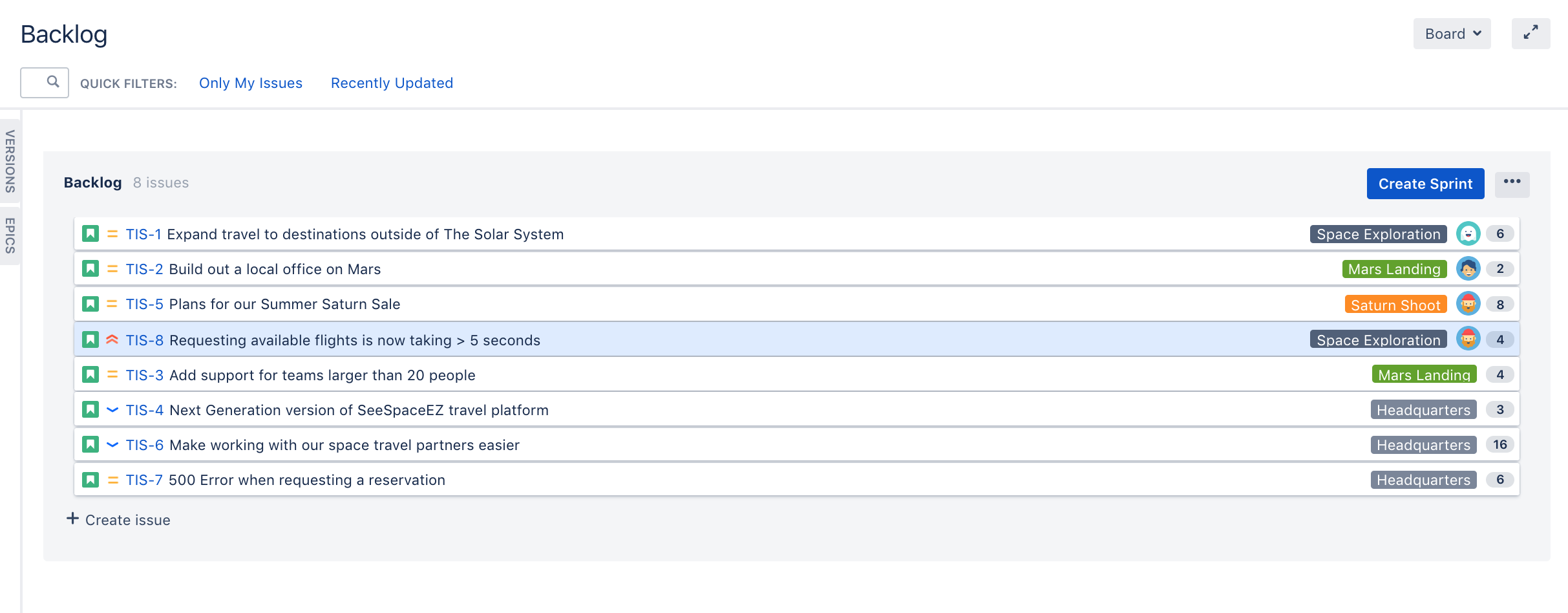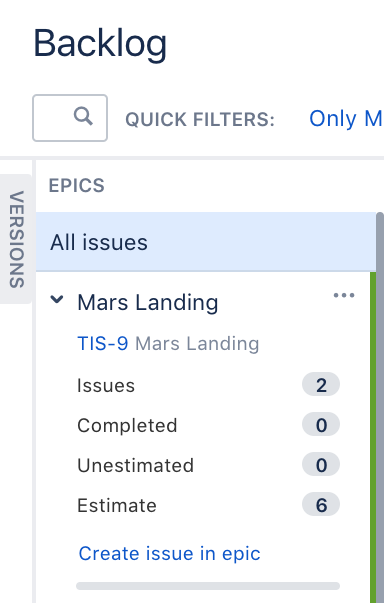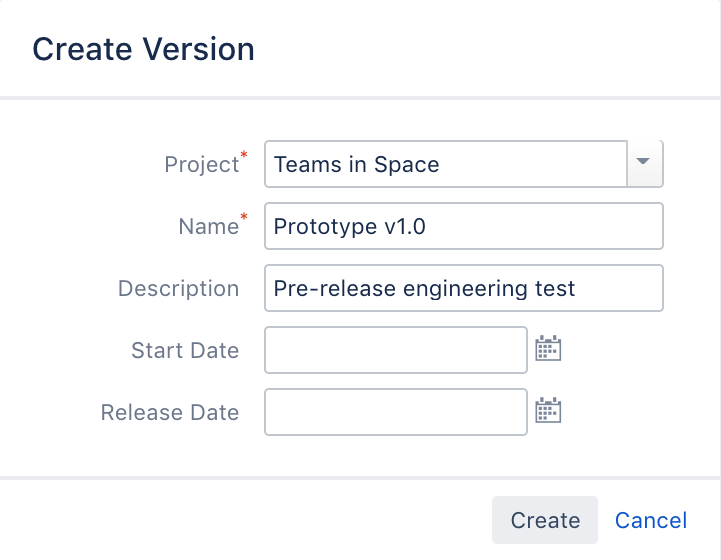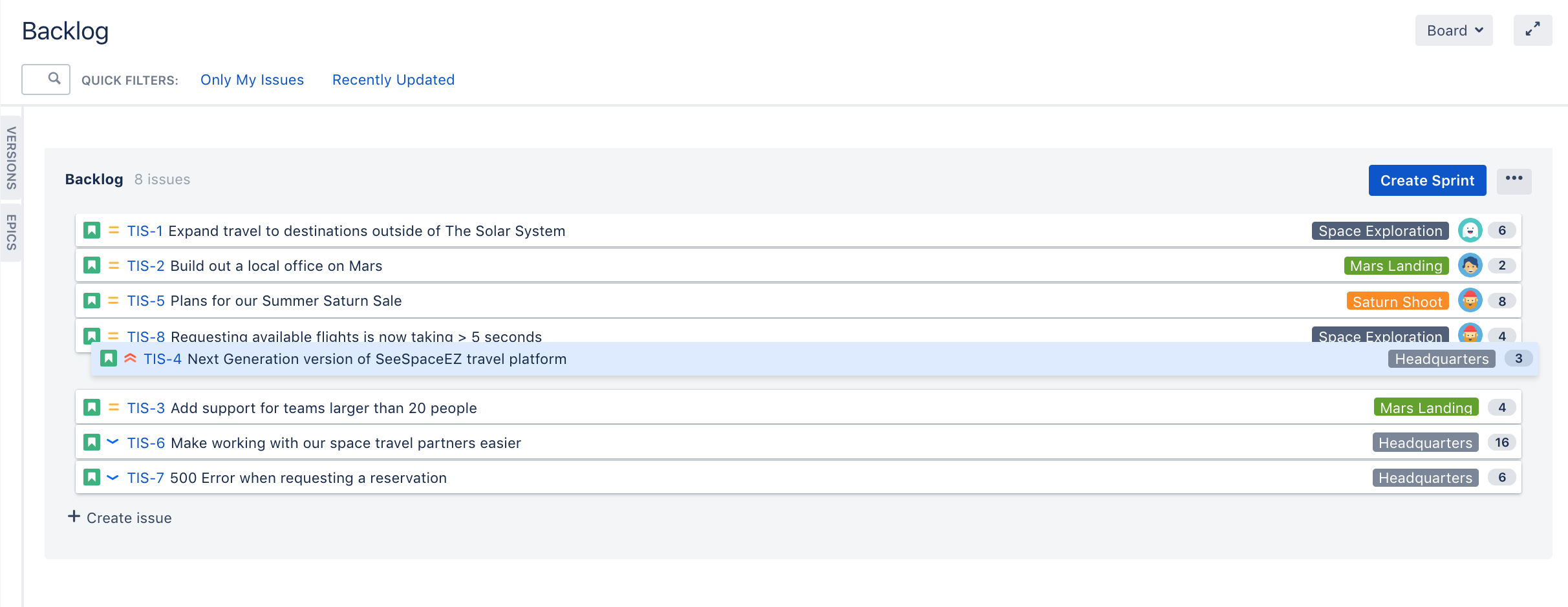Plan for the team
- Plan for the team
- Customize the team board
- Estimate in story points
- Analyze team reports
- Optimize future plans
They say the best laid plans always go awry, and sometimes they do, but you still have to make them. At least in Jira Software, the plans you make are highly flexible, customizable, and configurable.
Rinse and repeat
The best thing about scrum projects is that as you progress through sprints, the more clearly you can see what your team is capable of.
There's a heap of reports and charts that you can consult to help with understanding your team's productivity rates. We'll talk about how some of these can help you get better at planning a bit further along.
LEARNING ACTIVITY
Create a dummy project and choose Scrum software development as the project type.
- Create a backlog of issues. You just need a title to add new ones.
- Re-prioritize the backlog rank by dragging and dropping
- Create an epic and add a few issues to it
- Create a version and add a few issues to it