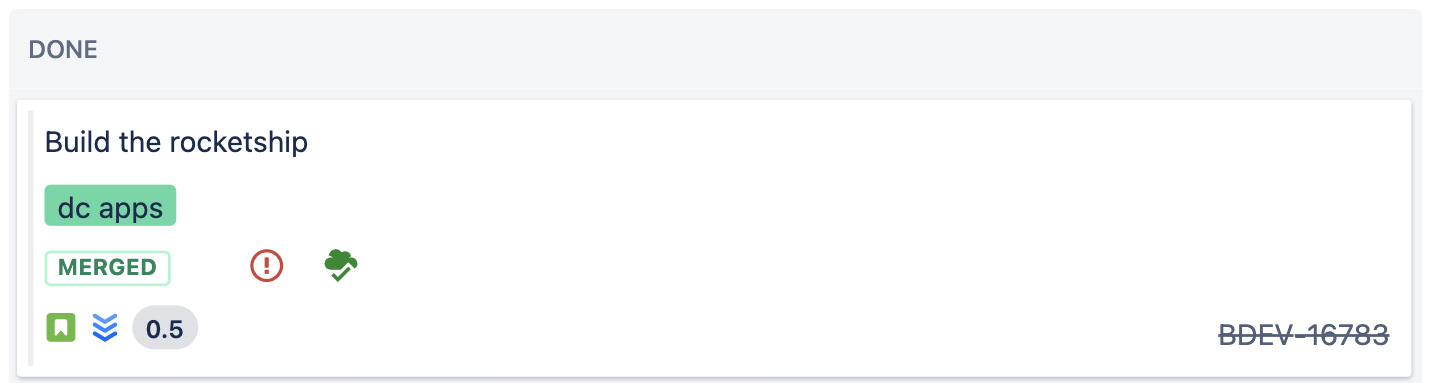Integrate Jira Software Cloud with server dev tools (Bitbucket, Bamboo, Fisheye / Crucible)
This page includes details about integrating Jira Cloud with Bitbucket Data Center or Server, with additional information on features coming from Bamboo and Fisheye / Crucible.
In summary
Application links
View development info in issues Show
View development info on issue cards Show
View development info in release hub Show
Jira issue commit checker Show
Configure workflow triggers Show
View information about linked issues in pull requests Show
Create issues from pull request comments Show
View issues on the Bitbucket homepage Show
Process issues with smart commits Show
Bamboo: Running release builds when releasing a version Show
OAuth with impersonation Show
Features available through application links
The following features are available when you link your products with application links.
View development information in your issues
You can view the development panel in your issues, which lets you:
Create and view linked pull requests
Create and view linked branches
View linked commits
For more info on what you can do with it, see View development panel for an issue.
Bamboo
When you link Bamboo, you’ll additionally see build and deployment information. You can open them to view the details in Jira or move to Bamboo.
Fisheye / Crucible
When you link Fisheye / Crucible, you’ll additionally see code changes (inside issues) and code reviews.
View basic development information on issue cards
You can view basic development information (status of pull requests) on issue cards on boards and in backlogs how the work is progressing.
Bamboo
When you link Bamboo, you’ll additionally see icons showing the status of builds and deployments.
View basic development information in the release hub
You can add the Development columns to the release hub. It shows similar basic dev info as issue cards.
Bamboo
When you link Bamboo, you’ll additionally see icons showing the status of builds and deployments.
Jira issue commit checker
You can specify Jira-related requirements that commits needs to meet before they can be pushed to Bitbucket. For example, a commit must include a valid issue key or an existing issue key.
Configuring workflow triggers
You can configure workflow triggers in Jira Cloud to perform some actions on issues whenever a specific event occurs in Bitbucket. For example, you can move issues to Done when a pull request is merged.
For more information on what you can do with them, see Configure workflow triggers.
Crucible
When you link Crucible, you’ll additionally be able to use workflow triggers related to reviews:
Review started
Review abandoned
Review submitted for approval
Review closed
View information about linked issues in pull requests
You can view the issues linked to a pull request and open them quickly in Jira Cloud. You can also transition these issues to different statuses.
Create issues from pull request comments in Bitbucket
When viewing a pull request, you can create an issue for an existing comment and have it linked. Issue details won’t be available.
View issues on the Bitbucket homepage
You can view issues linked to your repositories on the Bitbucket homepage.
Processing issues with smart commits
You can use special commit messages to perform actions on issues, like commenting on issues, transitioning them to a different status, or logging work. For more info on how to use them, see Processing issues with smart commits.
Unsupported features
Bamboo: Running release builds when releasing a version
Running Bamboo release builds when releasing a version in Jira Software Cloud is being deprecated in December 2021, and you won’t be able to use it. For more info, see Run a Bamboo build when releasing a version.
OAuth with impersonation
OAuth with impersonation is one of the authentication types in application links. It has been deprecated in Atlassian cloud products and can’t be used. You can only use OAuth without impersonation.
Features available through in-product integrations
You can link Jira Cloud to Bitbucket by using an OAuth token, but it’s mostly Jira Cloud benefiting from this integration. We recommend using it together with application links.
View development information on issues
The development panel you get from the OAuth connection is almost the same as the one coming from application links, but it won’t let you create new branches. The functions it provides:
Create and view linked pull requests
View linked branches
View linked commits
View repositories linked to your project
You can view repositories linked to your project (through referencing issue keys) in the Code tab. You can also open each repository which will take you to it in Bitbucket.
Processing issues with smart commits
You can use special commit messages to perform actions on issues, like commenting on issues, transitioning them to a different status, or logging work. For more info on how to use them, see Processing issues with smart commits.
Integrate these products
To create the application link, see Create application links.
To configure the in-product integration, see Integrate with Jira Software Cloud using OAuth.