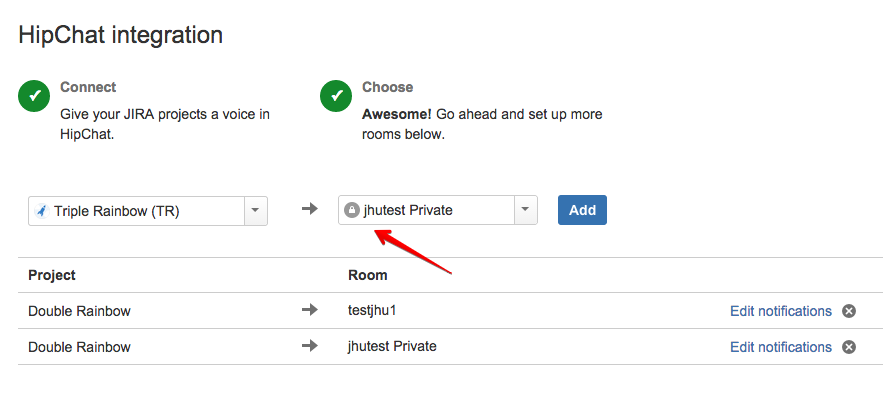Upcoming Atlassian Cloud Upgrade for week starting 8 February 2015
Confluence 5.7-OD-42
Insert files as thumbnails
Inserting a file has changed - in the editor, when you choose Insert > File and select any file that's not an image, it will be inserted into your page as a thumbnail. Click the thumbnail to resize it, or switch to showing the file as a link.
Preview more file types
Make important files accessible to your whole team in Confluence. As well as images and PDFs you can now preview a wide range of file types, even if you don't have the default application installed, just click the link or thumbnail. For example, preview a PhotoShop file without PhotoShop or a Word document without Word.
Share images and PDFs with your team
Want someone in your team to review a specific image or PDF you've uploaded? Now you can share the file with them, right from the preview. It's just like sharing a page. They'll get an email with a link to take them right back to the file preview.
Files get some comments love
First we brought you inline comments for pages and blog posts; now the files you add in Confluence can join in the conversation.
File comments are here, so whether it's an image – like a mockup of the new marketing campaign that needs feedback – a PDF, a slide deck, or any other file you can preview in Confluence, you can drop a pin anywhere on the file's preview and add your comment. You can even drop multiple pins in different locations on a file to comment specifically about each part of the file.
File comments support all the features of inline comments made on page text, so you can use rich text, @mentions, links, and you can even add other images in your comments.
When there are comments on a file, you'll also get a neat little comment flag at the bottom-left telling you how many there are.
No more accidental cancel!
The 'Cancel' button at the bottom-right of the editor will now say 'Close' and, the best part is, it'll save a draft of your page just in case you didn't mean to close the editor! \o/
A reminder: if you want to access your drafts, go to your profile picture at the right of the Confluence header, then choose Drafts.
Customise the colour of the search field
Do you find the search field a little too subtle? There's now two new colours in the colour scheme - Search Field Background and Search Field Text which means you can make the search field bright yellow (or another colour) globally or in individual spaces.
It's now even easier to integrate with HipChat Cloud
Space admins can now connect Confluence to HipChat Cloud (they'll need to also be a group admin in HipChat to do this). Go to Space Tools > Integration to get started.
JIRA Service Desk 2.3-OD-08
Improvements in the email channel
We've been working on improving the email channel and it is now easier for administrators to manage the setup. Nothing changes for your customers and agents. Specifically, we are introducing the following changes:
A cleaner Incoming mail page: Information about the email accounts associated with service desk projects will be removed from the Incoming mail configuration in JIRA. You can manage the email accounts used by service desks in the JIRA Service Desk configuration section.
Where can I find it?
Choose > Add-ons. Scroll down to the JIRA Service Desk section and choose Email settings.
Keyboard shortcut: 'g' + 'g' + start typing 'email settings'
- Detailed logging information: You can now easily see the connection status and the email processing status by using the logs. Logging information older than 6 months is deleted daily.
- More control over the processing of emails: JIRA Service Desk now processes emails in a two-step fashion. Firstly, it connects to the mail servers every minute and pulls in the email data into the database; and then the second step is to process the emails using the data stored in the database. JIRA administrators have the control over each of the step. You can navigate to the settings by going to System > Global mail settings. (These global settings are used only by JIRA Service Desk projects, so changing them will not impact any email settings you have set up for JIRA.)
- You can stop JIRA Service Desk from connecting to mail servers by turning off the Email puller setting.
- You can also stop the processing of emails by using the Email processor setting. For example, when you notice the creation of requests from the email channel might not be working correctly, you can turn off this setting to prevent further failures.
Additional features for customers and request participants
We recently released an awesome feature that allows customers to add other participants to their requests. We have taken this feature a few steps further by adding the following capabilities:
- Customers can now search for existing users by name or email when adding them to a request. All you have to do is enable both settings in the Settings > Request participants menu:
Customer Portal view: - When customers create a service desk request via email or respond to a service desk email notification, they can now include participants on the request by simply entering their email addresses in the email CC field. Note that email recipients in the TO and BCC fields will not be added as request participants.
- Participants (except for the request creator) can click Leave this request in the Customer Portal when they no longer need to view or receive notifications for a request.
JIRA 6.4-OD-14
Workflow validator
JIRA now has a workflow validator that will make sure that when you create or import workflows, you don't have statuses that can't be reached or exited. The validator will also tell you if you don't have the correct permission condition set up when you import a workflow. The validator is particularly useful in validating large, complex workflows.
Wiki Editor and image paste for issue descriptions and comments
We've made it easier to add wiki markup to issue's comments and descriptions by giving you a wiki editor within JIRA. This markup tool will automatically add the syntax for your text, making your descriptions and comments more informative. We've also added the ability to paste images into comments and descriptions directly from your clipboard using the keyboard shortcuts (CTRL + V for Windows users, CMD + V for Mac users).
Edit mode
Saved!
Persistent custom field values
When you are creating an issue and check "Create another", the custom field values you entered will be retained for the next issue you create. When you close the Create issue dialog, the custom values will be reset. This resolves JRA-39981 - Getting issue details... STATUS for our customers.
And as always, a list of fixed issues in this release.
JIRA Version Progress page improvements
Background refresh
Development data is continually synchronised between JIRA and your development tools. JIRA will now perform a final check when you visit the JIRA Version Progress page and synchronise any data that is not up to date. A subtle indicator will show when issue data, including related warnings, is being refreshed. If you are looking at out-of-date information, you will be prompted to reload the page.
Manage warnings
You can now manage the warnings to show or hide all warnings in a particular category. For example, you may want to hide the 'Unreviewed Code' warnings, if your team doesn't perform code reviews in a tool that is connected to JIRA.
JIRA Agile 6.6.60
Better board management
We've overhauled the user interface for board management in this release. You can now view the boards that you've recently visited or search for a specific board. Customers that have a lot of boards will also be happy to know that the list of boards is now paginated, and can be filtered by board type.
Go to Agile > Manage Boards to try it out.
Improvements to epic lozenges on cards
You'll notice two changes to the way that epic lozenges are displayed on cards in JIRA Agile:
- Epic lozenges displayed on cards in Work mode
- Individual users can toggle the display of epic lozenges on cards (Plan and Work modes)
These features should make it easier for you to plan and monitor work related to epics, while not getting in the way of users who don't need to see the extra information.
JIRA HipChat Integration 6.10.0
Stay Connected
We've updated the JIRA HipChat integration to make it simpler for you and your team to connect quickly and easily:
- Use the new wizard to quickly configure JIRA with HipChat. Get notifications about changes to your issues sent directly to your HipChat rooms and discuss with your team in realtime.
- Project Administrators now have permissions to configure and connect JIRA to your HipChat rooms.
- You can now connect directly to your private HipChat rooms.