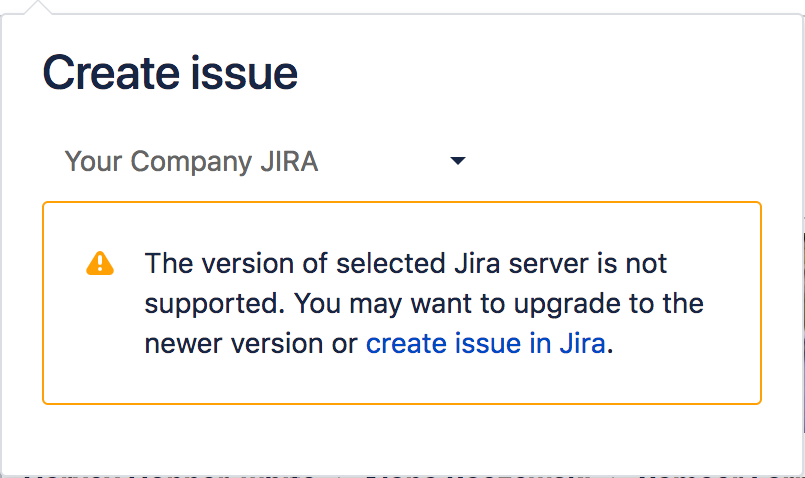Unable to create Jira issue from Confluence page due to unsupported Jira version error
Platform notice: Server and Data Center only. This article only applies to Atlassian products on the Server and Data Center platforms.
Support for Server* products ended on February 15th 2024. If you are running a Server product, you can visit the Atlassian Server end of support announcement to review your migration options.
*Except Fisheye and Crucible
Problem
Unable to create Jira issue from Confluence page due to an error, "The version of selected Jira server is not supported...".
Diagnosis
Environment
- Confluence server is integrated with two or more Jira servers
Diagnostic Steps
- Make sure that you have a permission to create issues on the target Jira instance
- Navigate to Confluence administrations > Cache Statistics > Jira Resources Manager and flush the cache
- Navigate to the Confluence page again and make sure now you are able to create issue from there
Cause
This problem is caused by a Confluence bug, CONFSERVER-55923 - Getting issue details... STATUS .
When creating Jira issue from Confluence page, Confluence caches the access from itself to Jira instance.
Once the cashes are created by a user who is not allowed to access some of the integrated Jira instances, the other users also become unable to create issues on them from Confluence page because of the unintended caches.
Workaround
The caches are automatically refreshed if there has been no access for an hour. Considering this spec, there are two possible workarounds.
1. Never to use the caches for JIRA access
Configure Confluence not to use the caches anymore.
- Navigate to Confluence administrations > Cache Statistics > Jira Resources Manager and flush the cache
- Change the cache size to "1" with following the information in Cache Performance Tuning
Please be careful to use this workaround. This workaround will increase number of accesses and may cause some performance problem.
2. Delete the problematic caches and create appropriate ones periodically
Executing the following commands periodically (the interval should be less than one hour) by some scheduled job (e.g. cron program) to delete the problematic caches and create appropriate ones.
curl -u <user>:<pass> 'http://<confluence-base-url>/rest/cacheManagement/1.0/cacheEntries' -X DELETE --data 'cacheName=com.atlassian.confluence.plugins.createjiracontent.CachedJiraResourcesManager'
curl -u <user>:<pass> 'http://<confluence-base-url>/rest/createjiracontent/1.0/get-jira-servers'Please replace <user>, <pass> with a credential of a Confluence admin user who has accesses of all the integrated Jira instances.