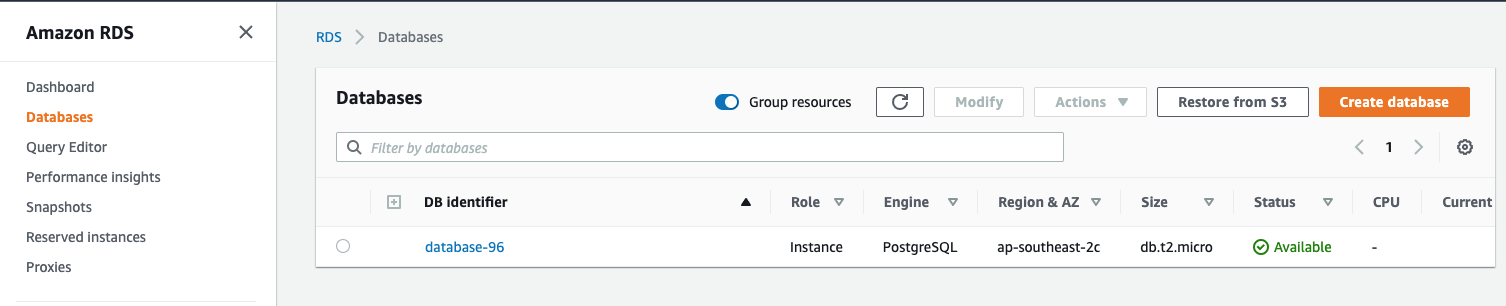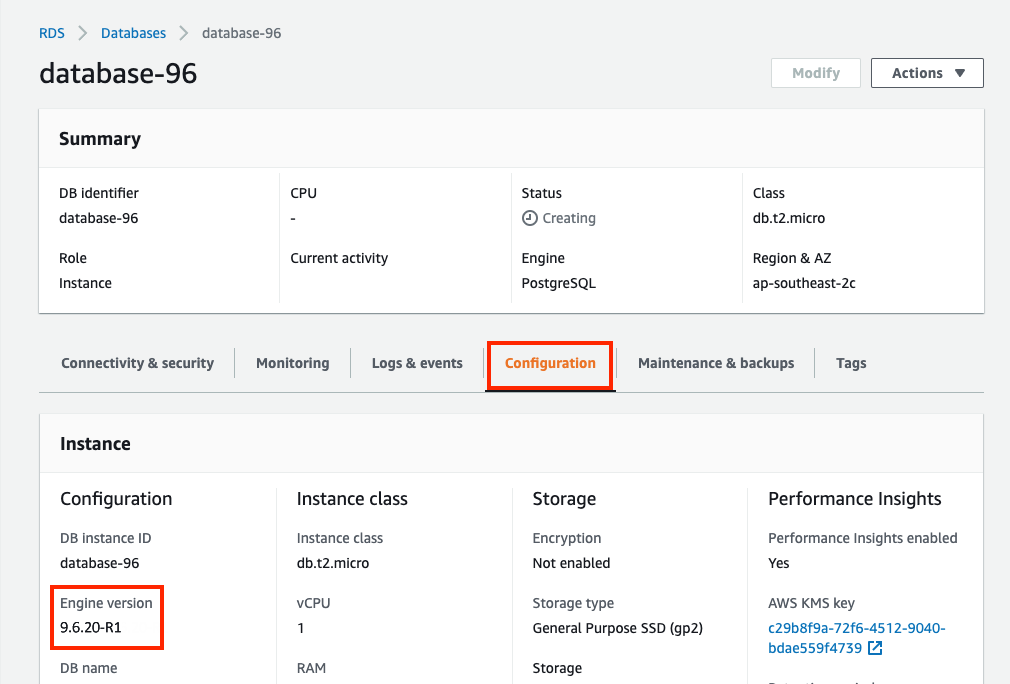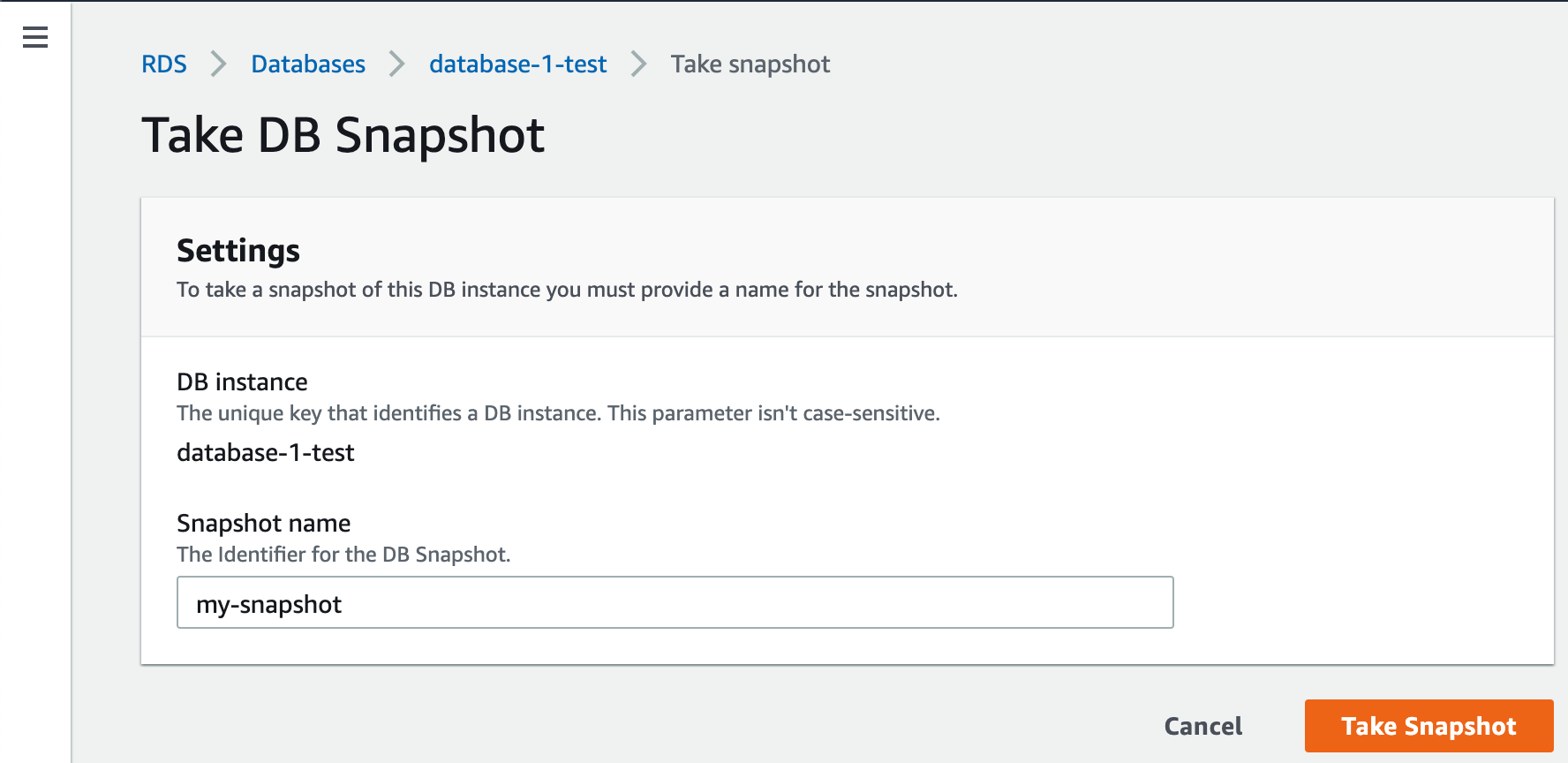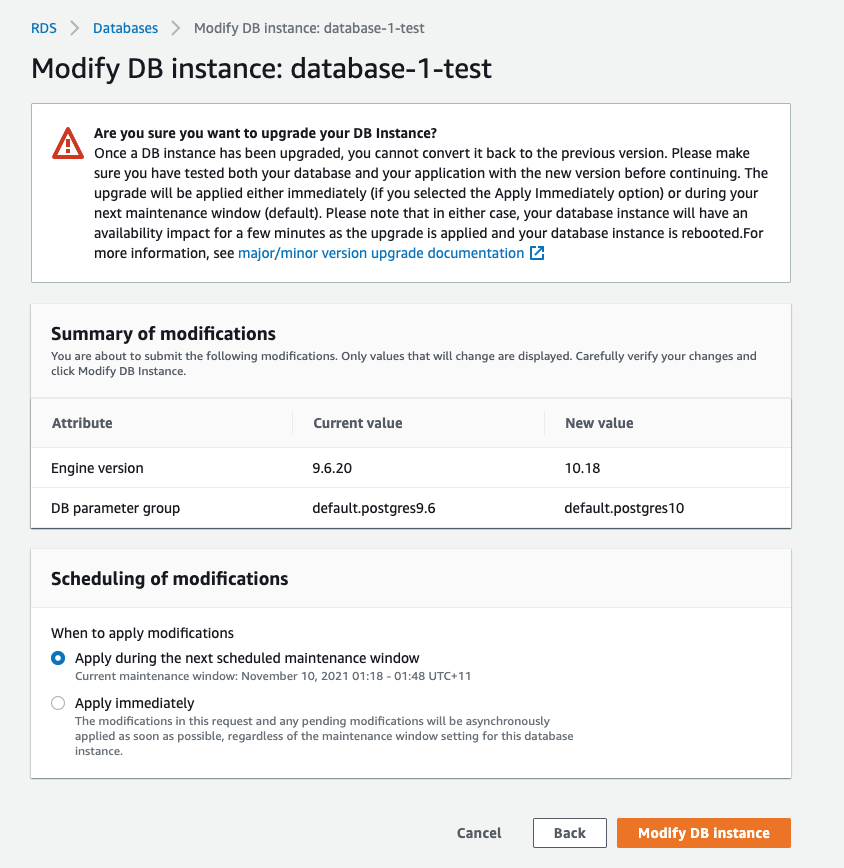Manually upgrading the PostgreSQL version of your Amazon RDS database from 9.6 to 10
Platform Notice: This article only applies to Atlassian products on the Server and Data Center platforms attached to an Amazon RDS database.
Note, there are some additional steps for Confluence Data Center deployments created through our AWS Quick Starts.
Purpose
Starting , Amazon will start upgrading all Amazon RDS instances using PostgreSQL 9.6 to PostgreSQL 12. Read more about this in their announcement.
(This date was originally but on 17th January, Amazon announced that they were extending the EOL process until . (This is an additional 14 weeks on the original date)
PostgreSQL 12 is not yet supported for Confluence. This means that if your deployment's database is an Amazon RDS instance using PostgreSQL 9.6, you will end up with an unsupported database after .
Solution
Check your database instance's PostgreSQL version
Remember, your database instance will only be automatically upgraded to PostgreSQL 12 if it's using PostgreSQL 9.6 in an Amazon RDS. Otherwise, your database should be safe from the upgrade.
Take a database snapshot
Before you upgrade your database instance's PostgreSQL engine version, we recommend that you take a snapshot of your database.
To upgrade your database instance's PostgreSQL engine version from 9.6 to 10:
- Sign in to the AWS Management Console, use the region selector in the navigation bar to choose the AWS Region for your deployment, and open the AWS RDS console at https://console.aws.amazon.com/rds.
- In the navigation pane, click Databases. From there, select your database instance. You can use the search bar to filter instances by name.
- Click Modify. The Modify DB Instance page appears. From there, select 10.18 from the DB engine version drop-down selection.
- Choose Continue and check the summary of modifications. By default, the database engine version upgrade will be queued and applied on the next scheduled maintenance window.
If you prefer to apply the changes immediately, choose Apply immediately. This option can cause an outage in some cases. For more information, see Using the Apply Immediately Setting.
Click Modify DB Instance to save your changes.
For more information, see Manually Upgrading the Engine Version.
After upgrading, we recommend you run ANALYZE. Analyze collects statistics about the contents of tables in the database, which the query planner can use to help determine the most efficient execution plans for queries.
Additional steps if you use our QuickStart templates
If your current Confluence version supports PostgreSQL 10:
- Scale your instance down to zero nodes.
- Follow the steps above to manually upgrade the Postgres RDS instance from 9.6 to 10.
Important note: don't change theDBEngineVersionparameter in the template, as this will result in a DBGroup error. - Wait for the RDS upgrade to complete.
- Scale your cluster up to 1 node first, check everything is working with no issues, then you can scale your cluster back up to the ideal number.
If your current Confluence version does not support PostgreSQL 10, you will also need to upgrade Confluence after the RDS upgrade is complete (before scaling your cluster up to 1 node). Refer to the Upgrading section of Running Confluence on an AWS cluster for full details of how to upgrade.
Note that the DBEngineVersion parameter in the QuickStart template will continue to be set to version 9.6. If you try to change this parameter you will get a DBGroup error. As long as your application is connected to the new database version, there shouldn't be any problems.