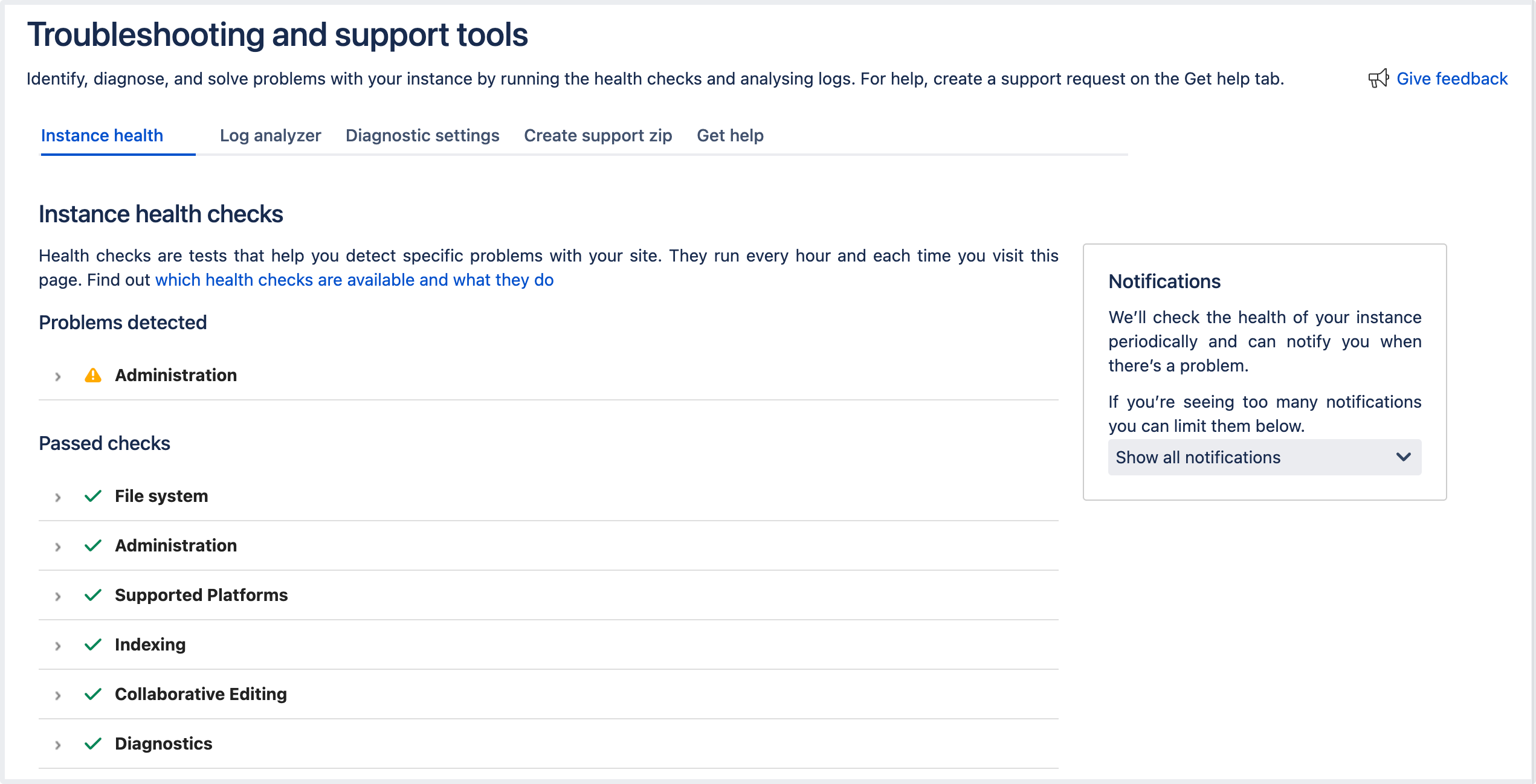Troubleshooting and Support Tools
The Troubleshooting and Support Tools app has been developed by Atlassian support to help you:
- keep an eye on the health of your instance, and alert you about any problems with your configuration
scan your instance logs against our knowledge to help you diagnose and troubleshoot known issues
- schedule automatic log scans and summaries
enable thread diagnostics to include additional information in thread dumps and diagnose runtime issues using the Java Flight Recorder
create a support zip that contains configuration and diagnostic information for Atlassian support
create a support request to get help from our support team
Before you begin
To view and configure the Troubleshooting and Support Tools app, you must have the System administrator global permissions.
How to access Troubleshooting and Support Tools
The Troubleshooting and Support Tools app is installed and enabled in your Atlassian application by default.
If you see Atlassian Support Tools in your admin menu, it means that you're running an older version of the Troubleshooting and Support Tools app. Some functionality may not be available in older versions.
Check out the app for your Atlassian product on Atlassian Marketplace
Troubleshooting and support tools can be found in your application's administration console. You'll need to be logged in as an Administrator to use it.
- For Bamboo, go to Administration > Overview. Under System (the left-side panel), select Support Tools.
- For Bitbucket, go to Administration . Under Support (the left-side panel), select Troubleshooting and support tools.
- For Bitbucket Mirror, go to Administration . Under Support (the left-side panel), select Troubleshooting and support tools - [Mirror].
- For Confluence, go to Administration > General Configuration. Under Administration (the left-side panel), select Troubleshooting and support tools.
- For Crowd (2.11 and later), go to Administration > Support Tools.
- For FishEye or Crucible, go to Administration . Under System Settings (the left-side panel), select Support Tools.
- For Jira applications, go to Administration > System. Under System Support (the left-side panel), select Troubleshooting and support tools.
How to use the Troubleshooting and Support Tools
Find out about what you can do in the app: