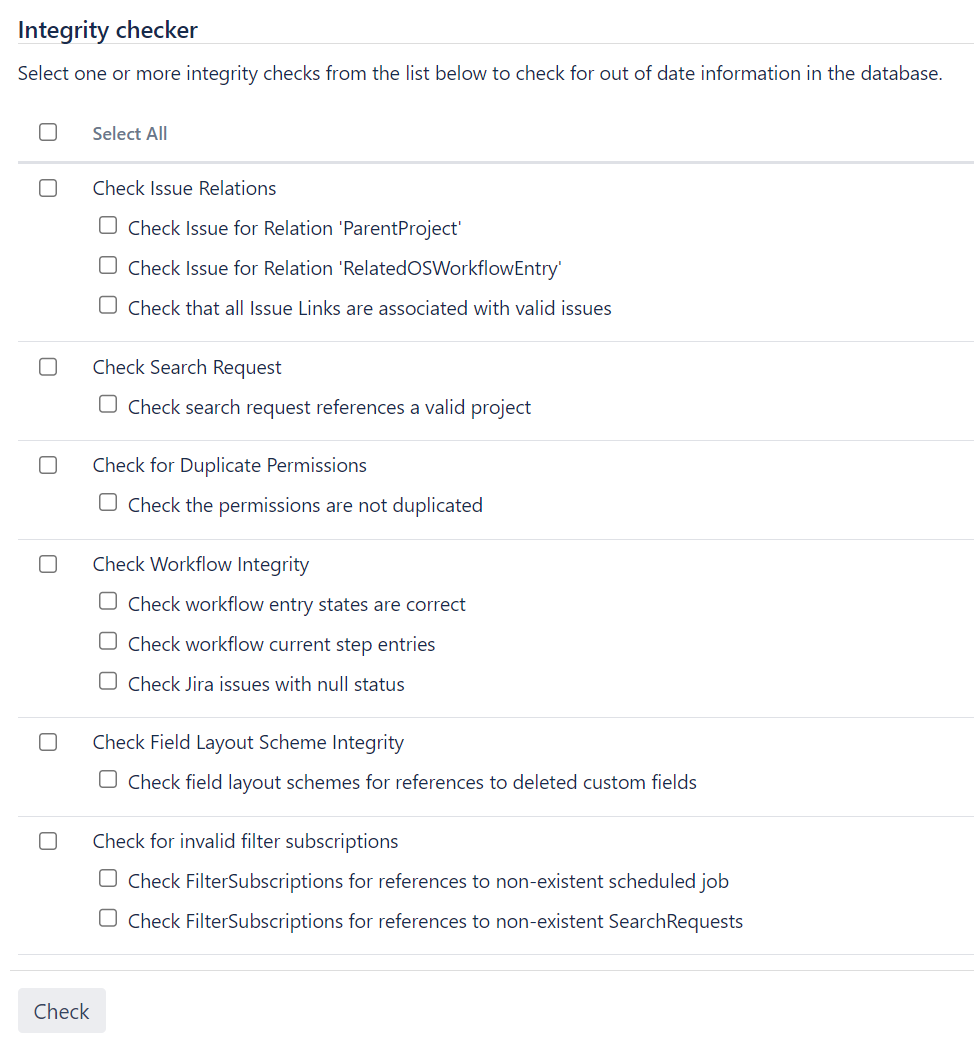Using the database integrity checker
Searching for common data inconsistencies, the Database Integrity Checker attempts to ensure that all Jira data is in a consistent state.
This is useful in a number of situations, for example:
- Before migrating a project to a new workflow
- An external program is modifying Jira's database
- Troubleshooting a server crash
If an error is encountered, most of the integrity checks provide a 'repair' option that attempts to reset the data to a stable state.
For all of the following procedures, you must be logged in as a user with the Jira system administrator global permissions.
Using the Integrity Checker
- From the top navigation bar select Administration > System.
- Select System support > Integrity checker to open the Integrity checker page.
The integrity checker has a number of integrity checks that look for common inconsistencies in Jira's stored data. - Select one or more options you would like to run and select the Check button.
- While the checks are running, you can track the status of the operation in the progress bar. When the operation is complete, select the Acknowledge button.
The preview screen will display to show you if all the checks have passed.
If any data inconsistencies are found, they'll display in red and the Fix button will also appear on the page. To fix the incosistencies, select the check for which they appear and select the Fix button.
Messages in yellow are warnings that the check won't correct. Jira will auto-recover from these inconsistencies when an action is taken on an issue.
We strongly recommend taking a backup of your data before correcting any data inconsistencies.
- If any inconsistencies were found and you chose to correct them, you will be presented with a summary screen describing all the corrective actions that have taken place.