JIRA 4.4 Release Notes
2 August 2011
The Atlassian JIRA team is proud to bring you a brand new version of one of the world's favourite issue-trackers.
JIRA 4.4 brings you a visual Workflow Designer, a Workflow Viewer from the 'View Issue' page, simplified Administration and user-specific Time Zones. We are also very pleased to announce that the JIRA installation and upgrade processes have been improved and largely automated.Upgrading to JIRA 4.4 is free for all customers with active JIRA software maintenance as of 2 August 2011.
Upgrading to JIRA 4.4
JIRA 4.4 can be downloaded from the JIRA Download Center. Before upgrading, please refer to the JIRA 4.4 Upgrade Notes.
If you are upgrading a JIRA WAR installation, please ensure you read the section on Upgrading a JIRA 4.3.x (or Earlier) WAR Installation, including the subsection on Migrating Your Database Configuration.
Note to developers: Please see the Plugin Developer Notes for JIRA 4.4.
Highlights of JIRA 4.4
For Users:
User Time Zones
We are very pleased to announce progress on JRA-9, one of the most highly-voted requests for JIRA: times will be displayed to a user in their local time zone, rather than the server's time zone.
You can set a default user time zone at an administration level, and individual users have the ability to choose their own time zone. Each user's time zone is displayed in their hover profile.
Time zone support has been implemented for quick searching, simple searching and advanced searching, chart and report gadgets, date/time-based custom fields, as well as issue histories, work logs and source code check-ins (via the JIRA FishEye Plugin).
Note: Date fields, which have no time component, such as due dates, release dates (associated with versions) and custom date fields, solely record date information (and no time zone-related information).
JIRA administrators can change the default time zone by going to 'Administration' > 'General Configuration' (under 'Global Settings'), and editing the 'Default user time zone'.
Users can also change their individual time zone setting via their user profile:
Note to developers: If you develop JIRA plugins that handle dates and times, please be aware of the Formatting and Parsing Dates Using the Appropriate Time Zone section of the Plugin Developer Notes for JIRA 4.4.
New Email Style
The HTML email templates have undergone a complete visual refresh.
They will also thread better in mail clients (such as Gmail), so all emails relating to one issue will thread together.
They will also render nicely in mobile mail clients:
Issue Linking when Resolving an Issue
When resolving an issue, you can create links to other issues on an issue resolution screen. This is handy when you want to resolve an issue as a 'duplicate' of another and at the same time link to the duplicate issue.
For convenience, your recent issue links and resolutions are readily accessible from the 'Linked Issues' fields (in the screenshot below). The 'Linked Issues' fields can also be added to any JIRA screen via the new 'Issue Linking' field in JIRA 4.4. See Defining a Screen for more information.
If you are upgrading from an earlier version of JIRA, you need to configure this feature manually through JIRA's administration area. Please refer to the Upgrade Notes for details.
Workflow Viewer on the 'View Issue' Screen
You can also see a read-only view of the workflow from the 'View Issue' page — just click the 'View Workflow' link against the 'Status' field. We've made it simple for everyone to use, without requiring Flash to be installed.
The workflow viewer also highlights the current status of your issue in the workflow.
A new permission called 'View (Read-Only) Workflow' is required to access the workflow viewer feature from the 'View Issue' page.
Multiple File Selection and Upload from the 'File Upload' Dialog Box
When using JIRA's 'Attach Files' dialog box, you can now select multiple files in the 'File Upload' dialog box that appears after clicking the 'Browse' button.
This feature currently works with Firefox 3.6 or later and Chrome web browsers.
JQL Enhancements
Do more with 'WAS'
The ability to search an issue's Change History was introduced in JIRA 4.3 and allowed you to search the history of the Status field.
In JIRA 4.4 you can now also search the history of:
the Assigneefield, e.g.:
assignee WAS "jsmith"the Reporterfield, e.g.:
reporter WAS "djones"
You can also now search for a field that had a particular value:
ONa given date — e.g. find issues that had a status of "closed" on May 31st:
status WAS "closed" ON "2011/05/31"BEFOREa given date — e.g. find issues that were assigned to jsmith before May 31st:
assignee WAS "jsmith" BEFORE "2011/05/31"AFTERa given date — e.g. find issues that were assigned to me after May 31st:
assignee WAS currentUser() AFTER "2011/05/31"DURINGa given date range — e.g. find issues that were assigned to me during May:
assignee WAS currentUser() DURING ("2011/05/01","2011/05/31")set BYa particular user — e.g. find issues that were assigned to Fred by me:
assignee WAS "Fred" BY currentUser()
How many Watchers?
The new 'Watchers' field allows you to search for issues with a specified number of watchers, e.g.:
watchers > 3For more details please see Advanced Searching.
New-look Activity Stream
The Activity Stream has had a makeover. As well as looking prettier, it now lets you vote, start watching or comment on an issue with a single click:
For Administrators:
Visual Workflow Designer
JIRA 4.4 provides a visual representation of your workflow, making it easy to map out your business processes.
Simply go to 'Workflows' in JIRA administration as usual, and click the 'Design' link for the workflow you wish to edit. If you hover your mouse over an individual Step or Transition, a 'cog' icon appears, which you can click to access more functions.
The layout of a workflow is preserved whenever you 'Copy' or 'Create a Draft' of an existing workflow.
New-Look Administration Area
JIRA 4.4 brings you a dedicated 'administration mode', which replaces the left-hand column of the JIRA's administration console with a series of drop-down menus across the top navigation bar.
To find the new location of a menu item, type it into the "Administration Quick Search" box at the top right of the screen — or click the drop-down in the "Administration Quick Search" box to get a full list of admin options.
You can bring up the "Administration Quick Search" box from anywhere in JIRA by typing g + g. This has replaced the A keyboard shortcut.
To leave JIRA's 'administration mode', click the 'Exit Administration' link at the top-right of the screen to return JIRA to its standard user mode.
Editable Options for Custom Fields
We are also pleased to announce progress on JRA-2983. You can now edit the options for custom fields of the following field types:
- Select List
- Multi Select
- Cascading Select
- Radio Buttons
- Multi Checkboxes
Because your custom fields may change over time, JIRA now gives you the ability to:
- edit a field's options — that is, change the text of an option.
- disable an option — that is, hide an option so that it is no longer available for selection. Options that have been used cannot be removed (to preserve data integrity), but due to changing business requirements, they may become invalid over time and so you may wish to make them unavailable for new issues.
Note to developers: If you develop JIRA plugins that handle single- and multi-select custom fields, please be aware of the Single- and Multi-Select Custom Field Changes section of the Plugin Developer Notes for JIRA 4.4.
Setup and Installation:
Improved Setup Wizard with Database Configuration
Our trusty Setup Wizard has had a makeover:
The new Setup Wizard |
|||
|---|---|---|---|
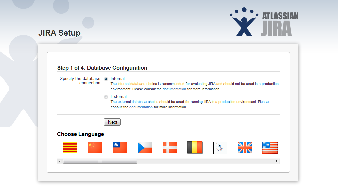
|

|

|

|

|

|

|

|
Database Configuration Now Part of the Setup Wizard
In JIRA 4.4, configuring a connection to an external database is now part of the standard Setup Wizard. Upon completing the Setup Wizard, JIRA will create a direct JDBC connection (whose entire configuration is stored within your JIRA home directory).
Here is the new database configuration step of JIRA's Setup Wizard:
Improved JIRA Standalone Installer/Uninstaller and Automated Upgrade
Linux Installer and Uninstaller
The Linux Installer provides a simple console (shell prompt) wizard that installs JIRA for Linux operating systems. The Linux Installer:
- Installs JIRA under a dedicated user account 'jira' with restricted write access to your JIRA installation directory.
- Can install JIRA as a service, so that JIRA automatically re-starts whenever your Linux operating system must be rebooted.
To install JIRA, simply download the Linux Installer (.bin) file and at a shell prompt, execute this file and follow the remaining prompts!
See Installing JIRA on Linux for details.
After using the Linux Installer, an executable file 'uninstall' (located in your JIRA Installation Directory) is available to conveniently uninstall JIRA from your Linux operating system.
See Uninstalling JIRA from Linux for details.
Windows Installer
The installation wizard for Windows now works smoothly for Windows 7 and Vista.
The process for installing JIRA as a Windows service has also improved and the wizard now allows you to specify the port numbers used to run and access JIRA.
See Installing JIRA on Windows for details.
Unattended Installation
When installing JIRA using the Linux or Windows Installers (above), a configuration file called response.varfile can be generated in the .install4j subdirectory of your JIRA Installation Directory.
The response.varfile file records all configuration options specified during your initial installation. This allows you to reinstall JIRA on multiple server machines based on the same configuration without the need for any user input.
See the 'Performing an Unattended Installation' sections for Linux and Windows for details.
Automated Upgrade
The new Linux and Windows Installers (above) include an option that allows you to upgrade an existing JIRA 4.3.x or later Standalone installation.
This upgrade feature automates the following tasks for you:
- Backs up the Installation and Home Directories of the existing JIRA installation to be upgraded.
- Installs JIRA 4.4 whilst migrating the following from your existing JIRA installation to the new JIRA 4.4 installation:
- Legacy database configurations defined as a datasource within the application server (used in JIRA 4.3.x and earlier) to the new database configuration used in JIRA 4.4 and later. See JIRA 4.4 Upgrade Notes for details.
- TCP port values in your existing JIRA installation's
server.xmlfile. - Custom values in your existing JIRA installation's
jira-application.properties, including key customisations from thesetenv.sh/setenv.batfiles.
The upgrade feature detects and notifies you of any other files in the atlassian-jira subdirectory of your existing JIRA Installation Directory, which had been deleted, added or modified from a 'default' JIRA installation. This informs you of any customisations you will need to migrate manually over to your upgraded JIRA installation directory.
Also note that the JIRA Configuration Tool (bundled with JIRA Standalone) is now capable of changing JIRA's TCP Ports.
Platforms, APIs:
REST API improvements
There are new REST APIs for
- Listing and managing Project Components.
- Listing and managing Project Versions.
- Listing and managing Project Roles.
Have a look at the reference documentation.
Other Enhancements and Fixes
For the list of issues resolved in JIRA 4.4 so far, click here.





























