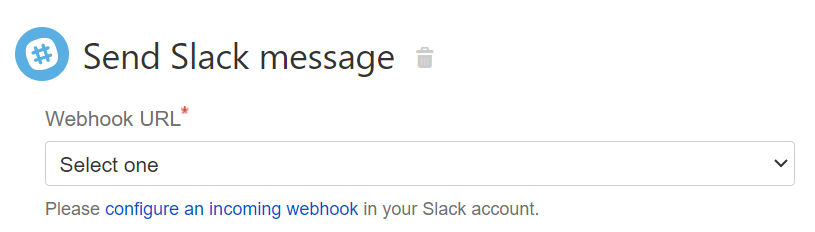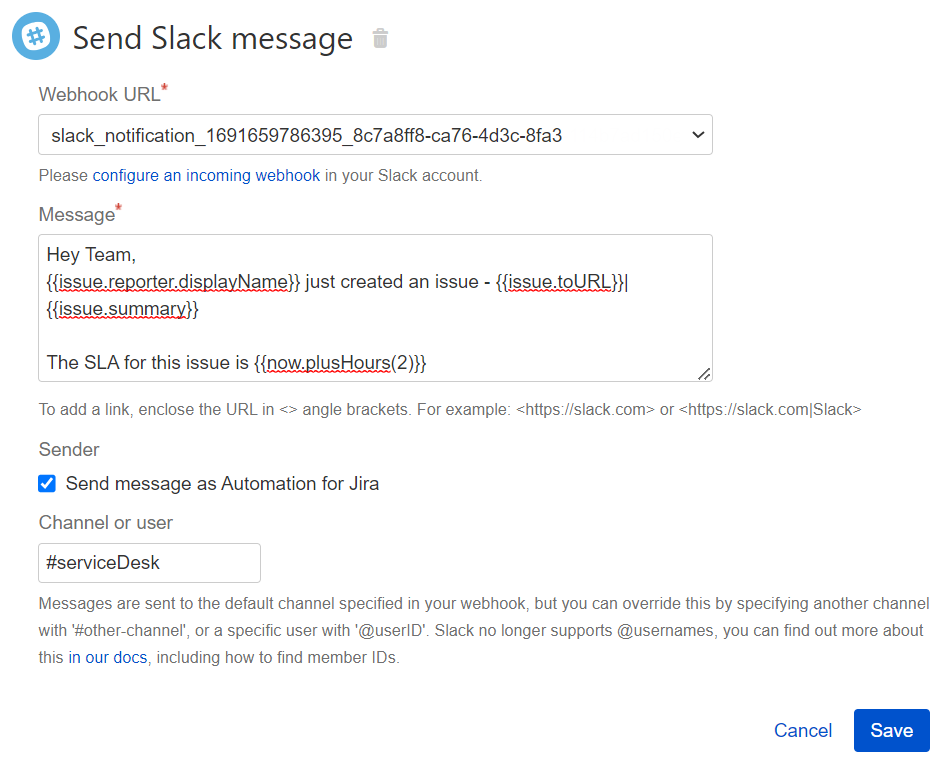Use automation with Slack
If you want to send a message to a Slack channel, you first need to integrate Slack and Automation for Jira Server. This provides a webhook URL that Automation for Jira can use to send messages to your private Slack channels. This integration can be revoked at any time.
- Navigate to incoming webhooks in your Slack account or from the Send Slack Message action in Automation for Jira, select the link to configure an incoming webhook in your Slack account.
- Choose a channel to post messages to (or create a new one) and select Add Incoming WebHooks Integration (you can change this channel at any time from within Slack or from the Send Slack Message action).
- From Integration Settings in Slack, copy the webhook URL.
- Use the webhook URL to create a secret key that you'll use in automation rules. Learn how to add a new secret key
In the Webhook URL field, select the name of the secret key you created in the previous step. Note that you can't select the actual Slack Webhook URL here; only the name of the secret key is selectable.
Messages are sent to the default channel specified in your webhook, but you can override this by specifying another channel using the #channelname, or send to a specific user with @slackmemberID.
Member IDs can be found in a user's profile inside Slack: