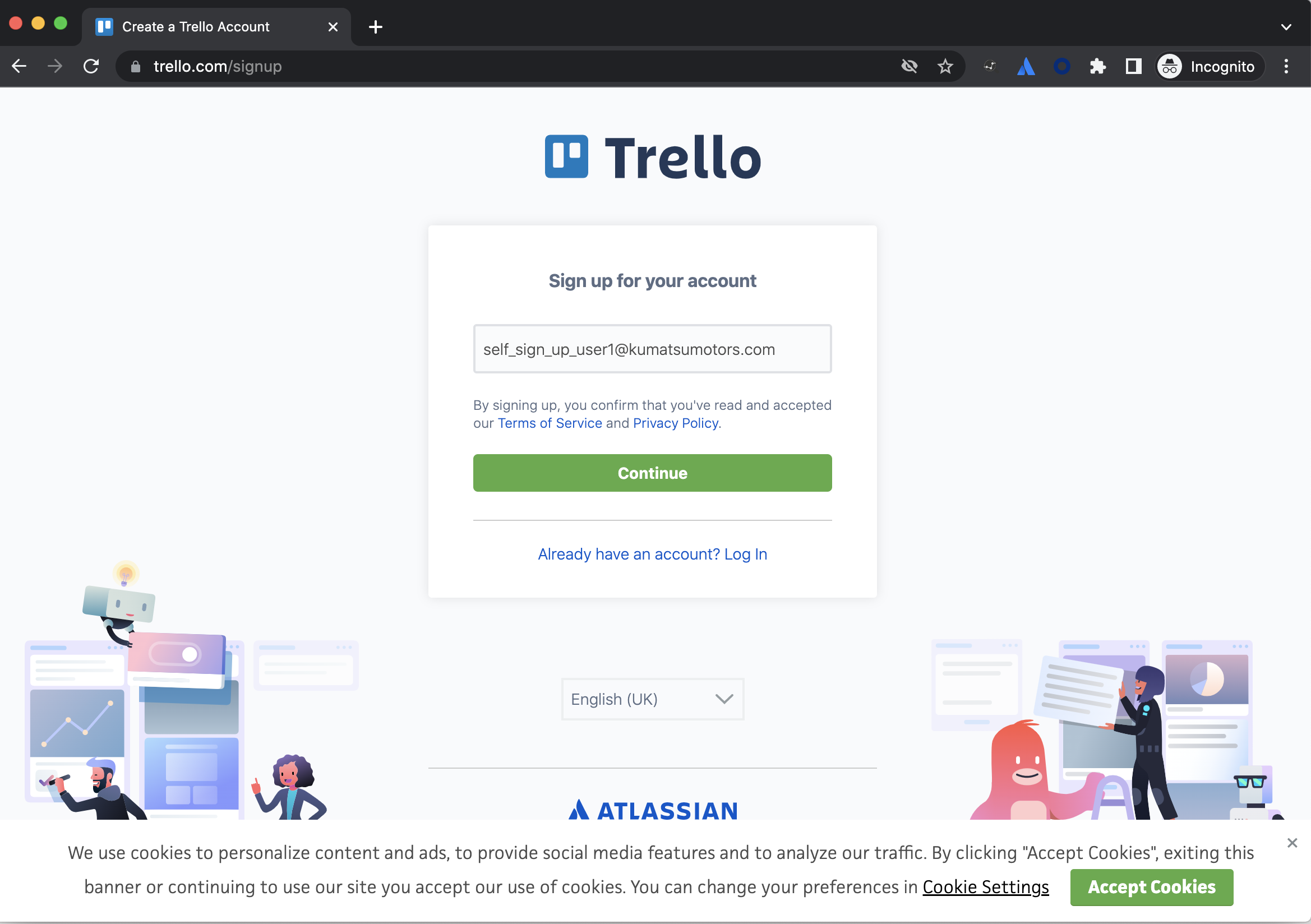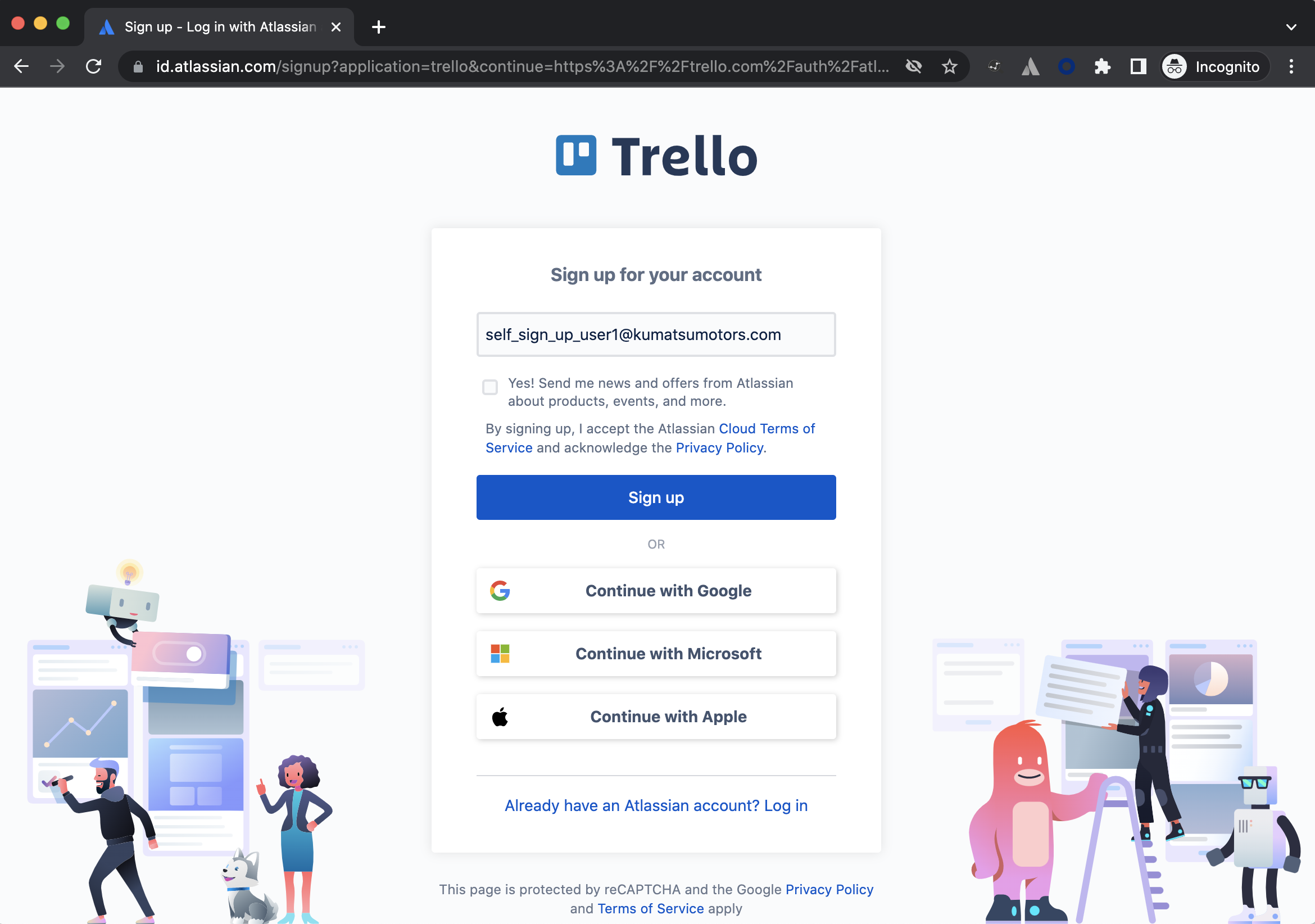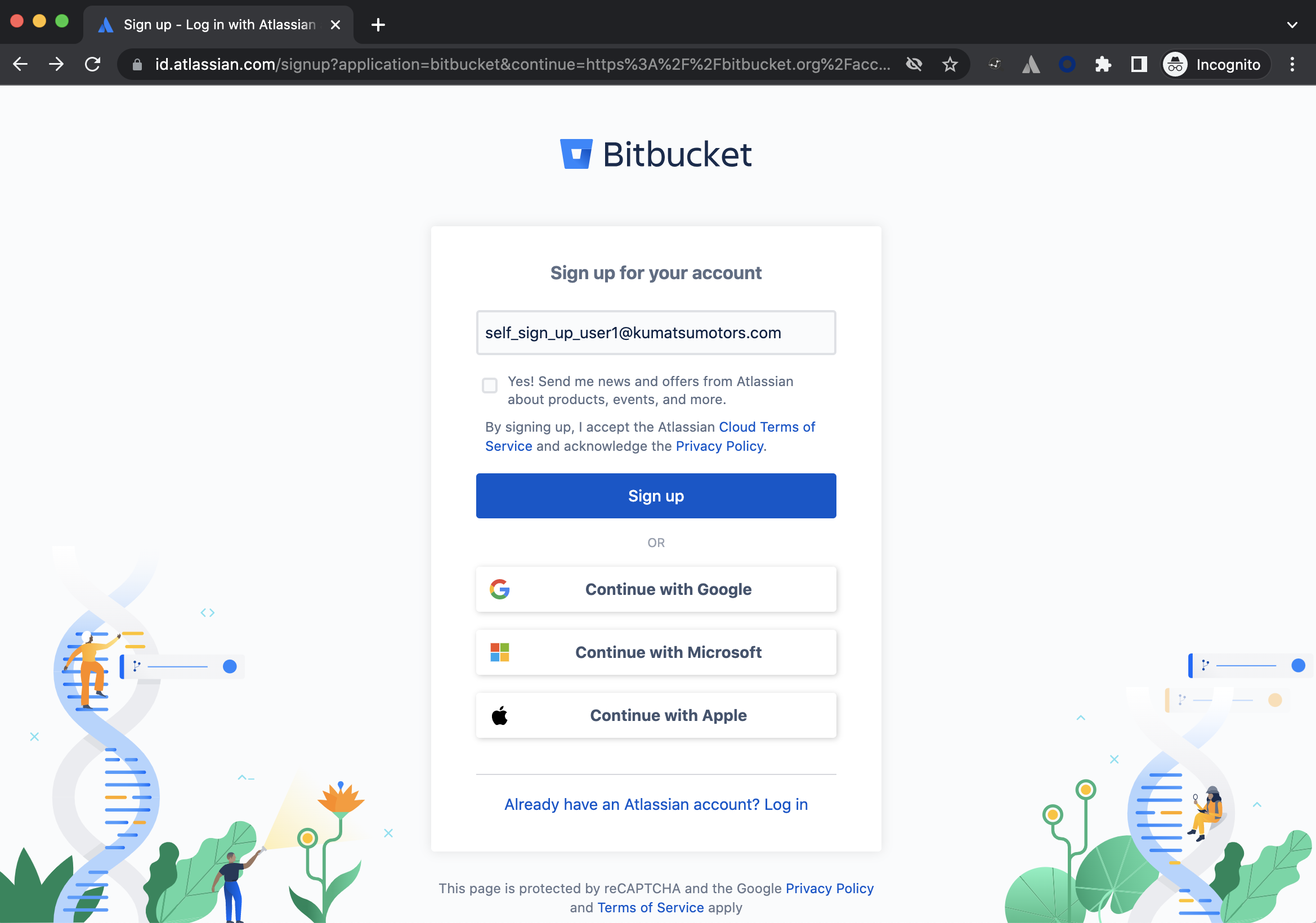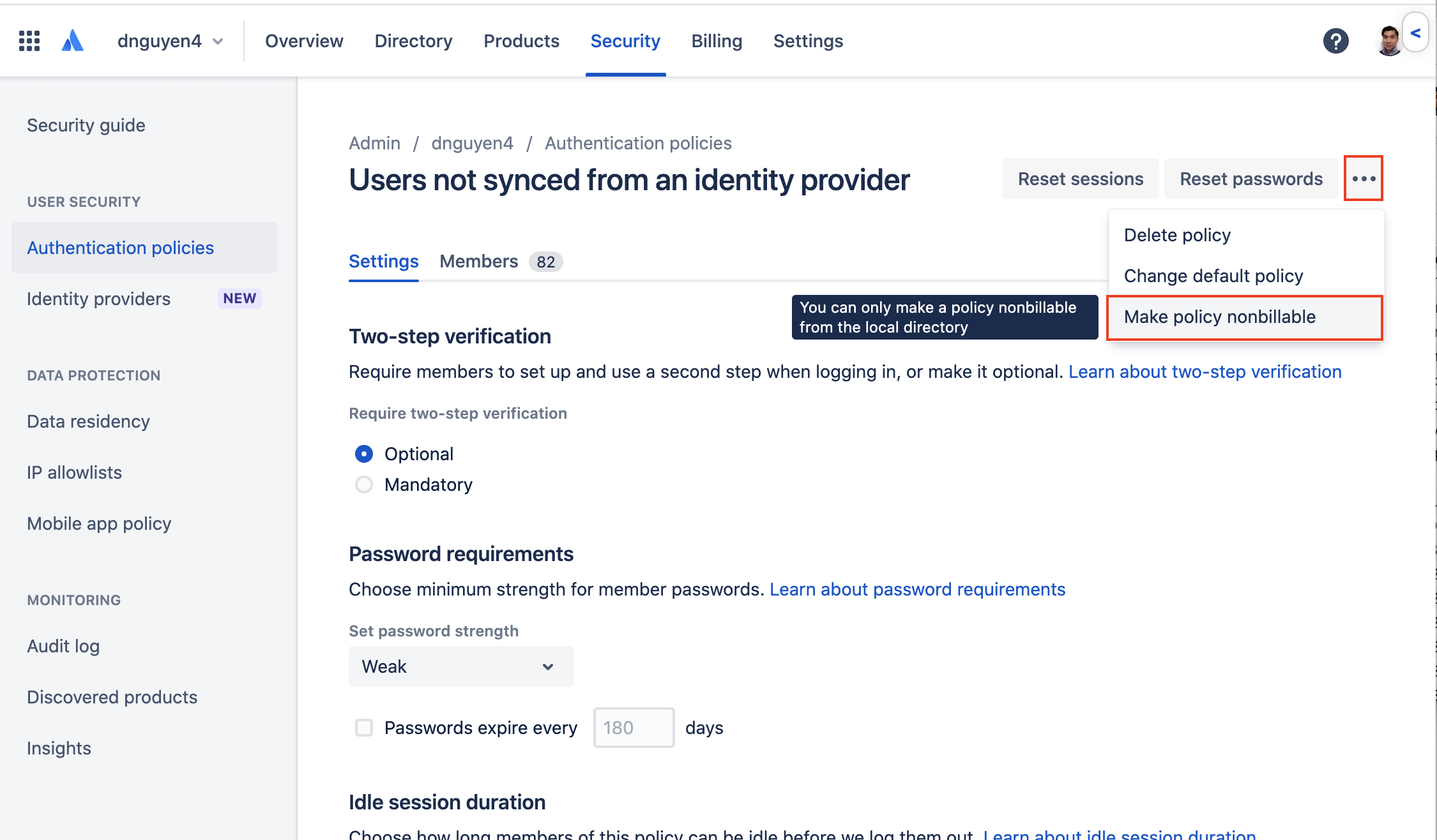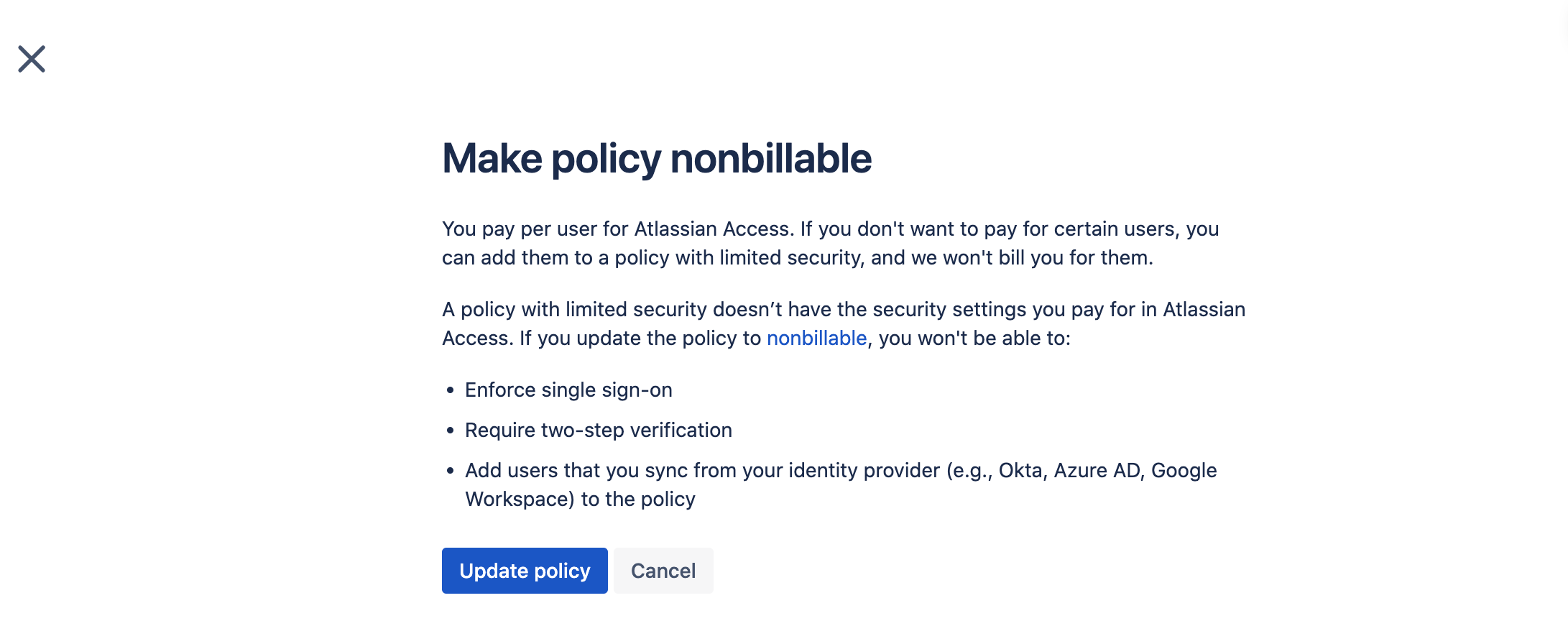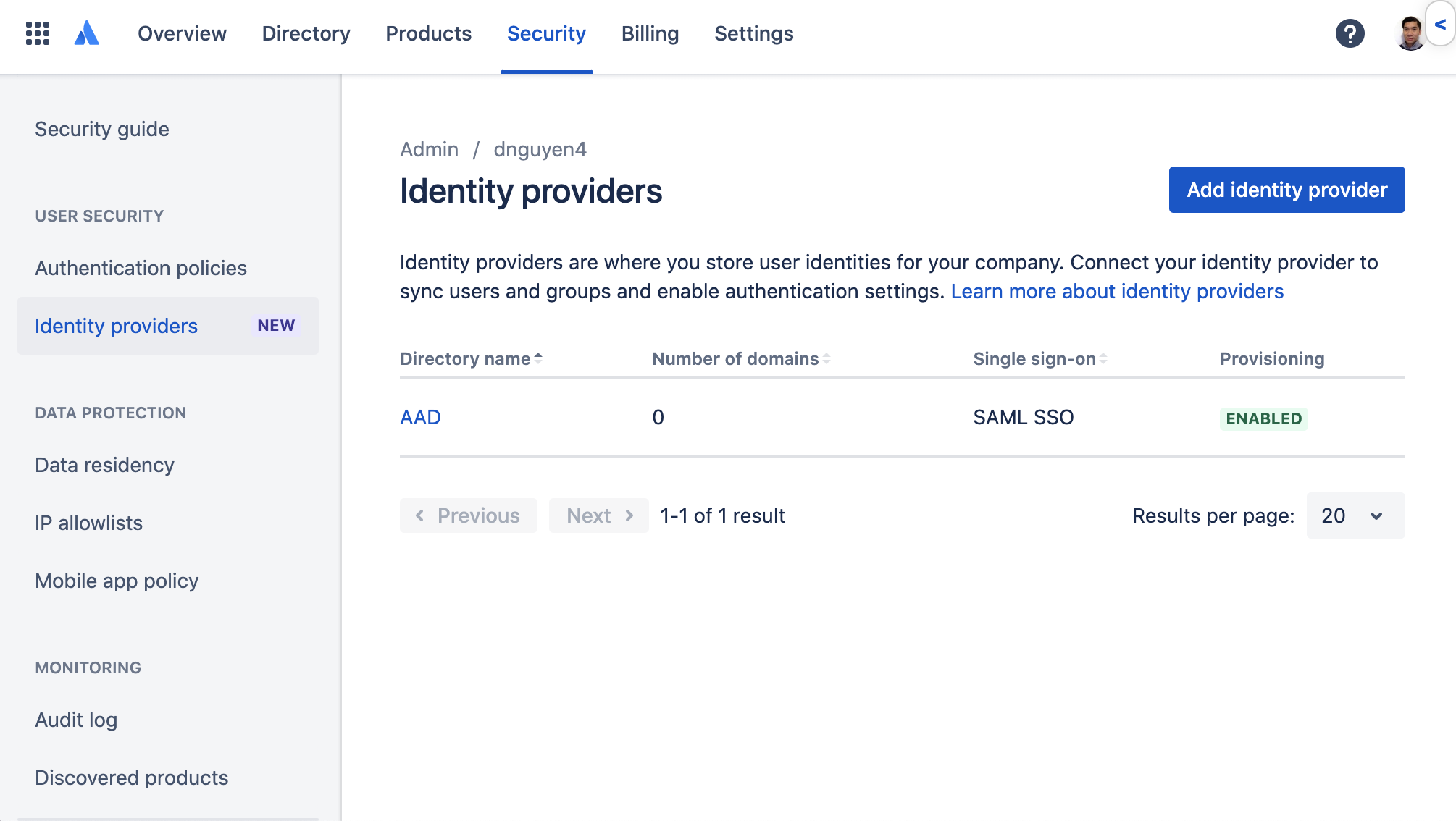Configuring a non-billable default policy so self-sign up users are not considered billable for Atlassian Guard
Platform Notice: Cloud - This article applies to Atlassian products on the cloud platform.
What is a "self sign-up" account/user?
In this context, any user who can log in to their Atlassian account which has been claimed(managed) by your Atlassian organization is considered a "self sign-up" user. Users who are able to create their own Atlassian account are able to sign up for any Atlassian Cloud service outside of admin. control(shadow IT). Reference: ACCESS-1468 - Allow Administrators to control managed users' associated sites and products
Depending on your current product subscriptions, it may not be possible to stop end users from signing up for Atlassian Cloud services. If a new user self signs-up for an Atlassian Cloud service - that user is considered billable for Atlassian Guard. To prevent new “self sign up” users from being considered billable for Atlassian Guard by default, it is possible to configure the default local directory policy to non-billable. This article also applies to users who were invited by admins. of Cloud sites.
Self sign-up demo
In this demo, an end user has navigated to id.atlassian.com and created their own account. Scenarios where the user went to trello.com or bitbucket.org would end with the same result.
Don’t be alarmed if the newly created user doesn’t immediately appear in the default non-billable(local directory) policy. The change can take a few minutes to update.
Self sign-up screen examples
The table below shows screenshots of how the self sign-up screen/experience looks for each product.
Product | Example |
|---|---|
Trello | |
Cloud site | |
Bitbucket |
How is Atlassian Guard billing calculated
The way Atlassian Guard billing is calculated is by product access. A user who doesn’t have any product access is not considered billable for Atlassian Guard. If an end user self signs up for an Atlassian Cloud service(Jira, Confluence, Trello, Bitbucket, etc.) then they are considered billable for Atlassian Guard.
Manage your bill for Atlassian Guard
Understand authentication policies
Prerequisites
Only a policy in the local directory can be made non-billable
There can only be a single non-billable policy configured per Atlassian organization
Users who are a member of a non-billable policy will not be able to use Atlassian Guard features such as enforced SSO or enforced two-step verification
You need to claim your domain(s) in order to use authentication policies - Verify a domain to manage accounts
You need to be an org. admin of the Atlassian organization where your domain(s) are claimed in order to perform this task
How to configure the default non-billable policy and link your domain(s) so that self sign-up users are automatically added to the non-billable policy
Part A: Make the default local policy non-billable
To ensure that users who self sign-up for an Atlassian product/service will appear in your default local directory policy:
Your default local policy may already have the “non-billable” label
Navigate to https://admin.atlassian.com > [your Atlassian organization](“dnguyen4” in this example)
Navigate to Security > Authentication policies
If your default local directory policy is already non-billable as per the screenshot above skip to Part B: Link your domain(s) - if not, then please see the steps below:
If you have a non-default policy or another policy that is non-billable, edit that policy, then click “Add all security settings to policy“(see video below). Skip to Step 2 if this doesn’t apply to you
Click “Edit” on the default local directory policy
Click ...
Confirm the change by clicking “Update policy”
Part B: Link your domain(s)
Ensure that your domain(s) are linked to the local directory. In order to do that:
Navigate to “Security” > “Identity providers” in your Atlassian organization
Select your directory (“AAD” in this example)
Click ... (top right-hand corner of page) > select “Link domain”
Find the domain(s) you’d like to link to the local directory, then click “Link to a different directory”
Select “Local (Identity provider not connected)” and confirm the change
Now, any user on the “kumatsumotors.com” domain who signs up to an Atlassian Cloud service/product would be considered non-billable for Atlassian Guard.
Domain linking demo video
Notes
Linking your domain(s) to the local directory will not affect users who are provisioned via automatic provisioning(SCIM) - users synced via SCIM provisioning will be added to the default "IdP directory"
If your organization has Just in Time provisioning[JIT](SAML) configured, then you’ll have to link your domain(s) to the "IdP directory" in order for JIT to work correctly with enforced SSO. If the domain(s) are linked to the local directory, users will be prompted to sign up for their Atlassian account and will appear in the local default(non-billable) policy instead of the default "IdP directory" policy