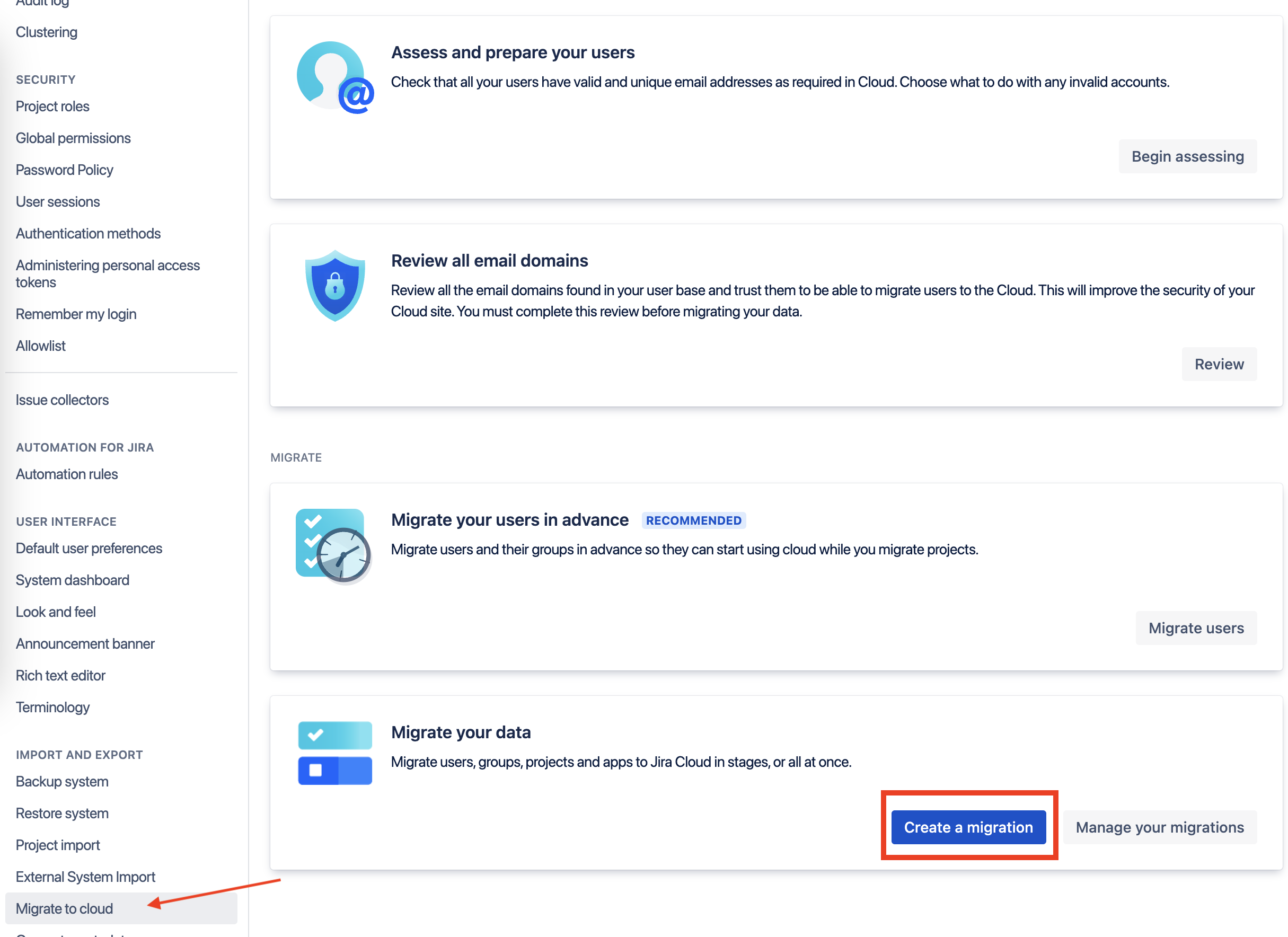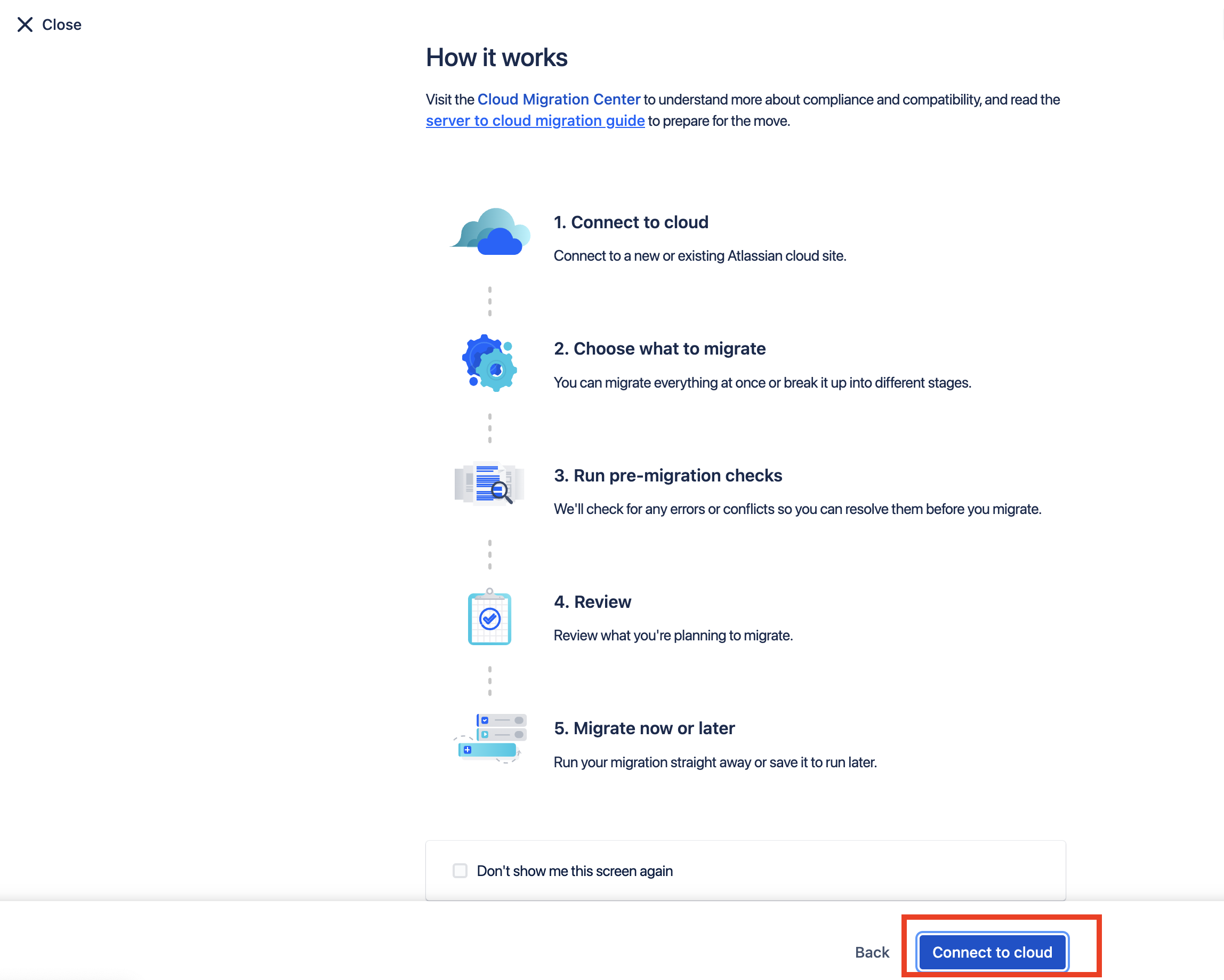How to renew authentication token for the Cloud Migration Assistant apps (CCMA/JCMA)
Platform notice: Server and Data Center only. This article only applies to Atlassian products on the Server and Data Center platforms.
Support for Server* products ended on February 15th 2024. If you are running a Server product, you can visit the Atlassian Server end of support announcement to review your migration options.
*Except Fisheye and Crucible
Summary
When trying to run the Jira Cloud Migration Assistant (JCMA) or the Confluence Cloud Migration Assistant (CCMA) to migrate from Server to Cloud, the migration plan fails and you need to renew the authentication token so the Server can connect to the Cloud site.
Overview
Atlassian Security has recently updated the guidelines for reducing the container token expiry, a change that has been embraced by all platform teams. To mitigate any potential Migration failures resulting from this shortened expiry period, a TTL check has been implemented to verify the token longevity of 19 days. For both JCMA and CCMA, authentication tokens are set to expire in 21 days.
Let's consider a scenario where the token is refreshed today. After 16 days, the Migration Assistant will show a warning message about the container token expiring in 5 days, and on the 21st day, the preflight check will block, saying the container token has expired.
In order to avoid any precheck blockers associated with token expiration, it is advisable to renew the token prior to its expiry by following the steps below:
Environment
This message applies to the Cloud Migration Assistant apps (JCMA and CCMA).
If the steps below don't work, make sure to use a private tab on your browser to avoid local caching issues.
Renew Token in Jira Cloud Migration Assistant(JCMA)
In Jira Server or Data Center, go to Settings > System.
In the left panel, locate the Import and Export category, and select Migrate to cloud. The Migration Assistant home screen appears.
Click on the Create a Migration button located in the Migrate your data section of the Migration Assistant home screen.
The next screen presented will read "How It Works". Click Connect to cloud in the action bar at the bottom.
Click Choose cloud site located below the Choose your destination cloud site* dropdown menu
On the Choose your Cloud Destination pop-up, click Continue.
If you want to log in with a different user, for example, a user with different site/org administrative privileges:
click Change account
Re-enter the login credentials and proceed to select cloud site
If you want to continue with the same user and renew the authentication token:
Choose a cloud site (right below the Migrate to dropdown menu)
Check the Allow Atlassian to access migrations data* box
Click the Confirm button.
Renew Token in Confluence Cloud Migration Assistant(CCMA)
- In Confluence Server or Data Center, go to Confluence Administration > General Configuration
- Look for the Atlassian Cloud category > select Migration Assistant
- Click on the Migrate your data section of the Migration Assistant home screen.
Click on the Create New Migration button from the next screen.
The next screen presented will read "How It Works". Click Connect to cloud in the action bar at the bottom.
Click Choose cloud site located below the Choose your destination cloud site* dropdown menu
On the Choose your cloud destination pop-up, click Continue.
If you want to log in with a different user, for example, a user with different site/org administrative privileges:
click Change account
Re-enter the login credentials and proceed to select the cloud site
If you want to continue with the same user and renew the authentication token:
Choose a cloud site (right below the Migrate to dropdown menu)
Check the Allow Atlassian to access migrations data* box
Click the Confirm button.