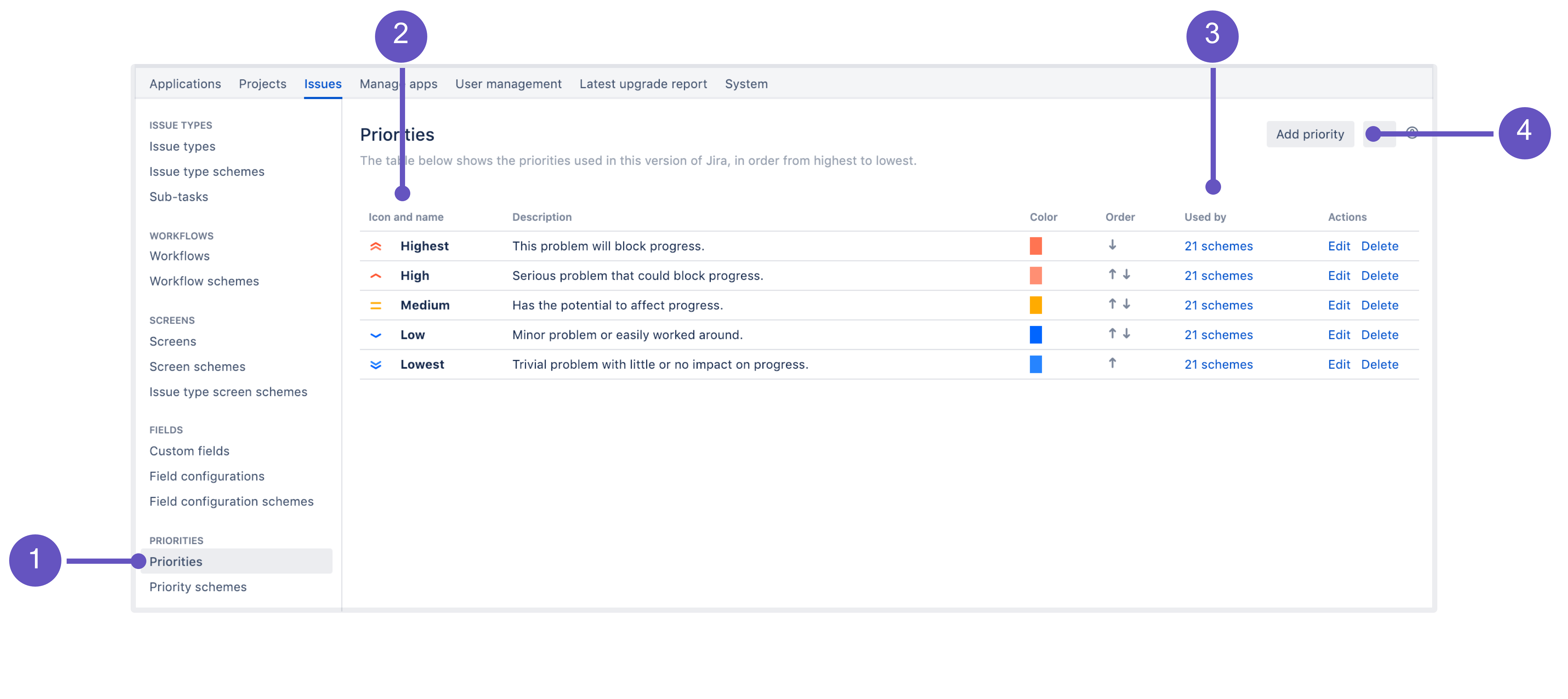Defining priority field values
An issue's priority defines its importance in relation to other issues, so it helps your users determine which issues should be tackled first. Jira comes with a set of default priorities: Highest, High, Medium, Low, Lowest. You can modify these default priorities, create new ones, and add them to different projects by associating these priorities with project priority schemes.
For all of the following procedures, you must be logged in as a user with Jira administrator or Jira System Administrator global permissions. For details on how permissions are set up in Jira, see Permissions overview.
Managing priorities
You can view and manage all issue priorities on the Priorities page:
- In the upper-right corner of the screen, select Administration > Issues.
- Select Priorities (the left-side panel):
Priorities tab that opens a list of all configured priorities.
- Icon and name representing a priority.
- Priority scheme that a priority is used by. You can select it to see the list of schemes.
- Here, you can create a new priority.
Use the JQL priority operator to quickly find and sort issues with a particular priority type by searching by priority name or priority ID. Check Advanced searching - fields reference for details.
Creating priorities
To create a priority:
- From the Priorities page, select Add priority.
- Enter the name of your priority. The name will appear in the dropdown menu when a user creates or edits an issue.
Add a priority description (optional). The description won’t appear in the issue view but can be helpful if you want to provide more context or share additional details with other users that have permission to manage priorities.
- Choose an icon to represent this priority.
- Specify a color to represent this priority. This color will be used by the Projects Dashboard Gadget to display the percentage of issues with different priority types within your project. You can either type the HTML color code or select the box at the right of the field to select from a color chart. See Priority Color configuration will not change the color of a priority's text or icon for details.
- Select Add to create a priority. It will be added to the default priority scheme that contains all priorities. You can later add it to another scheme if you wish.
Associating priorities with projects
To choose priorities for a project, you need to add them to a priority scheme, and then associate this scheme with a project. Until you do that, all projects use the default priority scheme. Treat priority schemes like mappings that allow you to choose a set of priorities and the projects that will use them. Read more about this here: Associating priorities with projects.
Translating priorities
You can translate priorities into different languages. See Translating resolutions, priorities, statuses, and issue types.
Editing and deleting priorities
To edit a priority, navigate to the Priorities page and then select Edit next to the priority you want to edit. To delete a priority, select Delete next to the priority you want to delete.
You can't delete priorities that are used by non-default priority schemes. You can see which schemes and how many of them are using a priority in the Used by column. To delete a priority, you first need to remove it from these schemes.
Re-ordering priorities
Re-ordering priorities changes the order in which they appear in the dropdown menu when a user creates or edits an issue. The order on this page applies only to the default priority scheme.
To reorder priorities:
- Select the up arrow to move a priority higher up in the list.
- Select the down arrow to move a priority lower down in the list.
The re-ordering of priorities in the default priority scheme. It will affect the default priority setup for all the projects that don't have a specific priority scheme. The only way to set up a default priority is to create a proper priority scheme.