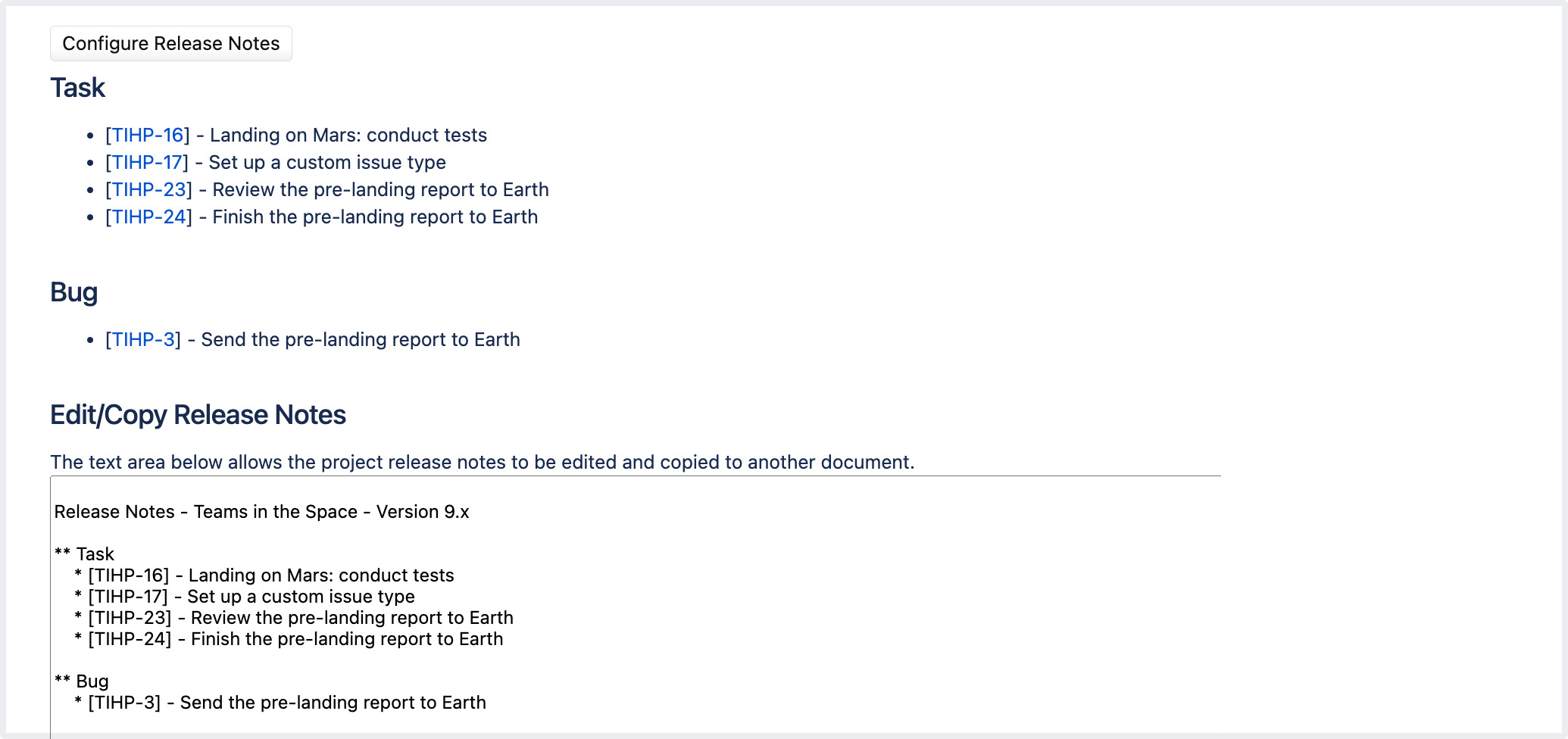Creating release notes
Jira provides the functionality to create release notes for a specific version of a project. The release notes contain all issues within the specified project that are marked with a specific "Fix for" version.
The release notes can also be generated in different formats - plain text or HTML - so they can be included in various documents.
Example of release notes created in a plain text format:
By default, Jira provides two customized Velocity templates for release notes: an HTML template and a Text one. You can also create your own templates and add them to the system. See Creating a custom release notes template containing release comments for details.
These templates are located under <jira-application-dir>/WEB-INF/classes/templates/jira/project/releasenotes:
releasenotes-text.vmreleasenotes-html.vm
You can view and create release notes only in projects that have enabled release versions. If you don’t have any versions created for your project, you won’t be able to configure and generate release notes.
Generating release notes
In the top navigation bar, navigate to Projects > View all projects, and find your project.
In the project sidebar, select Releases.
If you're using Jira Core, go to Project settings and select Versions.
Open the version you want to generate release notes for.
Select Release notes.
- Select the Configure Release Notes link to customize the release notes:
Please select version: select the required project version for which the release notes will be generated.
Please select style: select the required format of the release notes or use one of the available plain text format templates.
Select Create to generate the release notes using the specified template in the specified format. The release notes will be displayed on the screen and can be copied and pasted to any other application.
Adding a new format template
- Create a Velocity template similar in content to that of the examples provided —
releasenotes-text.vmandreleasenotes-html.vm. Consult the Jira API documentation and the Apache Velocity user guide. - The title in the template should be modified along with the code within the text area. You don't need to change any other sections of the template.
- Add the new format template to the list of existing ones within the
jira-config.propertiesfile. For each new template format, corresponding entries must be added to the existing values of the following properties:jira.releasenotes.templatenamesjira.releasenotes.templatesNote that:
- Corresponding entries in both of these properties must be in the same order.
- If these properties do not exist in your
jira-config.propertiesfile, then:- For each of these properties, add the property's name
- followed by an '
=' - followed by the content of the property's corresponding
<default-value/>element copied from your Jira installation'sjpm.xmlfile - Next, begin adding the corresponding entries for the new format template
See Making changes to the
jira-config.propertiesfile for more information.
- The new format template is available for selection as a release note format template. For more information, check out Creating a custom release notes template containing release comments.