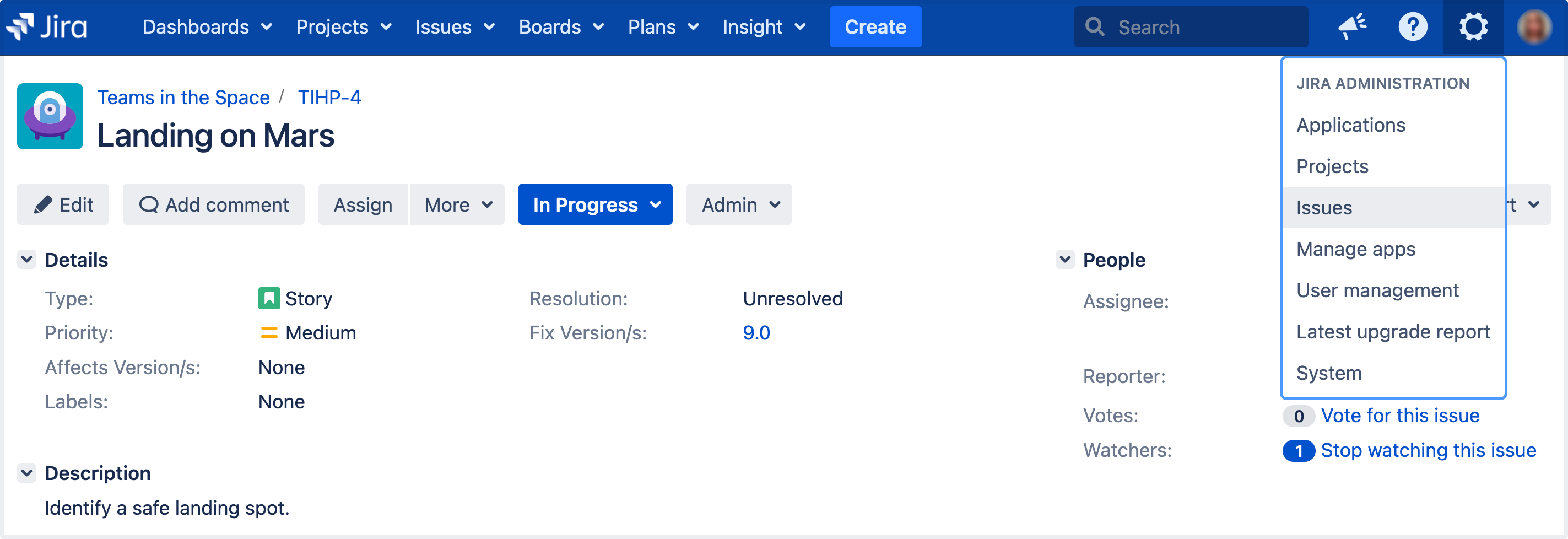Configuring contexts and default values for the Description field
Viewing contexts for the Description field
Configuring different contexts for the Description field is a handy way to reuse it in multiple projects and issue types, just with different default values.
This functionality is only available with a Data Center license and from version 8.16. In Jira Data Center 8.16, we divided issue fields into system fields and custom fields.
To view existing contexts for your field and to add some new ones:
- In the upper-right corner of the screen, select Administration > Issues.
- In the Fields section (the left-side panel), select System fields.
- Find the Description field, and select Actions > Contexts and default values
- Context and default values - Here you can view, edit, delete contexts, or go back to the list of system fields.
- Screens - This view allows you to associate the Description field with screens and check the number of already associated screens.
- Issue types - List of issues types where the Description field is being used.
- Projects - List of projects where the Description field is being used.
- Add context - Here you can add new contexts to the Description field.
Adding a new context and default values for the Description field
There’s no limit to how many projects or issue types you can add to a context, or how many contexts you can create for the same field.
However, you can’t apply more than one context to a single project. After a project is added to a context, you won’t be able to add this project to any other context for the same field.
To add a new context:
Select System fields > Actions > Contexts and default values > Add context.
Choose a name for this context and a helpful description.
Select the issue types and projects this context should apply to.
Specify the default value using available formatting and styles. You can use visual or text editor.
Click Add.
Editing and deleting contexts and default values for the Description field
After you add a new context or a default value, you can change details, default values, and options:
To change the details of this context, like name and description, and the issues and projects this context applies to, navigate to the context and select Context and default values > Actions > Edit.
If you want to delete a context, go to Context and default values > Actions > Delete
For detailed description and steps to reproduce to avoid data loss, see Change context for an existing custom field without losing old data.