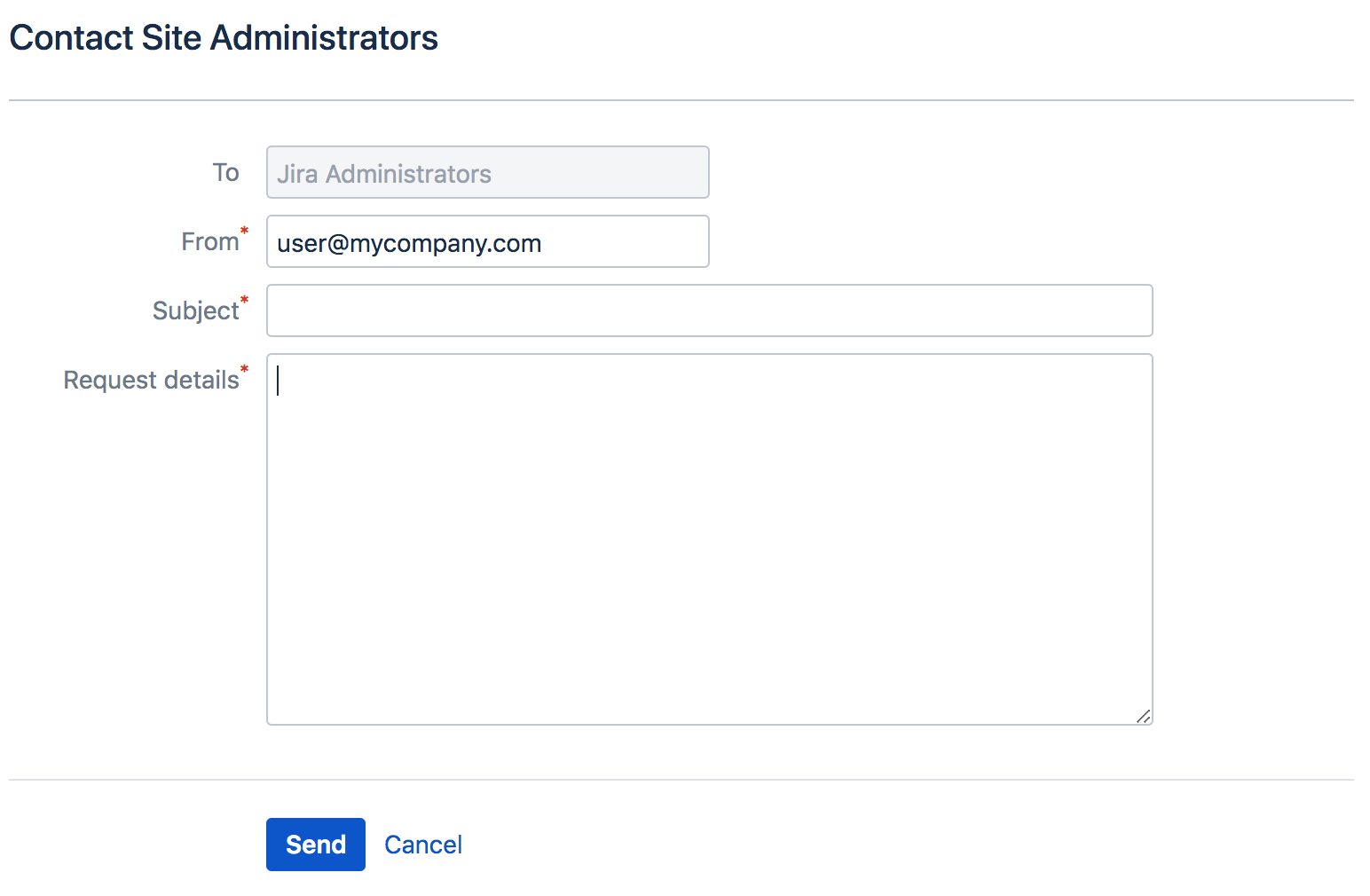Configuring the administrator contact form
The administrator contact form allows a user to send a message to the administrators of their Jira site by clicking the 'Contact Administrators' link. For example, the link appears on Login panels and pages.
Customizing the administrator contact message
You can customize the message that is presented to the user on the 'Contact Administrators Form' .
To edit the administrator contact message:
- Choose the Administration ()
- Choose General Configuration.
- Click Edit Settings.
- Scroll down to the Contact Administrators Form and set it to ON.
- Enter your text in the Contact Administrators Message box. If you need markup assistance, click the ? under the box.
- Click Update.
If users send a message with the contact form it will reach all admins in the Jira admin group.
The Default Administrator Contact Message
By default, the contact administrators message looks the following:
To restore the message to its default simply remove the custom message you entered so that the Contact Administrators Message field is empty.
Disabling the Contact Administrators Form
To enable or disable the administrator contact form:
- Choose the
- Choose General Configuration.
- Click Edit Settings.
- Scroll down to the Contact Administrators Form and set it to OFF.
- Click Update.