Symbols, Emoticons and Special Characters
On this page
Related content
- No related content found
You can add various symbols and special characters to Confluence pages. You can also use them in other places that display content, such as blog posts, comments, and the dashboard welcome message.
Insert symbols and special characters
- Edit the page (if you're viewing the page, press E on your keyboard)
- Choose Insert > Symbol
- Choose a symbol to insert it
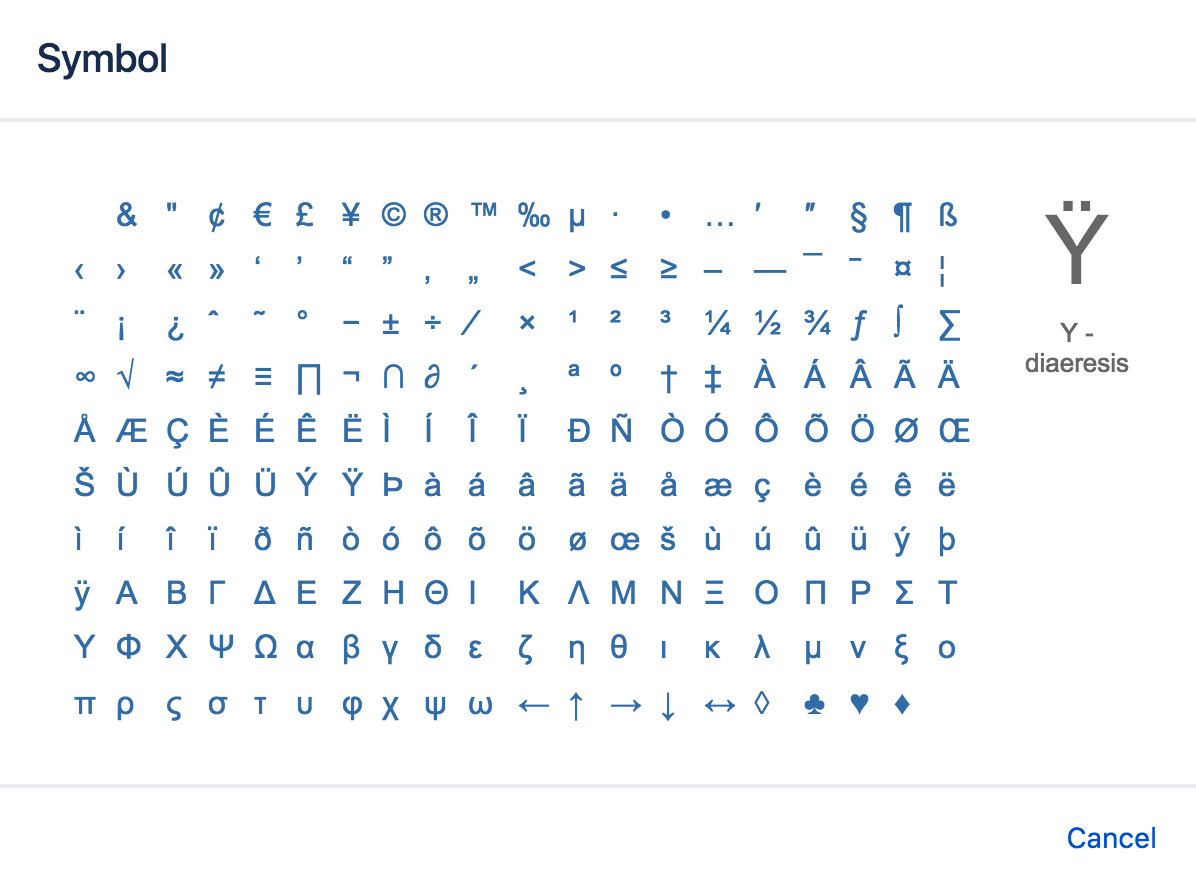
Insert emoticons
There are two ways to add an emoticon, or smiley, to your page.
By choosing an emoticon from those available:
- Choose Insert > Emoticon
- Choose an emoticon to insert it
By typing a character combination:
You can also type the following characters to insert emoticons. This can be useful when the Insert menu is not available, for example in an inline comment.
![]()
Prevent emoticons from appearing
To undo the conversion of a character combination into an emoticon, press Ctrl+Z (Windows) or Cmd+Z (Mac).
To prevent Confluence from converting text to emoticons automatically, disable 'Autoformatting' in your user profile. See Edit Your User Settings.
Last modified on Feb 2, 2021
Related content
- No related content found
Powered by Confluence and Scroll Viewport.