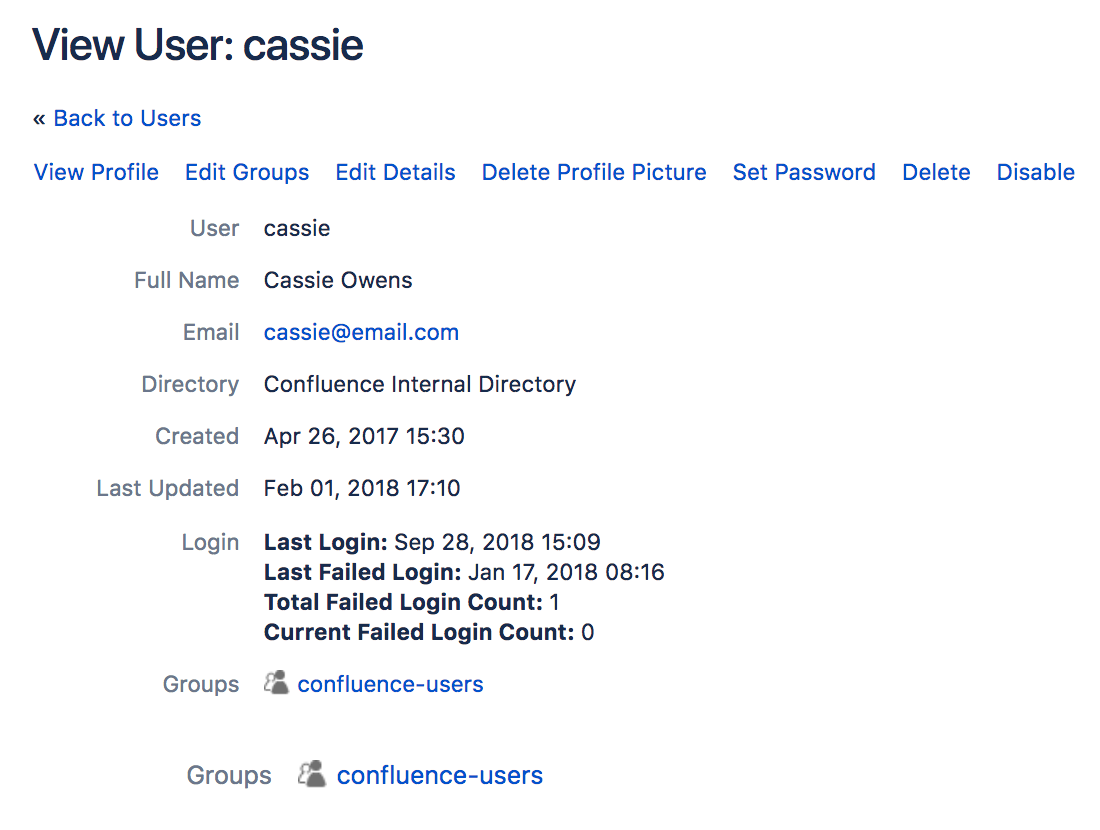Edit User Details
You can view and edit the details of Confluence users, including their name, password, email address, group membership, and ability to access Confluence.
Edit a user's details
- Choose > User management
- Do either of the following:
- Choose Show all users to list everyone in the 'confluence-users' or 'users' group
Enter a username, full name or email address in the Find User field and hit Search
If you're already viewing someone's profile, choose Administer User in the sidebar.
- Select the user you want to manage
Now you'll see the person's current details and links allowing you to edit them.
- View Profile — View the user's profile.
- Edit Groups — Add or remove this user from a group.
- Edit Details — Change details such as the user's name, email address, contact details and team or department information. In some instances you may be able to change usernames as well. See Change a Username for information.
- Delete Profile Picture - remove current and all previous profile pictures uploaded by the user.
- Set Password — Edit the user's password details.
- Disable — You can disable (i.e. deactivate) access for a user who no longer needs access to Confluence.
- Delete — You can permanently delete a user, and replace their full name and username with an anonymous alias.
Reset login count
Confluence records the number of failed logins attempts made against each user account. When the login attempts exceed a preset number, the user is prompted to authenticate using CAPTCHA until they successfully log in.
If the user you're administering has any failed login attempts, you can manually set the failed login count for a user back to zero by clicking Reset Failed Login Count.
Multiple user directories
- The order of the directories is the order in which they will be searched for users and groups.
- Changes to users and groups will be made only in the first directory where the application has permission to make changes.