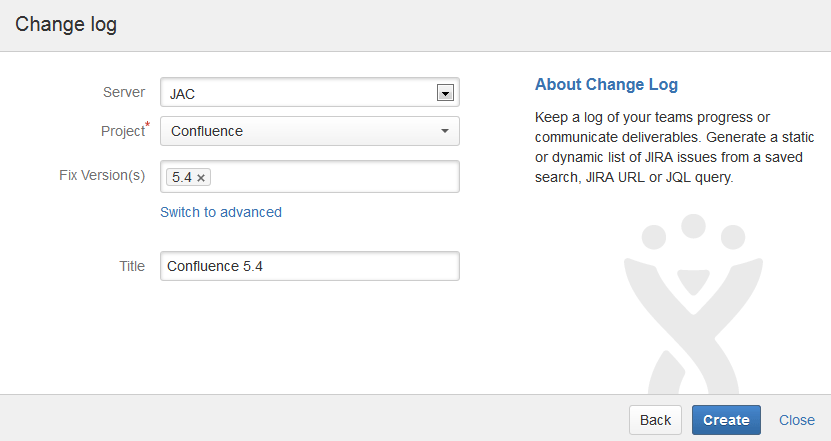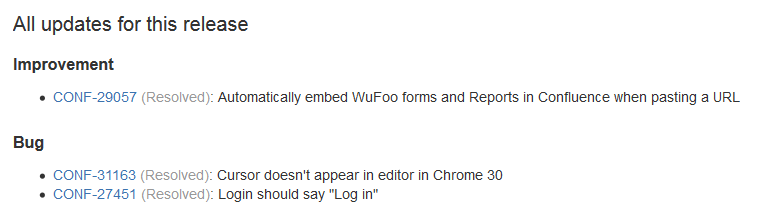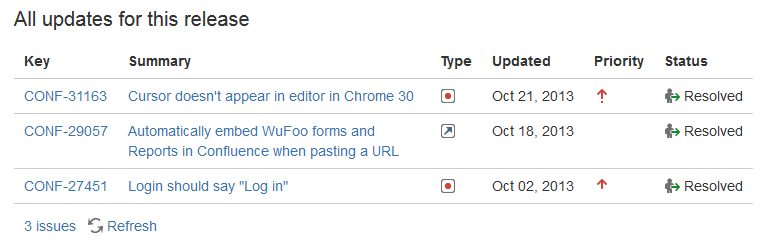Jira Report Blueprint
The Jira Report blueprint helps you create easy to read reports to communicate the progress of your Jira Software projects and releases. You can choose from a Change Log report that generates a list of Jira issues or a Status Report that includes charts to visually communicate your progress.
The first time you use the Jira Reports blueprint in a space, Confluence will create an index page and add a shortcut on your space sidebar (if you're using the default theme).
If you want to quickly create a blank page, hit the Create button in the header; if you want to create a page from a template, hit the Create from template button.
- Create blank page
- Create from template
To use the Jira Report Blueprint your Confluence and Jira Server, Data Center, or Cloud application (such as Jira Software) must be connected via Application Links.
Create a Change Log
The Change Log report displays a list of issues from your Jira application. This list can be static or dynamic, automatically updating as the status of your issues change in Jira.
To create a static change Log:
- Choose Create from template in the Confluence header
- Select Jira report and hit Next
- Select a Change log and hit Next
- Enter the information required for the change log and hit Create
A report page will be created with sample text and a list of all issues for the project and fix versions selected, organized by issue type. This list of issues is static; it won't be updated when the issues are updated, and is visible to users who don't have Jira access or permissions to view that project.
Screenshot: Creating a Change Log in simple mode.
Screenshot: Static list of Jira Issues displaying in the Change Log.
To create a dynamic change log:
- Choose Create from template in the Confluence header
- Select Jira report and hit Next
- Select a Change log and hit Next
- Choose Switch to advanced
- Enter a JQL query or paste in the URL of a Jira search (find out about using JQL in the JIRA Documentation)
- Hit Create
A report page will be created with sample text and a Jira issues macro that's configured to show your issues. The macro is dynamic and will update when the issues are updated. For more information on changing the information displayed, refer to the JIRA Issues macro.
Screenshot: Dynamic list of Jira Issues displaying in the Change Log.
Create a Status Report
The Status Report displays the progress of a Jira project and fix version in pie charts by status, priority, component and issue type. The Status Report uses the Jira Chart macro, and is dynamic.
To create a status report:
- Choose Create from template in the Confluence header
- Select Jira report and hit Next
- Select a Status report and hit Next
- Enter the information required for the report and hit Create
A report page will be created with sample text and a series of pie charts, using the Jira Chart macro. The macro is dynamic and will update when the issues in Jira are updated. For more information refer to the JIRA Chart macro.
As with the Change Log, you can switch to Advanced mode and use JQL or paste in a Jira URL to search for issues to display in the report.
Screenshot: Excerpt from the Status Report.
Customizing this blueprint
You can customize the templates used by this blueprint. The Change Log uses the Snapshot Jira Report Template (for static list of issues) and the Dynamic Jira Report Template, and the Status Report uses the Status Report Template. See Customizing the blueprint templates. Variables represent the Jira Issues and Jira Chart Macros. While these can't be edited, they can be moved around the page or deleted if you don't want every chart to be included.
You can also choose to edit the page template to modify the format of the page, change some headings, or modify the instructional text. To See Instructional text to find out more about using instructional text in templates.