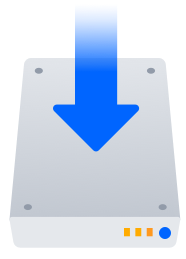Install a Confluence Data Center trial
Want to quickly get up and running with Confluence Data Center? This page will guide you through a few simple steps to install and set up a trial Confluence Data Center site.
A trial license gives you access to a full instance of Confluence Data Center for 30 days. At the end of the trial period your Confluence Data Center site will become read-only and you’ll have the option to buy a full license to continue using it. Either way, you won’t lose any of your projects or data.
On this page:
Before you begin
Confluence installers come with all the bits and pieces you need to run the application, but there's a few things you'll need to get up and running:
For a list of supported platforms, see Supported Platforms
A computer or laptop with a supported operating system - you'll be installing Confluence so you'll need admin rights.
- A valid email address—you'll need it to generate your 30-day trial license and create an account.
An external database.
To run Confluence you'll need an external database. Check the Supported Platforms page for the version you're installing for the list of databases we currently support. If you don't already have a database, PostgreSQL is free and easy to set up.Good to know:
- Set up your database before you begin. Step-by-step guides are available for PostgreSQL, Oracle, MySQL, and SQL Server.
- If you're using Oracle or MySQL you'll need to download the driver for your database.
Ready to get going? Let's start with downloading the installer.
1. Download the installer
Head to www.atlassian.com/software/confluence/download and download the installer for your operating system.
2. Install Confluence
The installer allows you to select Express or Custom installations.
The Custom installation allows you to pick some specific options for Confluence, but for this guide we'll use the Express installation.
3. Set up Confluence
The set up wizard is the last step in getting Confluence up and running. You'll need your email address to generate your evaluation license.
- Select Trial, then select Next.
Select Get an evaluation license and follow the prompts to generate your trial Confluence Data Center license.
Select whether you want to try a Standalone (single node) or Clustered installation. Standalone is the fastest way to get started. If you select Clustered, you'll need to configure your cluster before continuing.
Enter the details for your database. See the Before you begin section of this page for details and connection options.
Select Manage users with Confluence, then select Next.
Enter and confirm the details you want to use for your administrator account, then select Done.
That's it! You're ready to team up with some colleagues and start using Confluence.