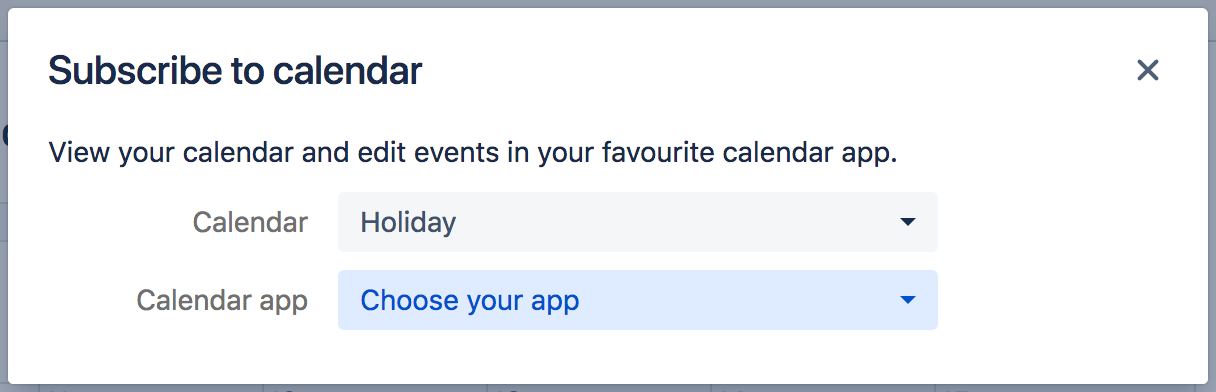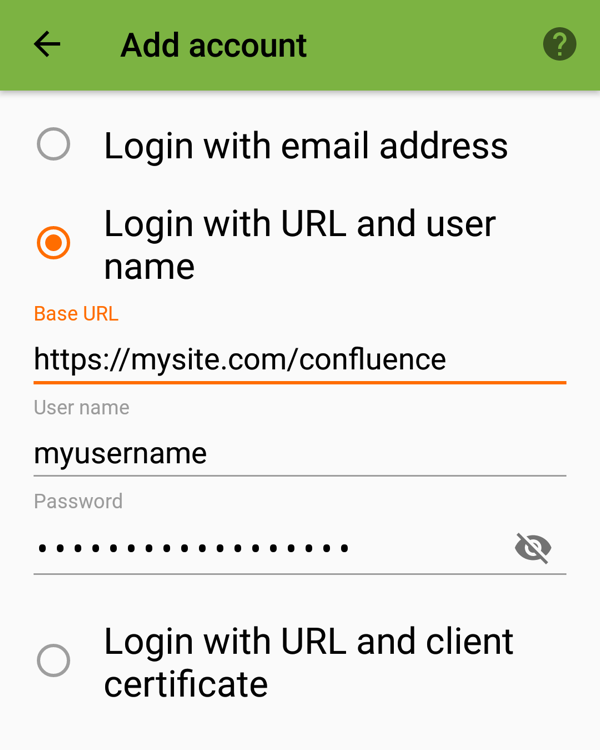Subscribe to Team Calendars from Android Calendar
You can subscribe to Team Calendars from your phone or tablet using the built-in Google Calendar on Android devices.
Subscribe to a Team Calendar from Google Calendar on Android
There are two ways to synchronize your calendar in Android device:
- Two-way sync (CalDAV) - allows you to view and update Team Calendars events in Google Calendar. Requires a CalDav synchronization app.
- One-way sync (iCal) - allows you to view, but not update, Team Calendars events in Google Calendar.
Subscribe with two-way synchronization (CalDAV)
Two-way synchronization allows you to view and update Team Calendars events in Google Calendar on Android. It requires a CalDav synchronization app. We've tested Team Calendars with DAVdroid, an open source app which is available from the Play Store (paid) or via F-Droid (free).
These instructions are for Android 7.0 Nougat, with DAVdroid 1.10. Your version may differ slightly.
1. Install the DAVdroid app on your device
Before you begin install a CalDAV synchronization app for Android.
We used DAVdroid which you can install from the Play Store (paid) or via F-Droid (free). Other plugins may be available.
2. Grab your Team Calendars URL
In Confluence:
- Choose the Subscribe button at the top of your calendar.
- Select Google Calendar (Android) from the Calendar app dropdown.
- If prompted, add the calendar to My Calendars.
- Make a note of the Calendar URL.
Because DAVdroid supports calendar discovery, this will be your Confluence URL, not the URL of an individual calendar. You'll be able to choose which calendars (that you've added to My Calendars) to sync in the app.
3. Subscribe to the calendar in the DAVdroid app
On your Android device:
- In DAVdroid, go to Add account > Login with URL and user name.
- Enter the Confluence URL you copied earlier.
- Enter your Confluence username and password.
- Follow the prompts to name your account.
- Select the calendars you want to display in the Android Calendar app.
Open the Calendar app on your device. Your Team Calendars will be listed under the account name.
Subscribe with one-way synchronization (iCal format)
One-way synchronization means that you can view, but not update, Team Calendars events in your app.
You can't subscribe to an iCal calendar directly on your device. Instead you will need to Subscribe to Team Calendars from Google Calendar in your browser. Events from your Team Calendar will then be visible in the Android calendar app automatically.
Team Calendars for Confluence is now part of Confluence Data Center
To get access to the features described on this page upgrade to Confluence Data Center 7.11 or later. Can’t upgrade yet? Depending on your current Data Center version, you can access these features by installing the latest version of the app (at no cost). See our FAQ for all the details