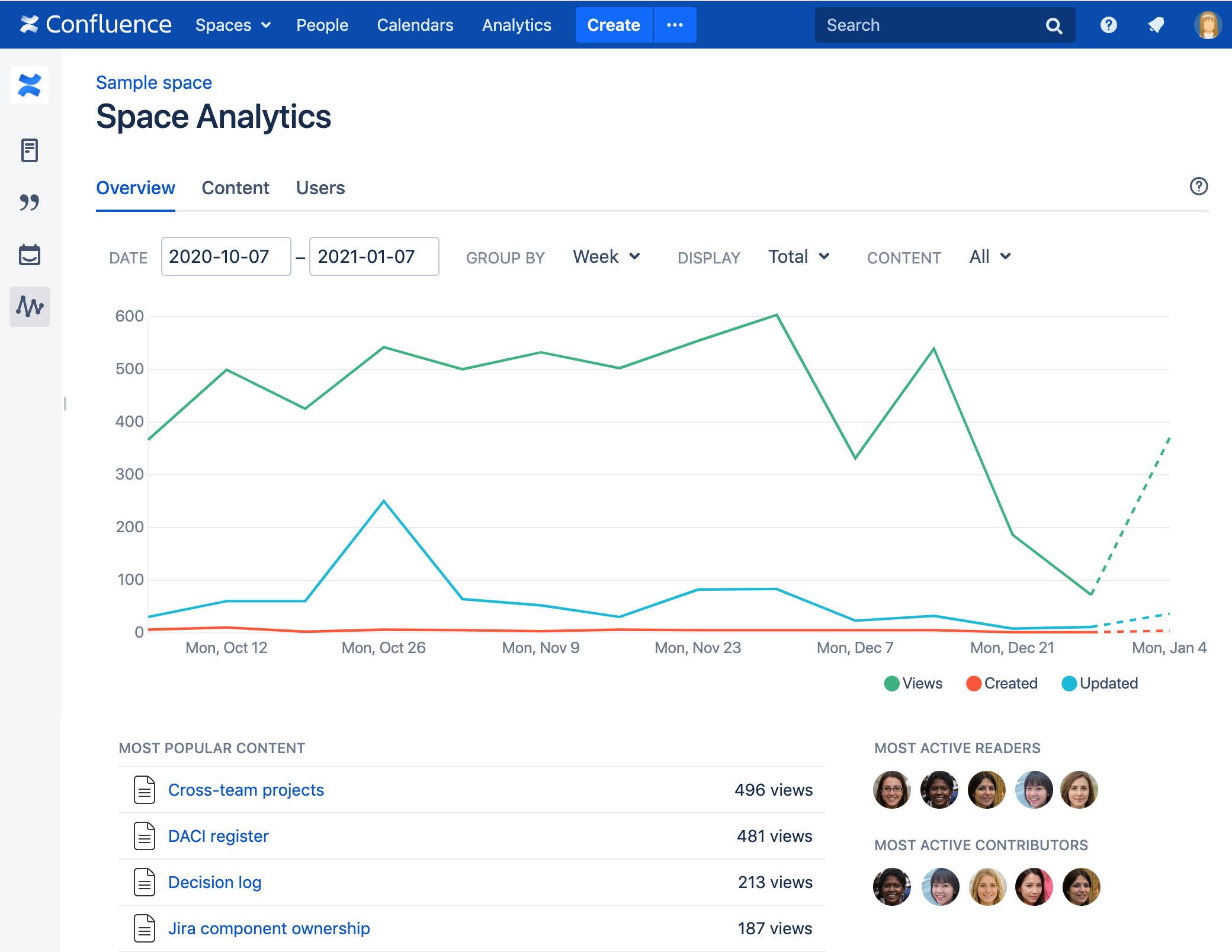View insights on spaces
Get an overview of how each space in your site is performing.
- Navigate to a space.
- Select Analytics in the space sidebar.
- Use the filters at the top to choose the date range for your data. You can also choose the type of content and space you want to get data on.
Alternatively you can go to Analytics in the header, then choose a space.
From the Overview tab, you can view the following insights:
- Created - The number of pages that have been created within the space for the date range
- Updated - The total number of times pages have been edited within the space for the date range
- Views - The total number of views of pages within the space for the date range
Screenshot showing the space analytics overview tab.
View insights on the pages in a space
Get an overview of how your space's pages and blogs are performing.
- Select Analytics in the space sidebar.
- Select the Content tab.
- Use the filters at the top to choose the date range for your data and the type of content you want to get data on.
From the Content tab, you can view a table with:
- Page name - The name of the page
- Created - The date the page was created
- Last modified - The last time the page was edited for the date range
- Last viewed - The last time a user has viewed the page for the date range
- Comment activity - The total number of comments on the page for the date range
- Users viewed - The total number of unique users that have viewed the page for the date range
- Views - The total number of views for the page for the date range
Screenshot showing the space analytics report content tab.
View insights on the users of your space
To get an overview of how active users are on your space:
- Select Analytics in the space sidebar.
- Select the Users tab.
- Use the filters at the top to choose the date range for your data and the type of content you want to get data on.
From the Users tab, you can view a table with:
- Name - The name of the user (or anonymized alias)
- Created - The number of pages the user has created for the date range
- Updated - The number of times the user has edited pages for the date range
- Comments - The number of time the user has commented on pages for the date range
- Views - The total number of times the user has viewed pages for the date range
Your administrator may have enabled increased privacy mode, which replaces people's real names with an anonymized alias and avatar. Each alias represents an individual user, so you can still get an idea of engagement, but not attribute activity to particular people.
Analytics for Confluence is now part of Confluence Data Center
To get access to the features described on this page upgrade to Confluence Data Center 7.11 or later. See our FAQ for all the details