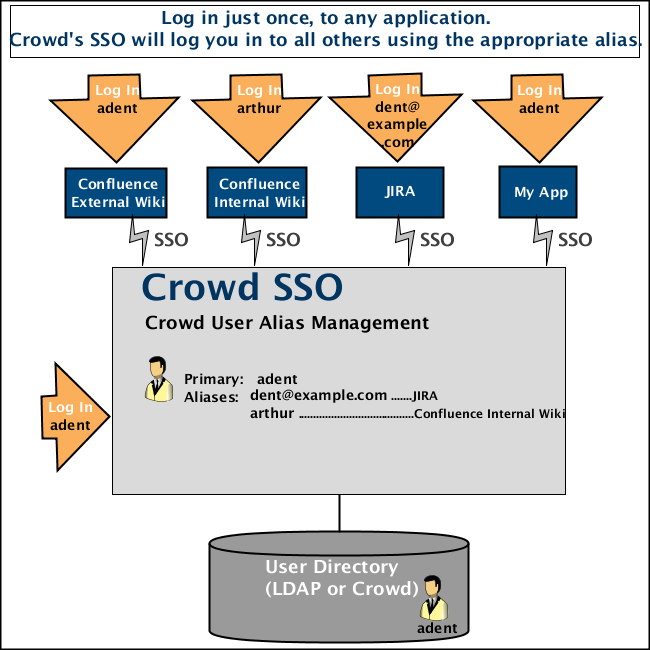Specifying a User's Aliases
A single user can have different usernames in different applications. These different usernames are called 'aliases'. As a Crowd administrator, you can manage each user's aliases for the applications the user is authorized to access.
On this page:
Enabling User Aliasing for an Application
You can choose to enable or disable aliasing for each application. By default, user aliasing is disabled.
User aliasing can reduce the performance of your user directory, especially on user searches.
To enable user aliasing for an application,
- Log in to the Crowd Administration Console.
- Click the 'Applications' tab in the top navigation bar.
- The Application Browser will appear. Click the link on the name of the application you wish to configure.
- The 'View Application' screen will appear. Click the 'Options' tab.
- Put a tick in the checkbox labeled 'Enable Aliasing'.
- Click the 'Update' button.
Screenshot: Application options
Specifying a User's Aliases
You can add and remove aliases via the user management screens in the Crowd Administration Console.
To edit a user's aliases,
- Log in to the Crowd Administration Console.
- Click the 'Users' link in the top navigation bar.
- This will display the User Browser. Select the relevant directory, find the user in that you want to update, then click the link on the user's name.
- The 'User Details' screen will appear. Click the 'Applications' tab.
- To add an alias for the user,
- Scroll down until you find the application to which the alias applies.
For example, if the user's primary username is 'adent' but he has a username of 'arthur' in Confluence, then you need to find your Confluence application.
- Type the value of the new alias (e.g. 'arthur') into the 'Alias' field next to the application.
- Click the 'Update' button.
- Scroll down until you find the application to which the alias applies.
- To edit an existing alias, update the corresponding field in the 'Alias' column, then click the 'Update' button.
- To remove an alias, click the corresponding 'Remove Alias' link in the 'Action' column.
Screenshot: Specifying a user's aliases
Examples and Use Cases
An example: Arthur Dent might have username 'dent@example.com' in your Jira issue tracker, 'arthur' in your internal Confluence wiki and 'adent' in your public-facing Confluence wiki.
- Using Crowd, you can link a number of usernames as aliases of Arthur's primary login ID.
- Arthur can log in just once, to any Crowd-connected application. He will be automatically logged into the other applications via single sign-on (SSO).
- When logging in to a specific application (e.g. Confluence), Arthur must use the specific username (alias) for that application, e.g. 'arthur'.
- When logging in to Crowd, Arthur must use his primary login i.e. the one in the directory, e.g. 'adent'.
Here are some cases where Crowd's user aliasing may be useful:
- Aliasing allows you to work around the problem that occurs when you want to implement a single user base for a number of existing systems, where users may have different usernames in each system.
- When someone gets married or changes their name, you may wish to rename a user in your LDAP directory, such as Microsoft Active Directory. To avoid problems in applications which do not allow user renaming, you can now link the new LDAP username to an alias in Crowd.
- Some systems may use email addresses as usernames, while in others this may expose users to email spambots. Using Crowd aliasing, you can use different username formats to suit your application requirements.
Illustration