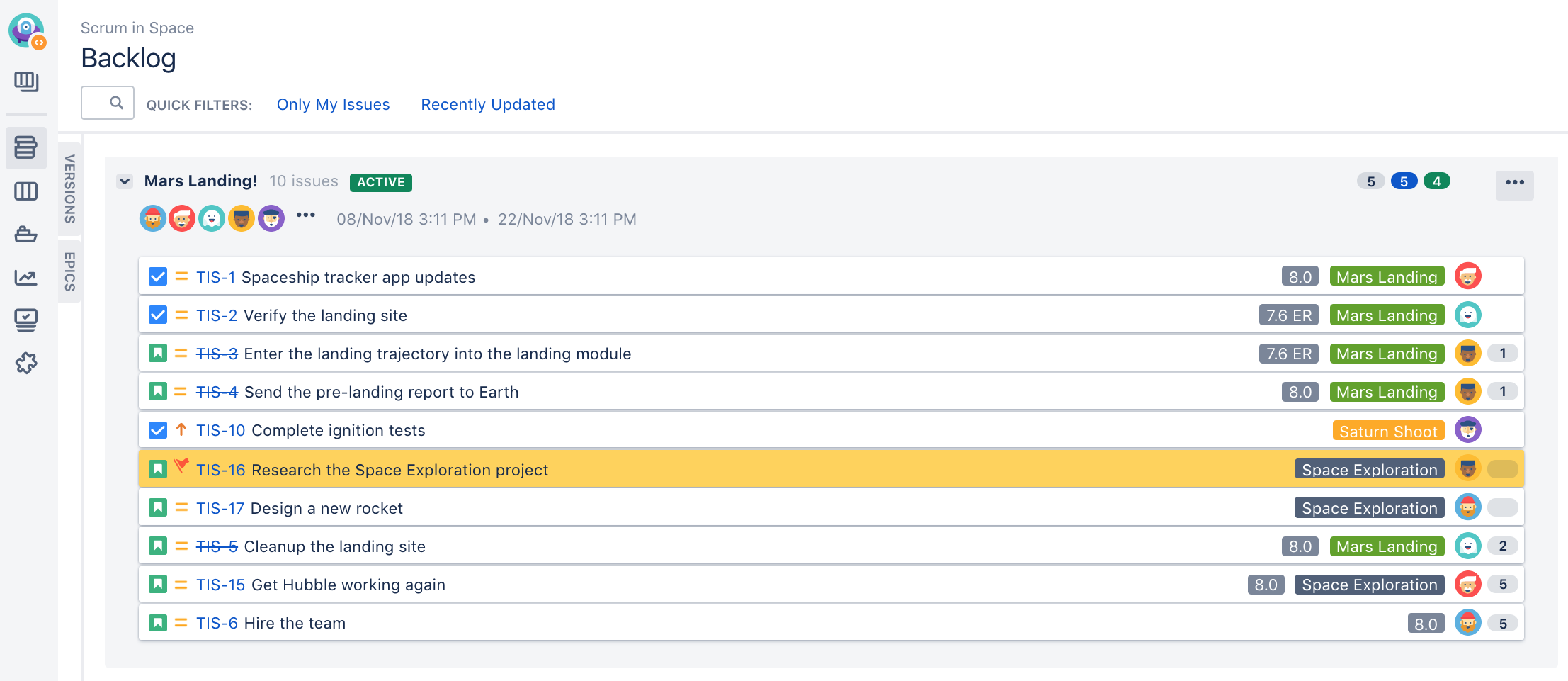Flagging an issue
You can flag an issue to indicate that it's important. The card of a flagged issue is displayed in yellow in the Scrum backlog, Active sprints of a Scrum board, Kanban backlog (if enabled), and Kanban board, with the 'flag' icon replacing the priority icon.
Flagging or unflagging an issue
- Navigate to your desired board.
- Click either Scrum backlog, Active sprints, Kanban backlog (if enabled), or Kanban board.
- Click the issue that you want to flag or unflag.
- In the Issue Detail View, select Add flag or Remove flag from the 'cog' drop-down. You can also right-click on the issue > Add flag or Remove flag.
You can also add a comment when you're adding a flag to or removing a flag from an issue. You may want to do this to indicate your reason for adding or removing the flag.
In the Issue Detail View, select Add flag and comment or Remove flag and add comment from the 'cog' drop-down. You can also right-click on the issue > Add flag and comment or Remove flag and add comment. After adding your comment, it will appear in the Comments section of the issue, with an indication that a flag was added or removed accordingly.
Searching for flagged issues
The flag for an issue is stored in a custom checkbox field named "Flagged", which has only one value: Impediment.
This means that you can use this JQL query to find flagged issues: Flagged = Impediment