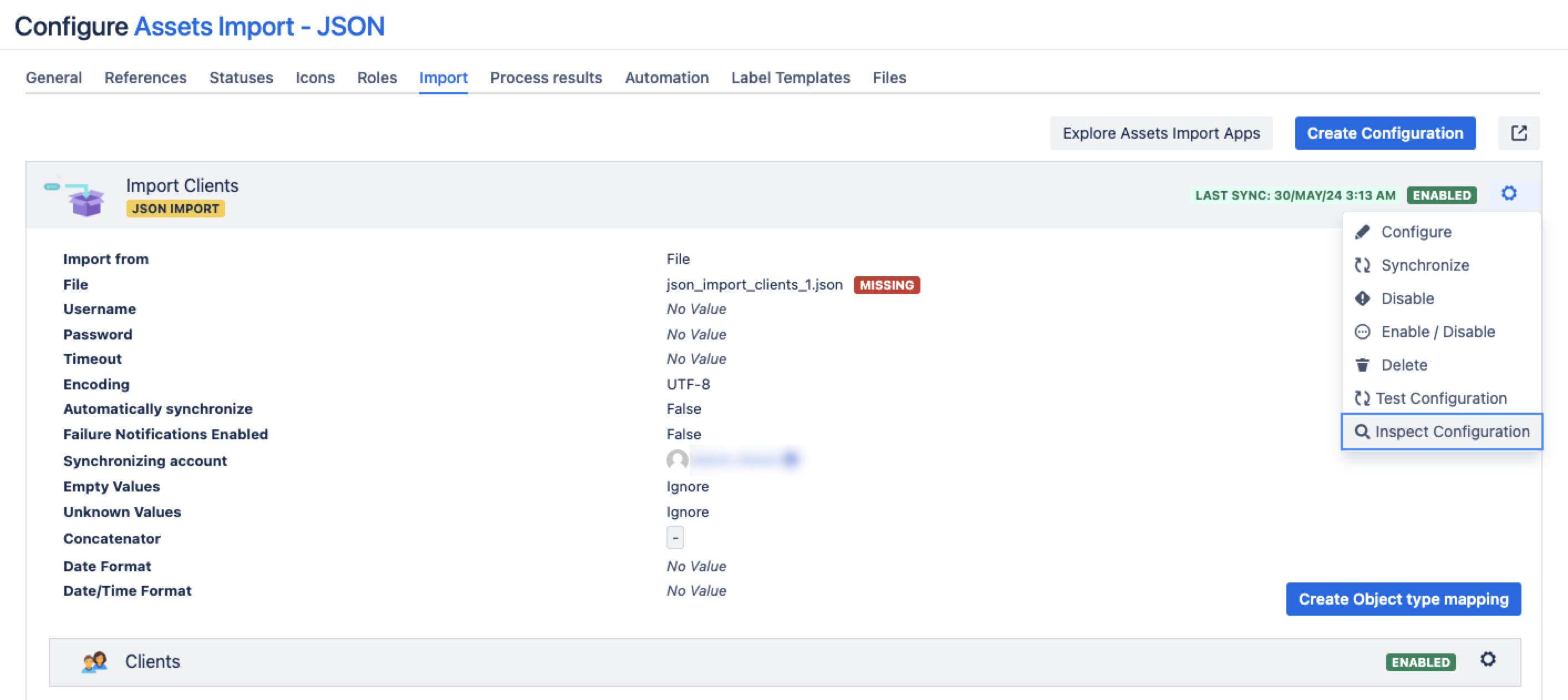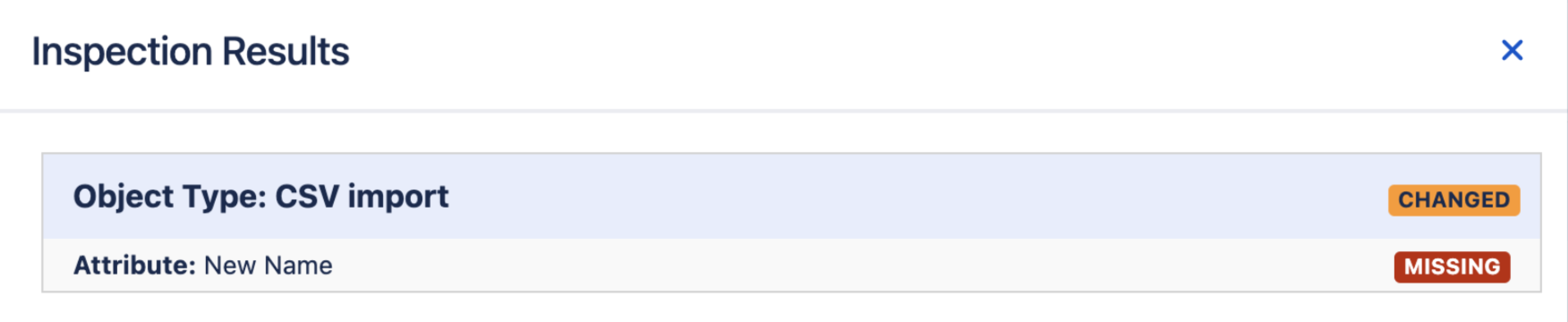3. Inspect your import configuration
You can quickly view any elements of your import configuration that have been changed or are missing from the expected configuration.
To inspect your import configuration:
Open your import configuration.
Go to Settings
, then select Inspect configuration.
If any element of your import is missing or has been changed, the inspection results will look similar to this:
Inspection results
In the inspection results, you might see the following statuses:
Changed: The data locator is named differently in your data source compared to the attribute it's mapped to. While this won't disrupt your import if the mapping is correct, we recommend investigating why these differences exist to avoid potential errors. Read about attribute mapping
Missing: The expected attribute mapping is missing.
If the inspection results contain any of these statuses, go to your import configuration and check what's wrong. Make sure the data you're importing is mapped to the relevant attributes
Next steps
When your import configuration looks fine, go to 4. Enable and sync your import.