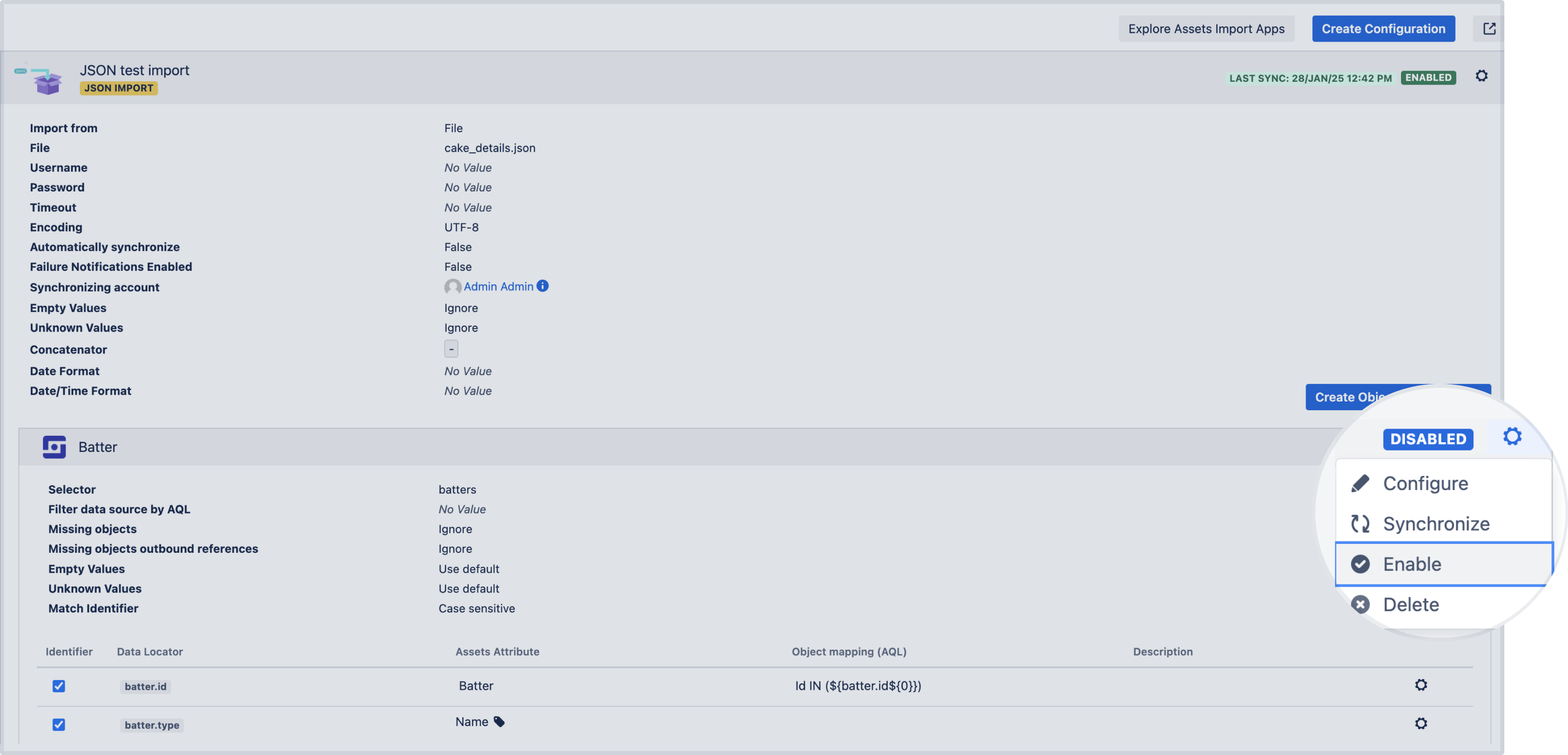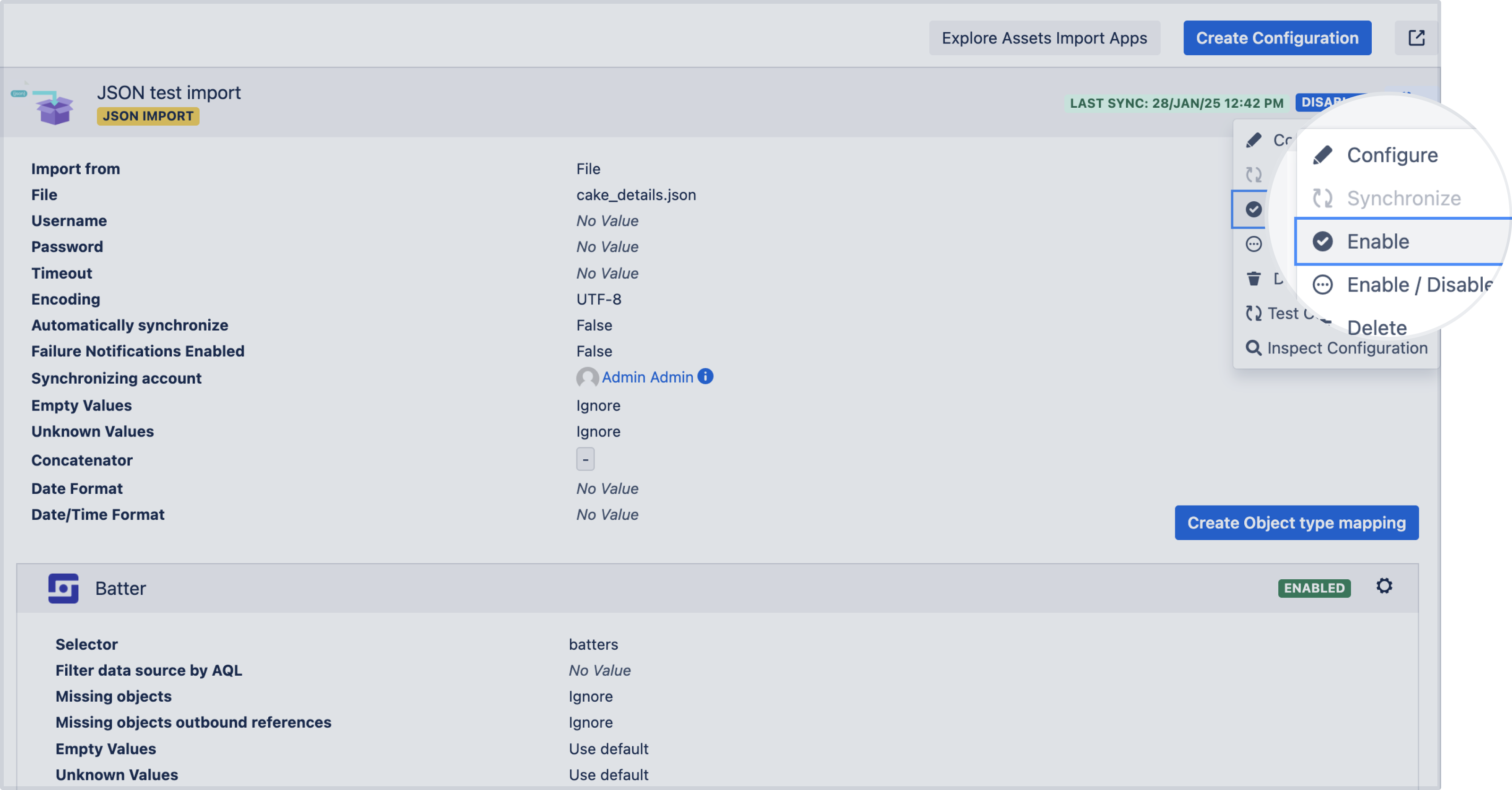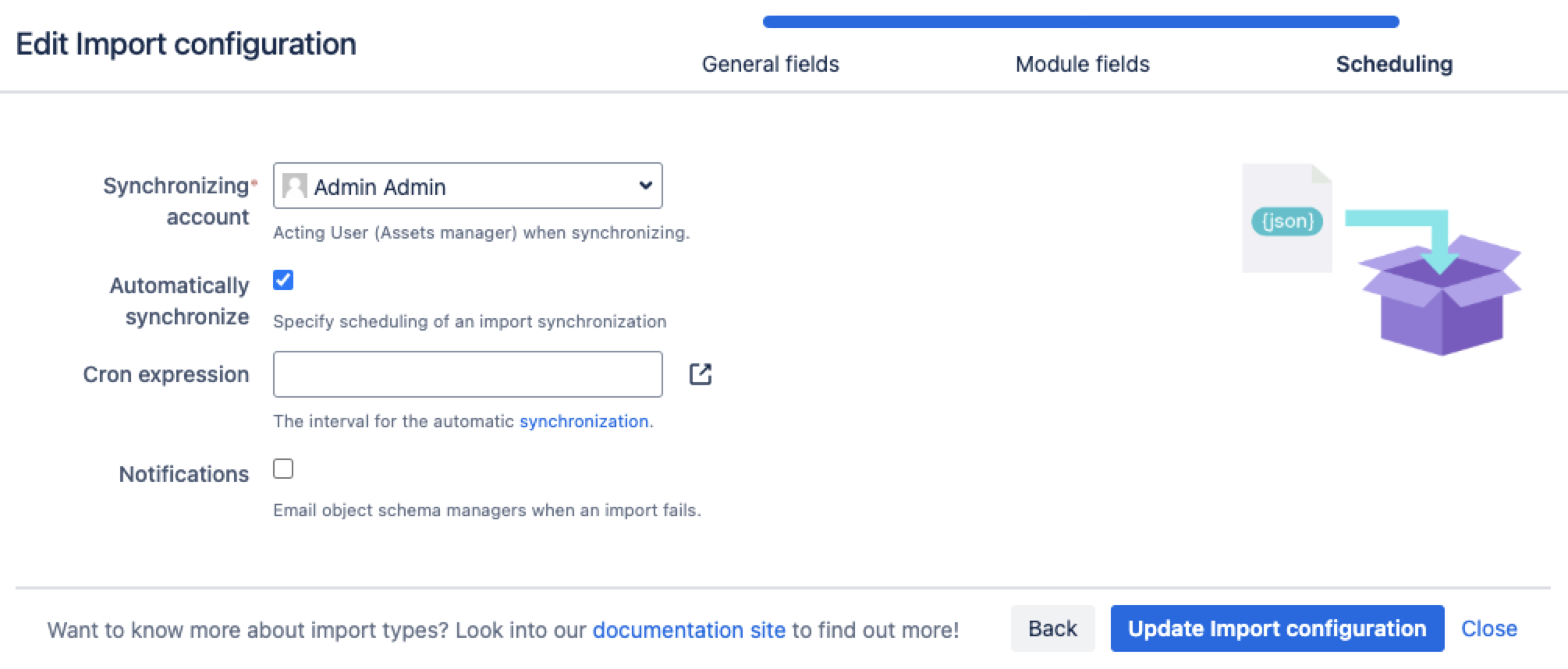4. Enable and sync your import
When your import configuration is ready and you're about to start importing your data, enable your mappings and configuration, and then sync them.
On this page:
- Enabling object type mappings
- Enabling and syncing your import
- Configuring regular synchronization
- Finishing up
Enabling object type mappings
To enable the object mappings, in the upper-right corner of your type mapping configuration, open Settings , then select Enable.
You can keep some mappings disabled if you're not ready to import the related data. This can be useful if you:
run an initial sync faster to test if the import works and can start importing.
want to avoid long sync times if many objects are expected to be synced from a specific mapping.
After initial testing, enable all mappings to perform a full sync. You can also sync only some of your object type mappings. In this case, enable your import configuration before you sync any mappings.
Enabling and syncing your import
To enable your import, in the upper-right corner of your import configuration, open Settings , and then select Enable.
If your mappings are ready, select Synchronize for your whole configuration. This will sync any object type mappings that are enabled.
Configuring regular synchronization
If you haven't configured a regular sync when creating your import, you can do that any moment after you imported your data:
In the upper-right corner of your import configuration, open Settings
, then select Configure.
Go to the Scheduling tab and configure your schedule.
Select Update Import configuration.
Your data now syncs automatically as per the configured schedule.
Finishing up
If everything went smoothly, your data should be imported to your object types. If you're missing something, go back to your configuration and edit the fields or the mappings. Explore importing concepts