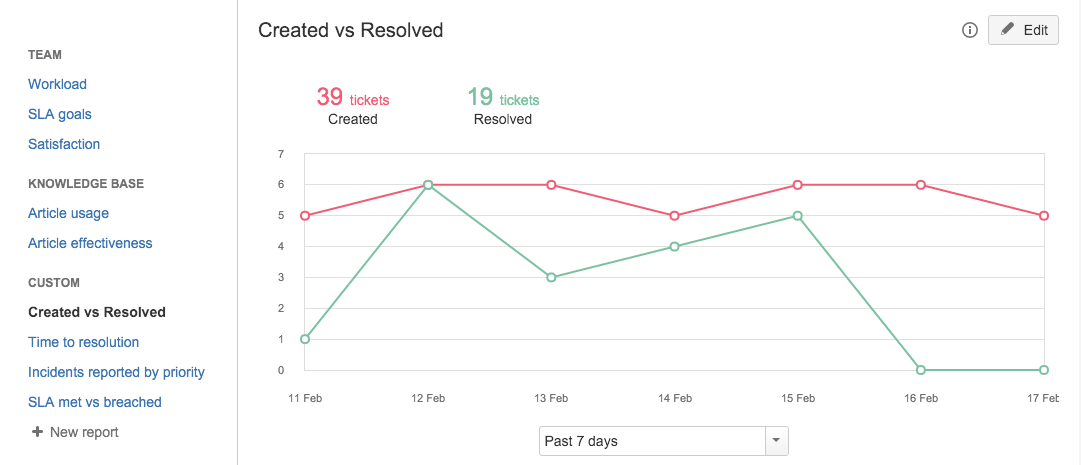Explore a sample project
Jira Service Management comes with sample data to help you explore and learn how to use key features.
When you create a sample project, it gets populated with issues that new team members can use to learn about concepts like queues, SLAs, and generate reports like the one below without fear of affecting any real work.
If you are a Jira Service Management administrator, we suggest you create and explore a sample project to help you and any new team members explore how a service desk project works.
Create a sample project
You need to be a Jira Service Management administrator.
- Go to Project > Create project.
- In the Create project screen, click Create sample data.
- In the Create project with sample data screen, select IT Service Desk and click Next.
- Enter a name for the sample project.
Tip: If you are creating the project for a specific user, name the project 'Sample - [name user]'. This will make it easier to find and delete later. - Click Submit.
Sample project access Depending on how user access is set up in your Jira Service Management version, you may need to give new users access to the project as well.
Learn about key features
Here are a list of tasks that we highly recommend you have a go at:
- Explore the customer portal and see what your customers see
- Create a new request and assign it to yourself
- View the queue, edit an issue description, or add a label
- Comment on an issue
- Try out your email channel
- Play with reports
Finished playing with your sample project?
When a sample project has served its purpose, delete it from the project directory. You need to be a Jira Service Management administrator to do this.