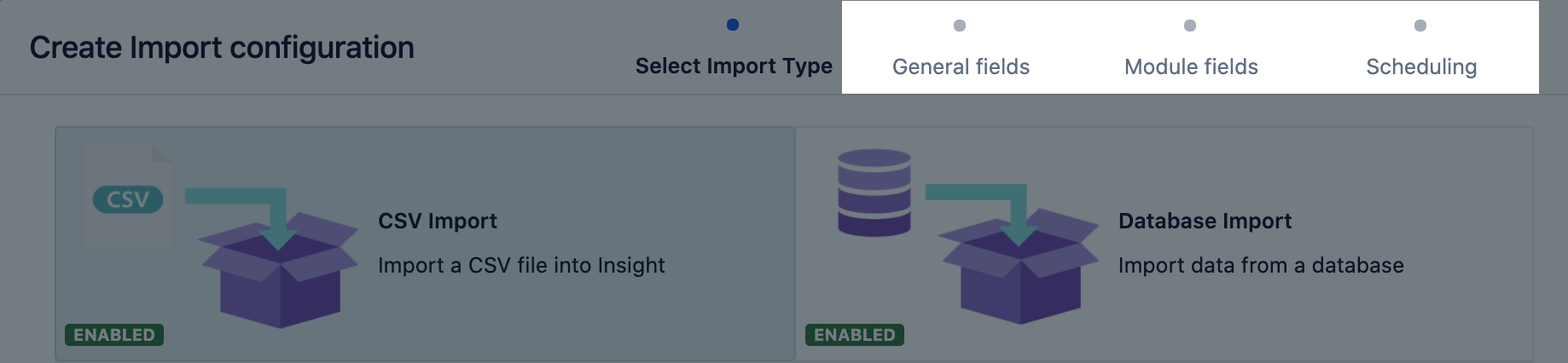JSON import
This import type will import objects into Insight with a JSON file that holds the data to import. Learn more about importing
You need to be an Insight Manager for an object schema to create, configure, and enable imports.
Import fields
Once you've chosen your import type, you'll need to enter details about it. Here's the description of fields you should see in Insight.
Pre-defined structure and configuration
In the next step, after you've filled in the required fields, Insight will ask you whether you want to create a predefined structure (object type mappings) and configuration (attribute mappings). Details of this will differ depending on the import type.
Here's some details for the Jira users import:
- The predefined structure and configuration will be created based on the JSON file/URL present in the configuration.
- Some object type mappings are disabled by default. Make sure to select the relevant ones.
Import configuration created
You can now view your import configuration, but it's not ready yet. You still need to create or review the object type and attribute mapping, and make sure there are no problems with your import configuration.
When you're ready, go to 2. Create object type and attribute mapping.
Before you go
In the next step, you'll create the object type and attribute mapping. Here are some settings specific to the JSON import type.
Object type mapping settings
Name | Description |
|---|---|
| Selector | The selector for the JSON import. Use Exemple:
Only JSON arrays are valid as selector. |
Attribute mapping settings
Data locator:
Name | Description |
|---|---|
| attribute1[*].attribite2[*].. | The data locators provided are depending on the JSON and the selector configured. |