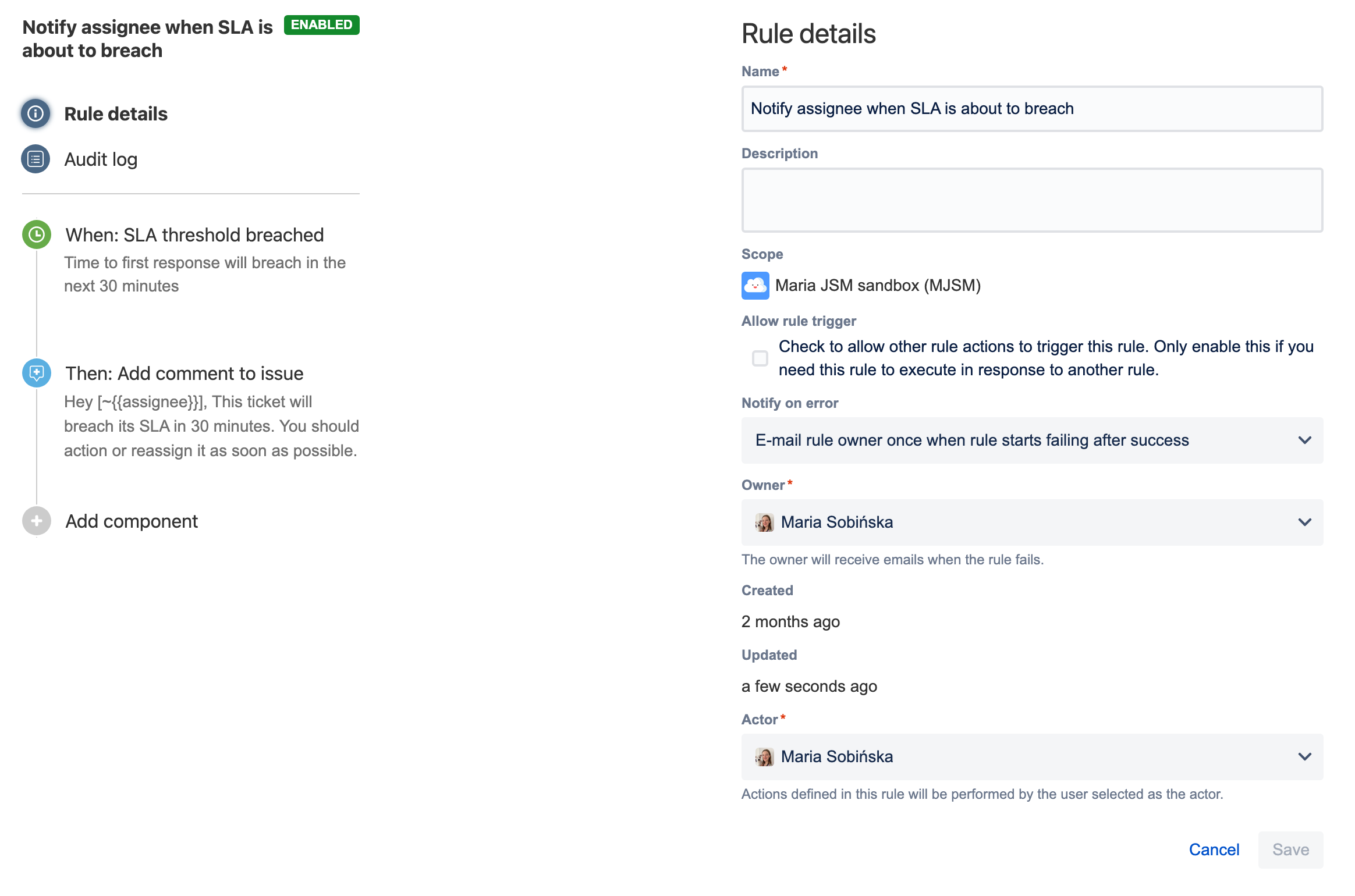Automate your project
Automation lets you set up rules to automate repetitive tasks around Jira, such as closing stale issues, auto-assigning issues to the right people, or sending notifications to your teammates.
Create a rule
Each rule is made up of a trigger that kicks off a rule, conditions that refine the rule, and actions which execute it.
To create a rule:
In your project, go to Project settings.
Select Automation.
Select Create rule. You’ll then add triggers, conditions, and actions.
Read more about the rule components below.
1. Triggers
Every rule starts with a trigger. You can choose from many triggers including issue transitioned, scheduled trigger, or issue created. If you wish, you can customize your trigger before moving on to your next component and completing your rule. Learn more about triggers
2. Conditions
Conditions allow you to narrow the scope of the rule. For example, only escalate an issue if it's high priority. Rules don't have to have conditions, but if you want to include them, they can be placed anywhere in the rule chain. If one condition fails, the rule will stop running. Learn more about conditions
3. Actions
Actions run once a rule is triggered and all conditions are met. You can perform many tasks, such as editing issues, sending notifications, creating sub-tasks, or adding audit messages. Learn more about actions
Use automation at scale
To give you an overview of what you can achieve with automation, we’ve prepared three examples of rules you can use to make the work go smoother.
Keep response times on track
This rule reduces the number of times you need to go over your SLAs by notifying the assignee that they need to take an action when an SLA threshold is about to breached. This way you get more time to focus on other things while your customers receive a response to their requests on time.
The rule consists of:
A trigger: An SLA threshold will be breached in the next 30 minutes.
An action: Add a comment to the issue notifying the assignee about the breach.
Balance the workload
Ensure that your team shares the workload so you can respond as quickly and effectively as possible. Whenever an issue is created, this rule searches for a member of your team with the least amount of open tickets.
The rule consists of:
A trigger: An issue is created.
An action: Assign the issue to a team member using the balanced workload assignment method.
Improve customer communication
Remind your customer to respond. Close the issue when they don’t. Then, reopen it when they do. Simplify your communication with customers with these three rules.
Remind your customer to respond
The rule consists of:
A trigger: A scheduled daily search for issues with the Waiting for customer status that haven’t been updated in 2 days.
An action: Add a comment notifying the reporter they need to remind the customer to respond.
Resolve an issue due to inactivity
The rule consists of:
A trigger: A scheduled daily search for issues with the In progress status that haven’t been updated in 5 days.
Actions: Change the status to Resolved. Add a comment notifying the reporter the issue is being automatically closed due to inactivity.
Reopen an issue when there’s a new response
The rule consists of:
A trigger: A new comment is added to the issue.
Conditions: The comment was added by the issue reported. The issue is closed.
Actions: Change the status to In progress.
Get started with Jira automation
To get started, see Jira automation.