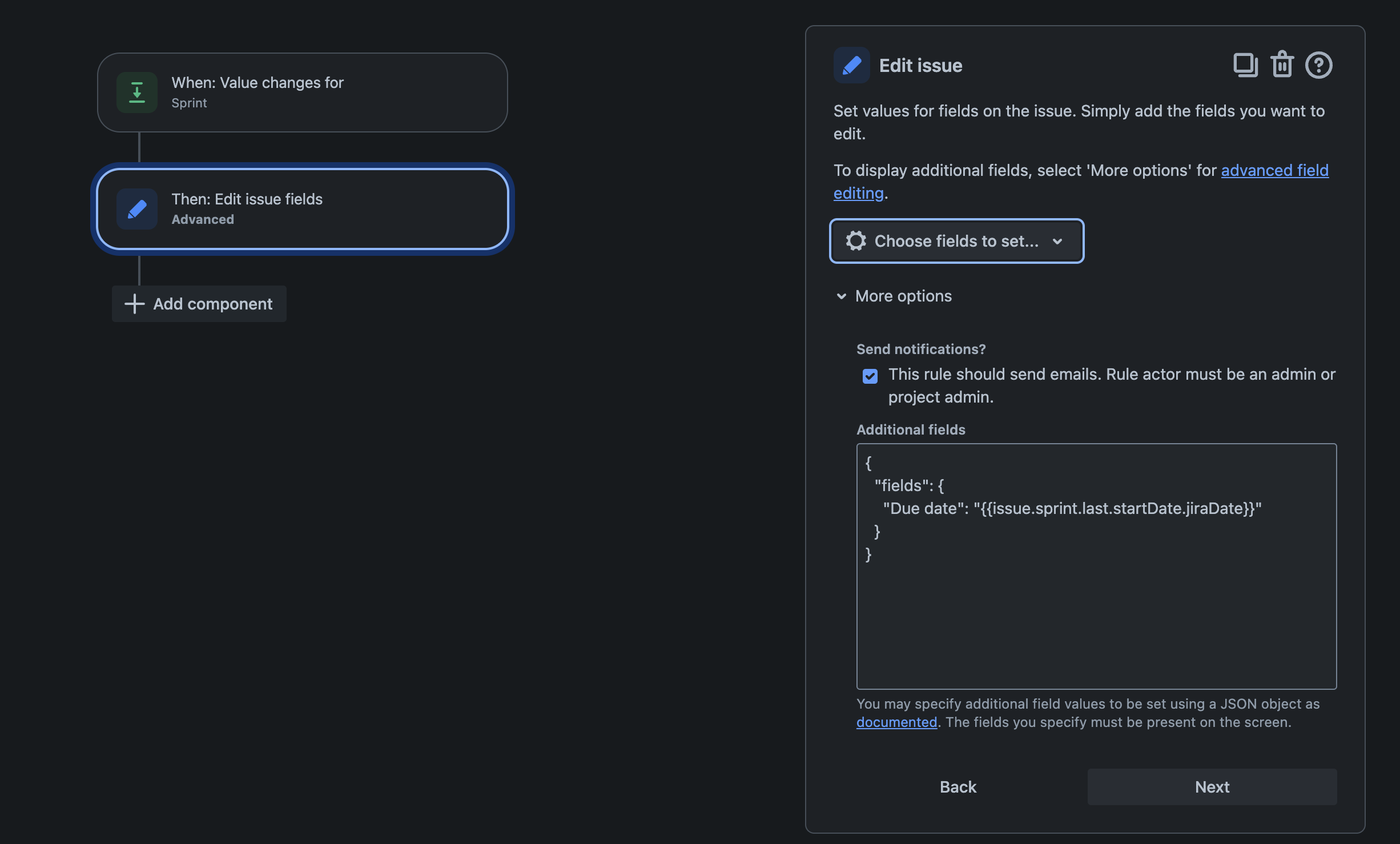Automating Due Date Updates Based on Sprint Changes in Jira
Platform Notice: Cloud - This article applies to Atlassian products on the cloud platform.
Summary
When the sprint field is updated, automate the process of updating the due date of an issue in Jira. The due date will automatically align with the end date of the sprint.
Environment
Jira Cloud
Solution
Use Automation for Jira to create a rule with the following configuration:
Rule Setup
Trigger:
- Select Field value changed as the trigger.
- Specify the Sprint field and set it to trigger on value added.
Action:
- Choose Edit Issue Fields as the action.
- Select the Due date(You can select any field as per your requirement) field to be updated.
Smart Values for Updating the Due Date:
- If there is only one active sprint on the board and the issue is updated with just this sprint, use:
{{issue.Sprint.endDate.jiraDate}} If there are multiple sprints on the board or the issue is updated with completed sprints, use set the due date to the latest sprint's end date:
{{issue.sprint.last.endDate.jiraDate}}JSON Example for Automation:
If you are trying to update a field that is not available in the drop down, then you can configure the rule using JSON, you can use the following example (you can edit your rule to include the field name or customfield ID of the field you wish to edit) -{ "fields": { "<fieldName or CustomFieldID>": "{{issue.sprint.last.endDate.jiraDate}}" } }
Note:
You can use the below smart value if you want to update any field with the start date of the sprint:{{issue.sprint.last.startDate.jiraDate}} or {{issue.Sprint.startDate.jiraDate}}Example:
By implementing this rule, the Issue field will dynamically update based on the sprint changes, ensuring it reflects the latest sprint's timeline.