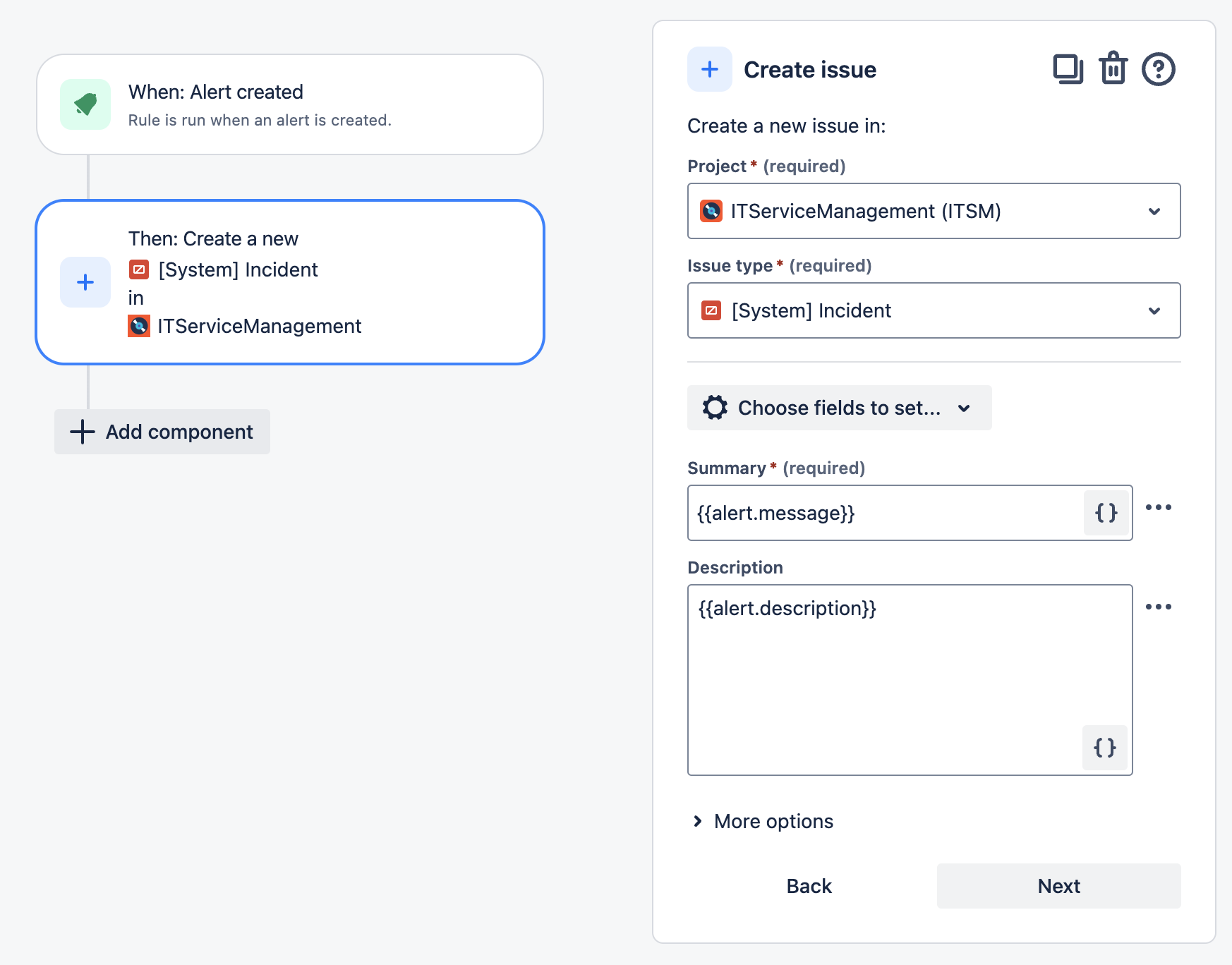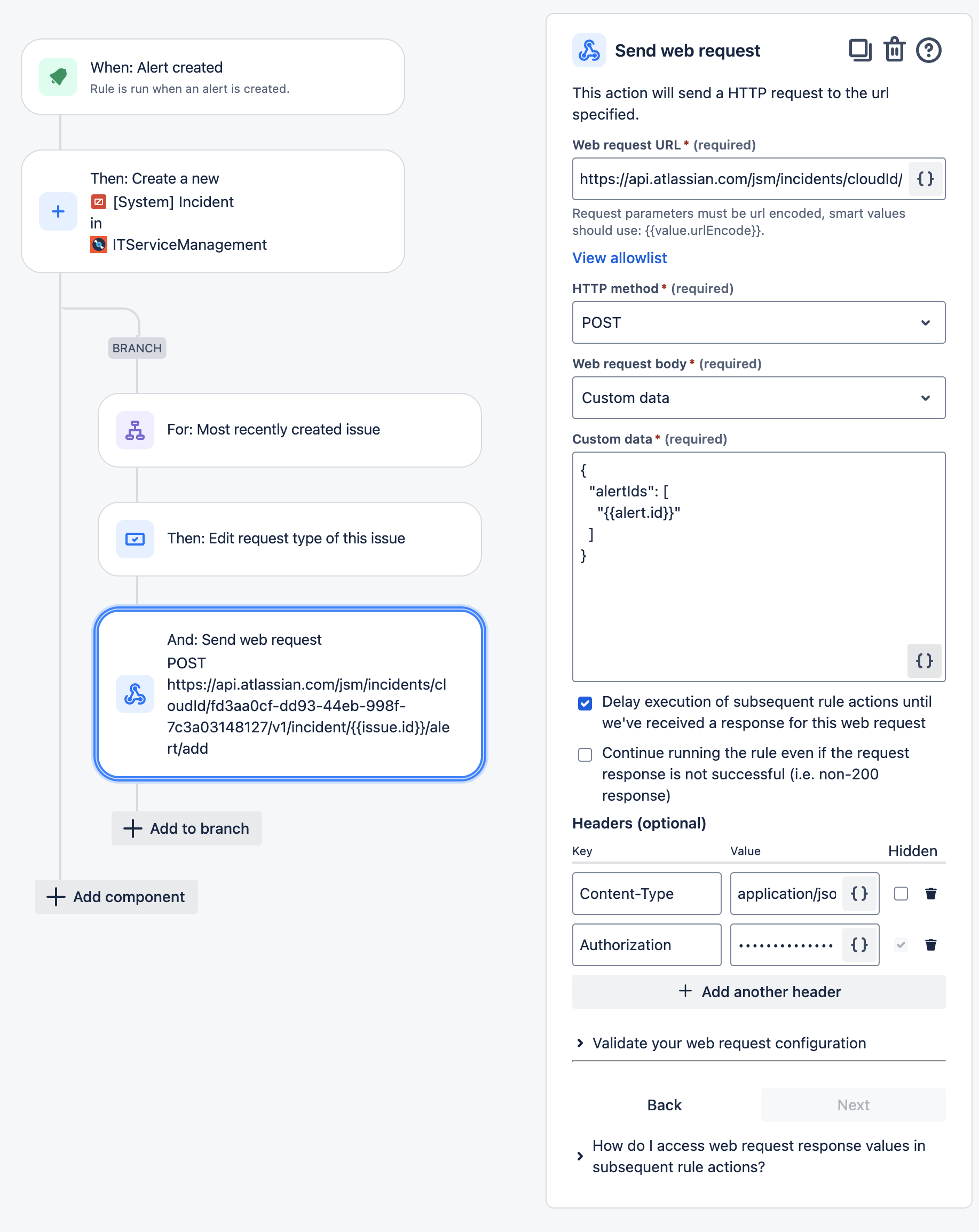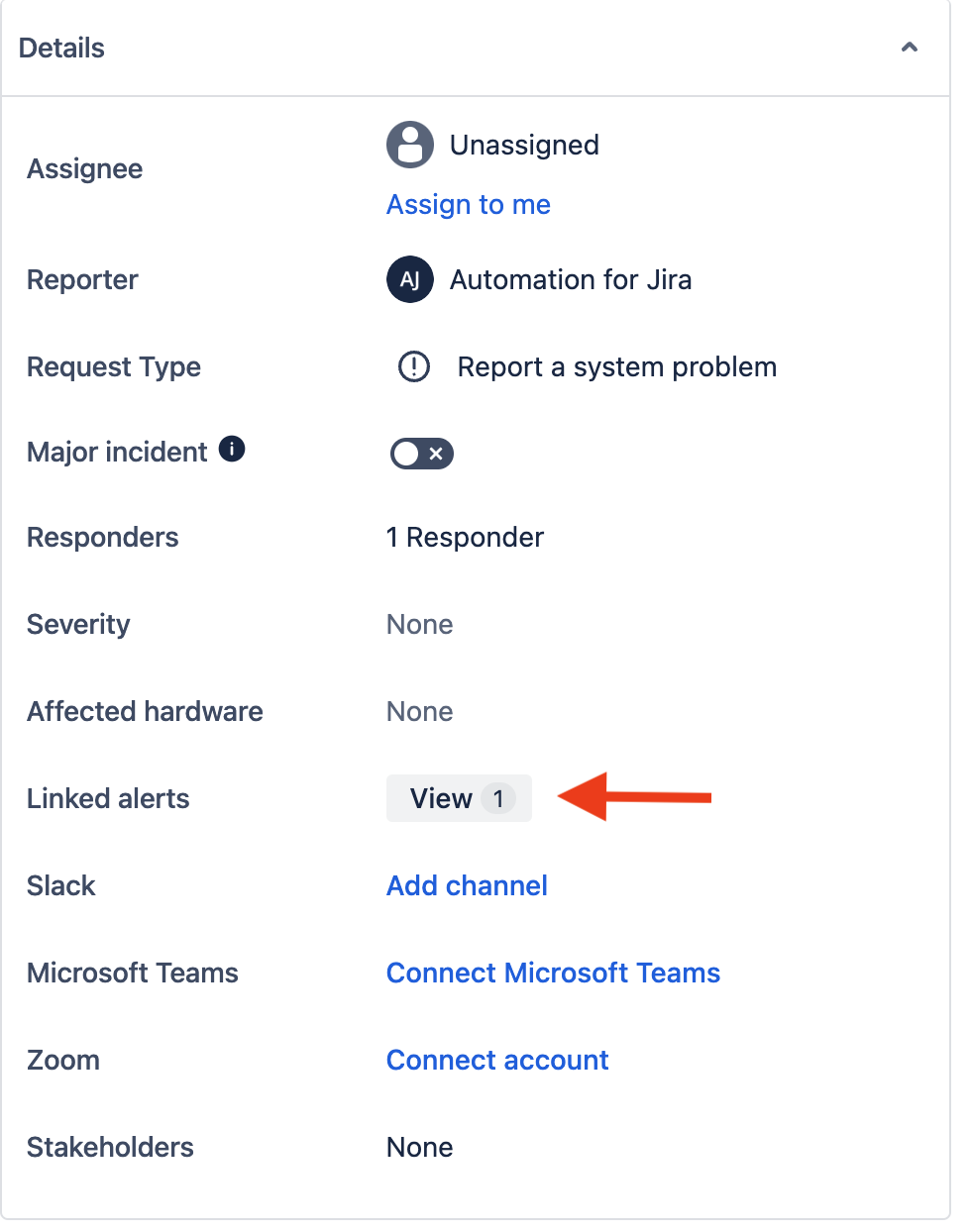Creating and Linking Incidents from Alerts using Automation for Jira
Platform Notice: Cloud - This article applies to Atlassian products on the cloud platform.
Overview
This article outlines the process for creating incidents from alerts and linking the corresponding alert to the newly created incident.
Solution
We will accomplish this through the use of an automation rule.
Step 1: Create an Incident from an Alert
First, we will create an incident from an alert.
To do this, we will create a new automation rule and set the trigger to "Alert created" to ensure the automation rule activates with every new alert.
Next, we will use the "Create issue" action to create an incident in the desired project.
Here we have used the smart value {{alert.message}} for the incident's summary and {{alert.description}} for the incident's description.
If needed, incorporate "If" checks to create incidents only for specific alerts.
Additional smart values can be utilized to update custom fields on the incident during its creation. Refer to the "Automation smart values - alerts" documentation for a comprehensive list of applicable smart values.
This will create a new incident when an alert is created.
Step 2: Link the Alert to the Newly Created Incident
To link the alert with the newly generated incident, follow these steps:
Create a Branch Rule: Set up a branch rule for related issues and choose "Most recently created issue."
Update the Request Type: Modify the incident's request type as depicted in the accompanying screenshot (not provided here).
Use the Send Web Request Action: Implement the "Send web request" action to link the alert to the incident using the "Add linked alerts" API endpoint.
Include the alert ID in the web request body above to ensure successful execution.
Upon successful execution, the linked incident will appear under the "Linked issues" section within the alert.
The linked alerts will be visible in the "Linked alerts" field within the incident.
This allows for efficient tracking and management of incidents and their corresponding alerts.
By following these steps, you can automate the process of creating incidents from alerts and establish a link between them, streamlining your incident management workflow.