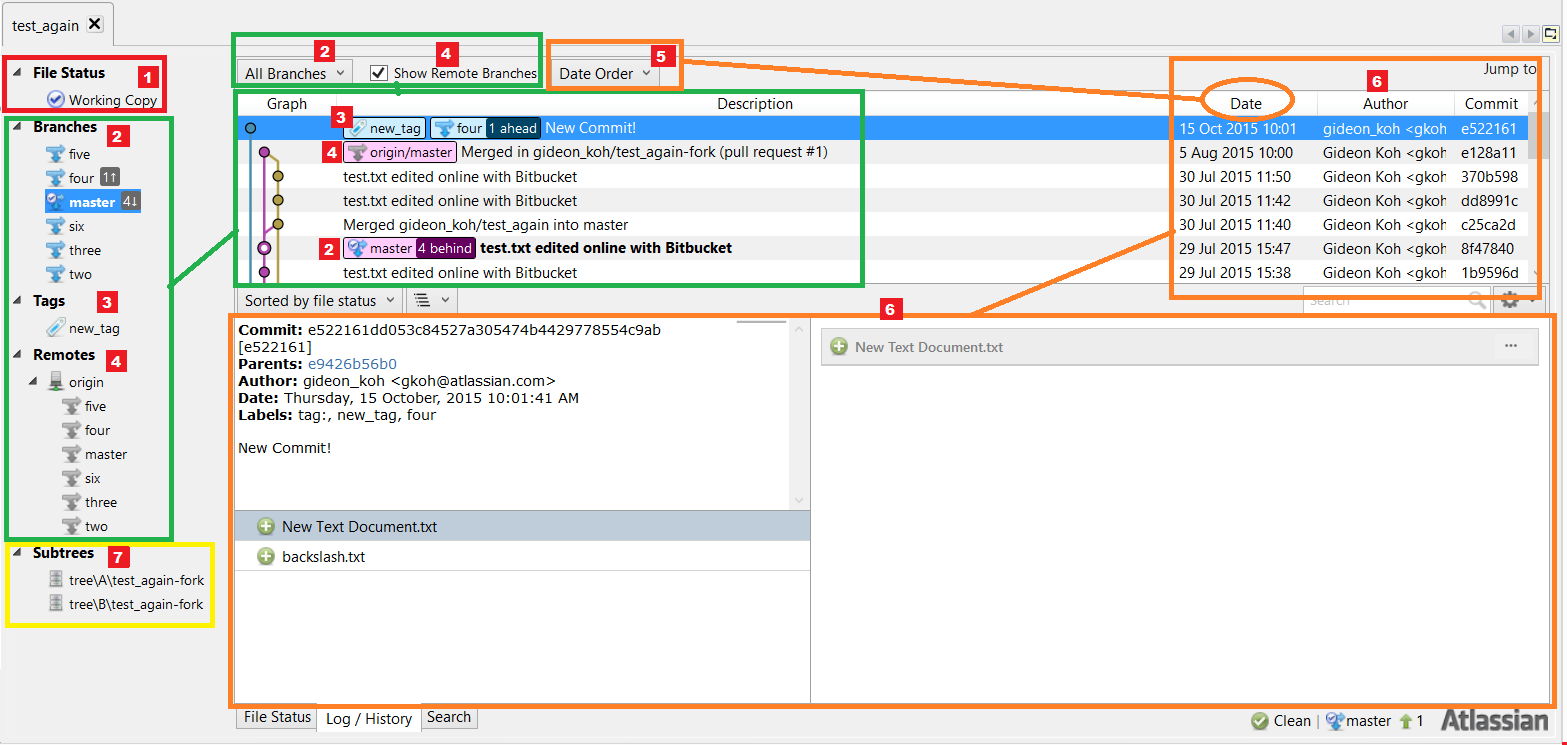Viewing Log/History of a Repository
Purpose
This article should help users to understand the Log/History view in SourceTree, and the basic UI that's around it.
Solution
To view the logs and history of commits and branches of a repository:
1. For Windows:
- Users can navigate to the log/history window through the Log/History tab way below.
- Users can also alternatively press CTRL+2, or navigate it through View > Log View.
2. For Mac:
- Users can navigate to the log/history window by clicking the Clock-shaped icon button at the top-left section.
- Users can also alternatively press Command+2, or navigate it through View > Log View.
Or, users can just click any random Branches, Tags, Remotes (labelled "2", "3", and "4" below) - Works on both OS.
List and explanation according to the screenshot above:
#1 Clicking on File Status > Working Copy button will lead you to the File Status view.
#2 This section lists down all the branches available in this particular repository.
- Clicking on any of the branch will cause SourceTree navigate to the branch's latest commit the graph log.
- Users can choose to display all the branches or just the current checked out branch in the graph log by selecting All Branches or Current Branch in the drop-down list.
- If a branch is ahead or behind of its remote counterpart, a small notification will show right beside the branch.
#3 This section lists down all the tags available in this particular repository.
- Clicking on any of the tags will cause SourceTree navigate to the tag in the graph log.
#4 This section lists down all the remote branches that are tracked by this particular repository.
- Clicking on any of the remote branch will cause SourceTree navigate to the remote branch's latest commit in the graph log.
- Users can choose to display or not display the remote branches in the graph log by checking or unchecking the Show Remote Branches checkbox.
- By default, it is labelled as origin/branch_name in the graph log.
#5 By selecting Date Order or Ancestor Order, users can choose to display the graph log via commit's date order or ancestry path.
- This move will affect the order of the date that is being listed on the graph log.
#6 Graph log, by default, is essentially SourceTree's version of the command:
git log --graph --all --date-orderBy clicking a commit in the graph log, it'll expand to state more details of the commit - Commit's full hash, commit's parents, commit author, commit date, and commit labels/tags, as well as the files involved in the commit. For most files, SourceTree will even show the diff of the file.
#7 This remaining space is where SourceTree will usually list down stashed/shelved files, subtrees, and submodules that's involved in this repository.