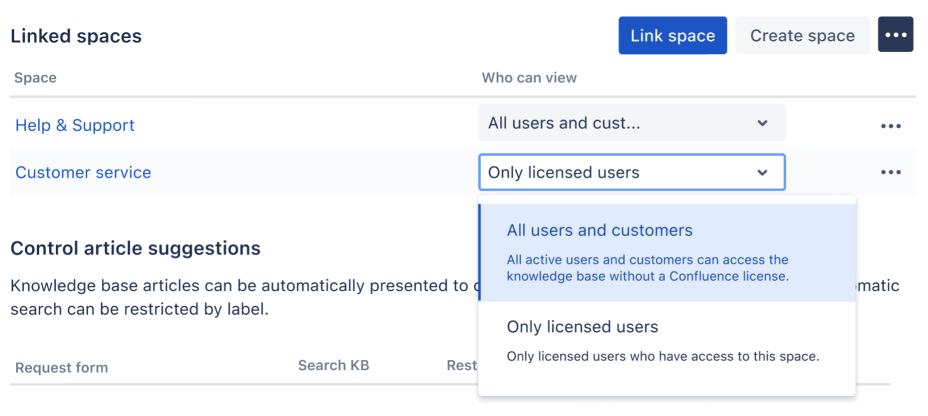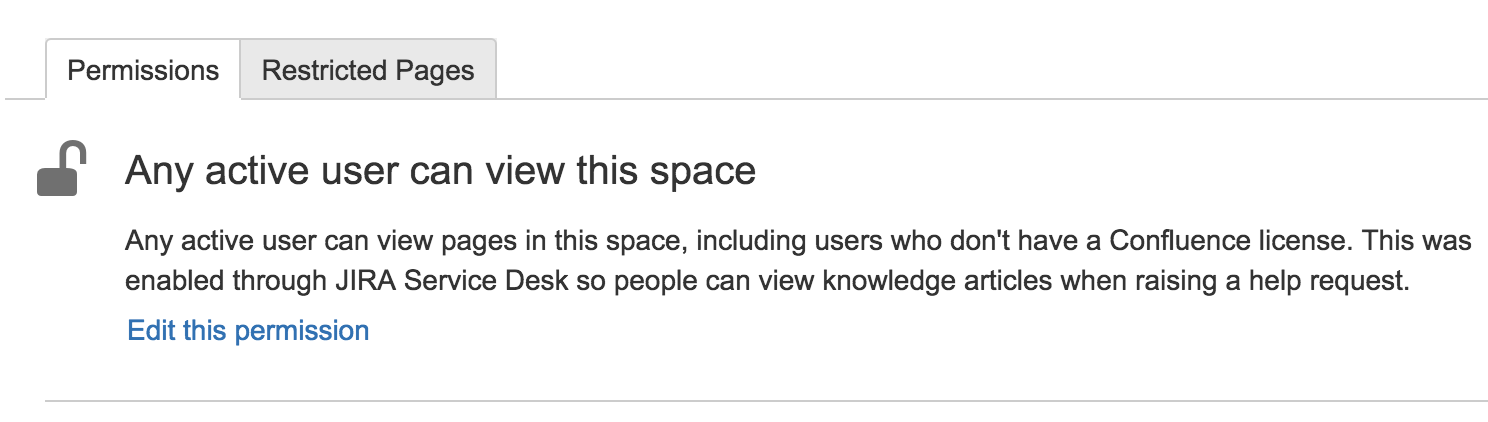Knowledge base settings and permissions
Who needs a Confluence license
If you want your service project agents to create, comment on, and search the spaces on your Confluence site, they'll need a Confluence license. Your service project customers however, don't need a Confluence license to view knowledge base articles.
There are three levels of permissions in Confluence that determine who can view and create articles:
- Global permissions are site-wide and can be assigned by a system or Confluence admin.
- Space permissions are space specific and are managed by the space admin.
- Page restrictions affect both viewing and editing and are managed by space admin.
If you, your agents or your customers are having difficulty viewing articles, check the permissions with your Confluence admin.
Choose who can view articles
- Go to Project settings then Knowledge base.
- In the Linked spaces section, select the Who can view list against the space you want to change settings for.
This setting determines who can view articles via the help center or a link your team shares. You have two options to choose from:
Option 1. All users and customers
Users who don't have a Confluence license can view knowledge base articles via the customer portal and help center.
Choose this if:
- You want your team to write articles and share them with customers.
Limitations:
- If your Jira Service Management site and Confluence site have separate user bases, you'll need to create a Confluence user account for each service project customer. If you don't want the customer to use a Confluence license, don't assign the Confluence user to a group.
Good to know:
- When you connect Jira and Confluence, in the Global Permissions page of Confluence, Unlicensed Access gets enabled.
- In Jira, the user can be created manually (without granting any access to the user), or created when they sign up through Jira Service Management sign up option. If both Jira and Confluence are integrated with the same external directory, create the user in the directory first and sync it to both the applications.
- If you're not using Crowd or SSO, when customers search for articles from the help center, they'll be directed to log in to Confluence for the first time. They can use their Jira username and password to log in to Confluence.
Option 2. Only licensed users
Users who don't have a Confluence license can't read knowledge base articles unless you allow anonymous access in the knowledge base space.
Choose this if:
- You only want to use your knowledge base for internal articles.
Limitations:
- Anonymous access is not compatible with SSO using 2-legged OAuth.
Good to know:
Data privacy
If you choose the All users and customers setting, you'll see the following message in the Confluence space permission screen:
This permission overrides all existing space permissions and can be set from any Jira Service Management project. Any logged in Confluence user will be able to see the space (regardless of their group membership).
You can disable this permission at any time from Confluence, but it can only be re-enabled from Jira Service Management.
Login process
If you aren't using SSO or something that passes login information between instances, then users will need to log in to Confluence using their Jira Service Management credentials to view articles.
- Login-free portal
If you're setting up login-free portal access, you may need to enable anonymous access to your knowledge base. Learn more about setting up login-free portal access
Check if agents can create articles
Your agents will need a Confluence license to create and edit articles, and also permissions to create articles in the Confluence space.
To check if an agent can create articles:
- Go to Project settings then Knowledge base.
- In the Linked spaces section, select More actions (...) > Space permissions against the space you want to check permissions for.
This will take you to your space permission's page. - Check that the agent (or a group they are a member of) has the Add page permission.