Adding A Submodule/Subtree with SourceTree
Platform Notice: Data Center Only - This article only applies to Atlassian products on the Data Center platform.
Note that this KB was created for the Data Center version of the product. Data Center KBs for non-Data-Center-specific features may also work for Server versions of the product, however they have not been tested. Support for Server* products ended on February 15th 2024. If you are running a Server product, you can visit the Atlassian Server end of support announcement to review your migration options.
*Except Fisheye and Crucible
Summary
This article should help users to add a new submodule and subtree via SourceTree.
Solution
To know more about Submodules or Subtrees, feel free to read these articles below:
To create a new submodule or subtree, users can:
1. Right-click the sidebar and select Add Submodule or Add/Link Subtree.
2. Click Repository at the top, and select Add Submodule or Add/Link Subtree.
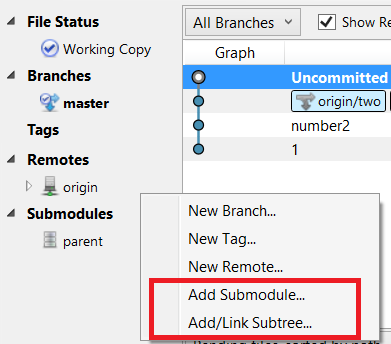
This is the popup window that will appear if Add Submodule is selected:
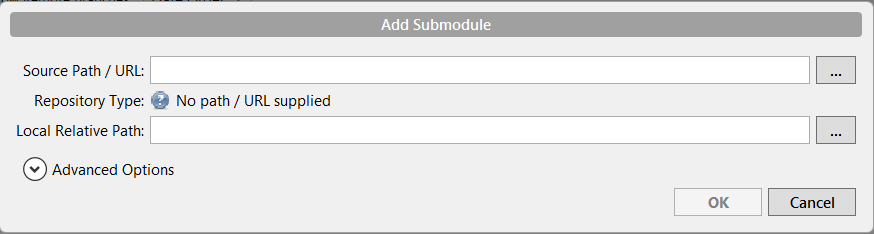
This is the popup window that will appear if Add/Link Subtree is selected:
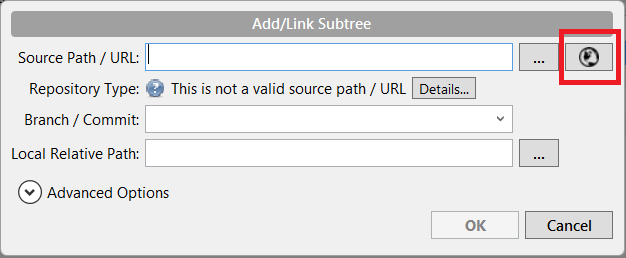
For Subtree, selecting the globe button will open up the Viewing Remote Hosted Repositories window.
Fill in the necessary details, select OK.
The end result should look like this:
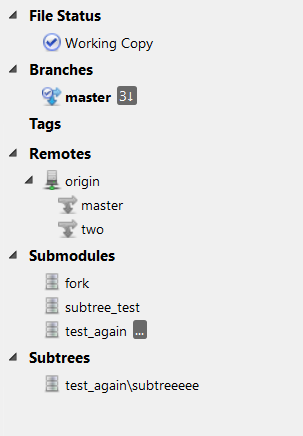
Submodules and Subtrees section weren't at the sidebar. They only appear when they are first added.
Was this helpful?