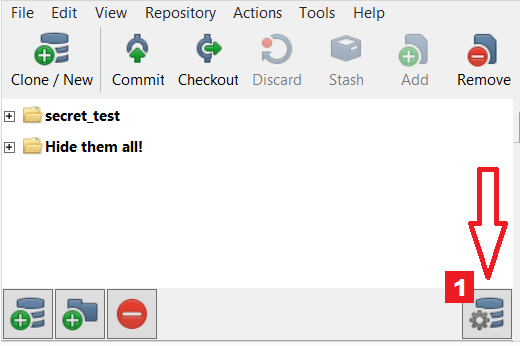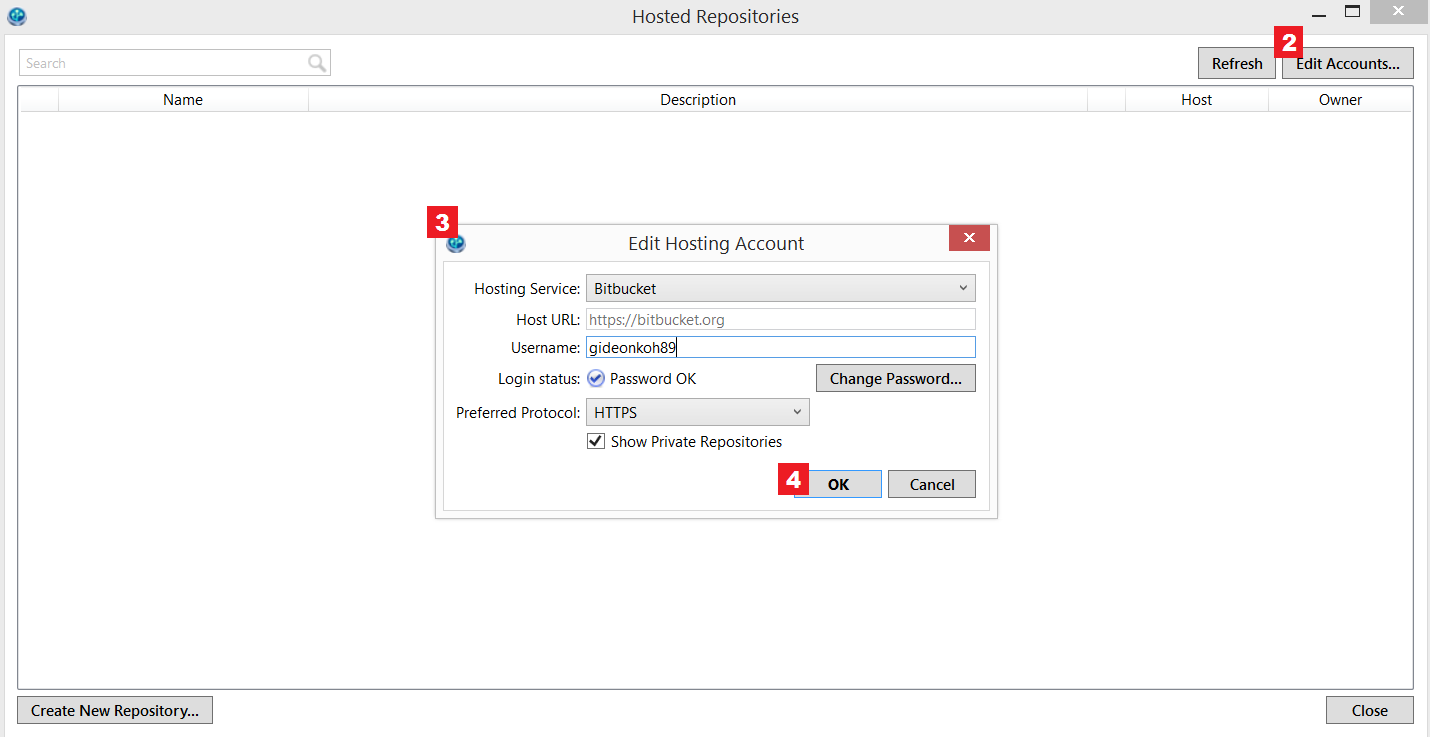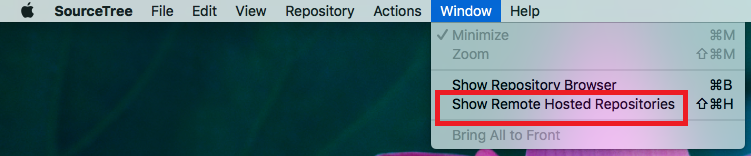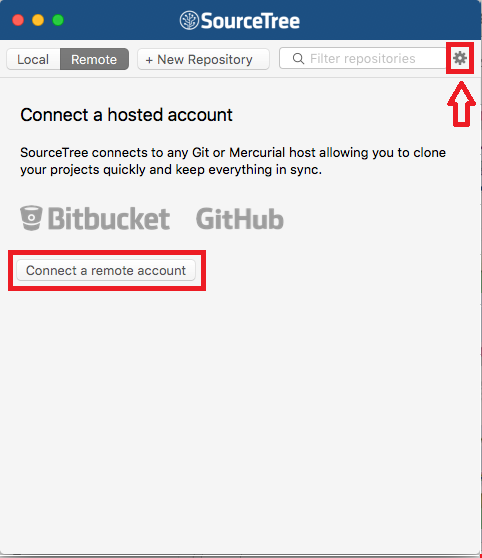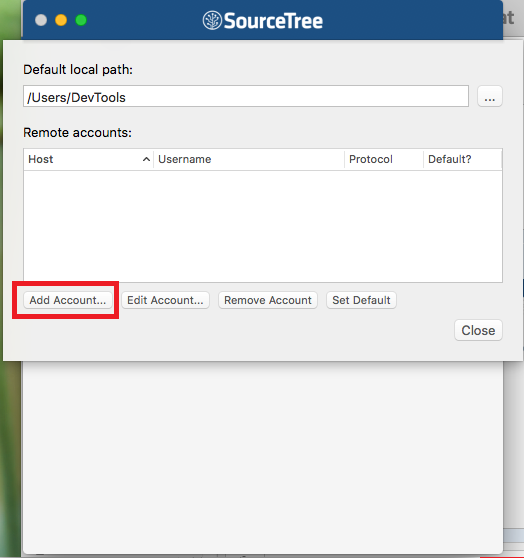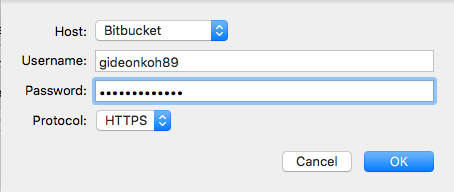Viewing Remote Hosted Repositories
Purpose
This article should help users to understand how to view their remote hosted repositories.
Solution
Do note that as of now, this feature is currently available for Bitbucket Cloud, Bitbucket Server, and GitHub users only.
Here's how to view a list of your projects in SourceTree that's currently hosted in your remote repository:
For Windows
Steps:
1. There's two ways to access the Hosted Repositories window
- In View tab, select Show Hosted Repositories.
- In View tab, select Show/Hide Bookmarks. Then select the gear icon at the bottom of the Bookmarks column.
2. Once you're in the Hosted Repositories window, if you would like to add a Hosting Service account that is hosting your repositories, click Edit Accounts...
3. Fill in the necessary details and authenticate your Hosting Service account.
4. Once you're successfully authenticated, click OK. You should then see a list of repositories listed out for you..
You can actually add multiple accounts to view your repositories hosted in different Hosting Services.
For Mac
Steps:
To open the repository browser, you can:
- Click on Window, and then click on Show Remote Hosted Repositories
- Click on the SourceTree app icon at the Dock, and then click on Remote.
If there's no authentication from SourceTree to any hosted account, it should look like this:
To show the list of your repositories that are in your hosted account, you will need to authenticate that account.
Steps:
1a. If there's no authentication currently made, you can directly click on Connect a remote account.
1b. Else you can click on the gear button shown above, and click on Add Account... :
2. This pop-up window should then appear:
3. Fill in the necessary details and authenticate your Hosting Service account.
4. Once done, click OK. You should then be authenticated and be able to see a list of repositories of that account listed out for you..
You can actually add multiple accounts to view your repositories hosted in different Hosts.