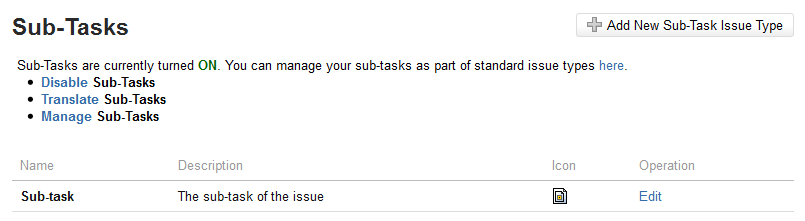Configuring sub-tasks
Disabling sub-tasks
Sub-tasks are enabled by default. However, this feature can be disabled from the Sub-Tasks administration page.
Sub-tasks will be disabled by default if your Jira installation was upgraded from a version prior to 4.2 that had sub-tasks disabled.
- Log in as a user with the Jira Administrators global permission.
- Choose Administration () > Issues. Select Issue Types > Sub-Tasks to open the Sub-Tasks page.
Click the 'Disable' Sub-Tasks link. The page reloads and informs you that sub-tasks are now disabled.
Please note: Sub-tasks cannot be disabled if one or more sub-tasks exists in the system. You must remove any existing sub-tasks (or convert them to standard issues) before you can disable this feature.
Enabling sub-tasks
Sub-tasks can be enabled from the Sub-Tasks administration screen.
- Log in as a user with the Jira Administrators global permission.
- Choose Administration () > Issues. Select Issue Types > Sub-Tasks to open the Sub-Tasks page.
- Click the 'Enable' Sub-Tasks link. The page will reload and inform you that the sub-tasks are now enabled.
A default sub-task issue type is automatically available for use. You can edit it by clicking its Edit link in the Operations column.
Defining sub-task issue types
Sub-tasks must be assigned one of the sub-task issue types, which are different to standard issue types. Please note that at least one sub-task issue type must be defined in Jira for users to be able to create sub-tasks.
Sub-task issue types can be customized on the Sub-Tasks administration page (described above). The Sub-Tasks administration page also allows you to create, edit (i.e. the name, description or icon), and translate your sub-task issue types.
Creating a sub-task issue type
- Log in as a user with the Jira Administrators global permission.
- Choose Administration () > Issues. Select Issue Types > Sub-Tasks to open the Sub-Tasks page.
- Click Add New Sub-task Issue Type button to open the Add New Sub-task Issue Type dialog box.
- Complete the following:
Name — enter a short phrase that best describes your new sub-task issue type.
Description — enter a sentence or two to describe when this sub-task issue type should be used.
Icon URL — supply the path of a image from an accessible URLor an image that has been placed somewhere inside
<jira-application-dir>/images/iconsof your Jira application installation directory.
Editing a sub-task issue type
- Log in as a user with the Jira Administrators global permission.
- Choose Administration () > Issues. Select Issue Types > Sub-Tasks to open the Sub-Tasks page.
- Click the Edit link (in the Operations column) for the sub-task issue type that you wish to edit.
- Edit the Name, Description, and/or Icon, as described above in Creating a sub-task issue type.
Deleting a sub-task issue type
You can only delete sub-task issue types through the Manage Issue Types page. For details, see Deleting an issue type .
Blocking issue workflows by sub-task status
It is possible to restrict the progression of an issue through workflow depending on the status of the issue's sub-tasks. For example, you might need to restrict an issue from being resolved until all of its sub-tasks are resolved. To achieve this, you would create a custom workflow and use the Sub-task Blocking Condition on the workflow transitions that are to be restricted by the sub-tasks' status.
Configuring sub-task fields displayed on parent issues
Jira system administrators can define which fields of sub-tasks are displayed in the Sub-tasks section on the 'view issue' page of a parent issue (which contains one or more sub-tasks). This is done by editing the value of the jira.table.cols.subtasks property on Jira's Configuring advanced settings page.
Specify which fields you want to show in the Sub-tasks section of a parent issue's 'view issue' page by entering the appropriate 'value' for each field in a comma-separated list. The jira.table.cols.subtasks property can accept the values indicated in right-hand column of the IssueFieldConstants table on the Constant Field Values page (of Jira's API documentation).
Please note:
- The order of each value in this list determines the order of their representative fields in the Sub-tasks section of a parent issue's 'view issue' page.
- The
summaryfield is a mandatory value which assumes first position in this property's value.
Do more with Jira
Extend what you can do with sub-tasks using these apps from the Atlassian Marketplace:
- Create on Transition for Jira: Automatically create multiple issues and sub-tasks when a select issue transitions through a workflow
- Quick Subtasks for Jira: Create multiple sub-tasks using a simple text syntax