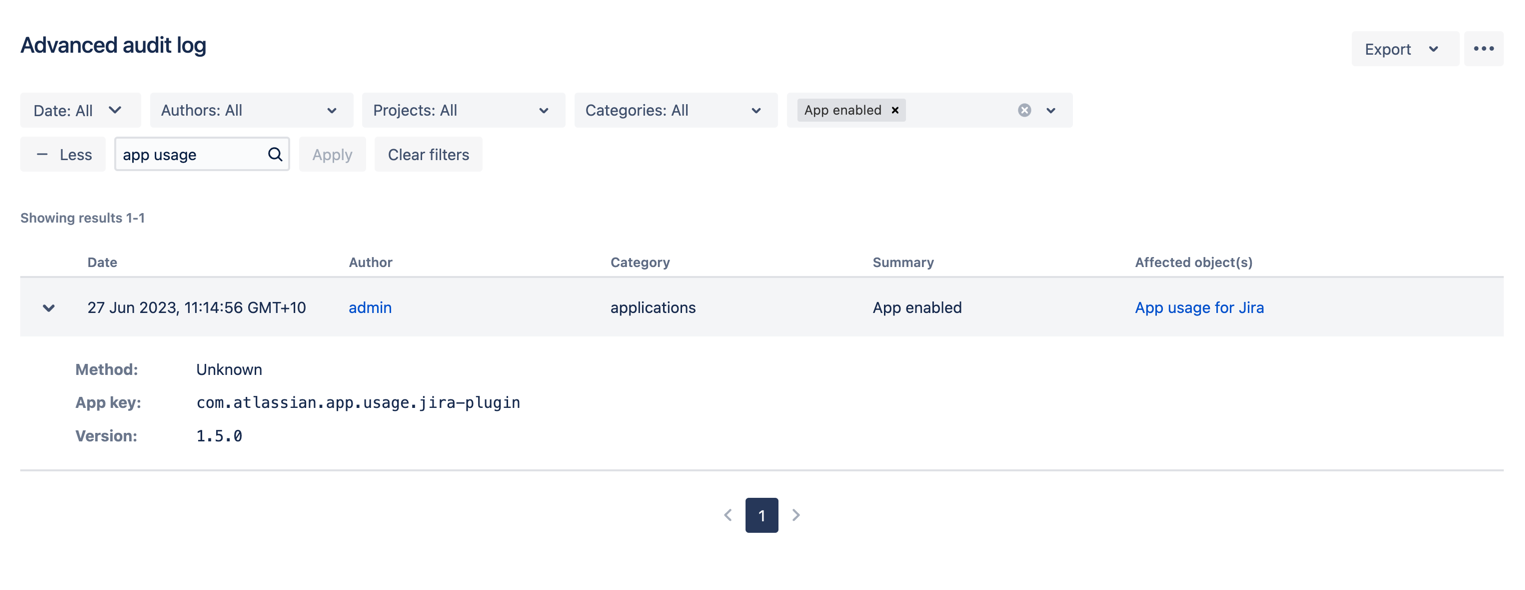Configure App Usage for monitoring
What can I monitor?
You can track custom fields, workflows, database tables, JQL functions, REST API usage, page views, and dashboards added by your apps, and learn how those items are used in your Jira instance. Learn more about each App Usage feature.
When is the data tracked?
The API calls data is tracked only when App Usage is enabled. To mitigate performance, that data is aggregated and updated every five minutes by a scheduled job. You can find out when App Usage has been enabled in your audit logs. Learn how to search audit logs
To check when App Usage has been enabled:
Go to Administration > System > Audit log.
From the Summary filter, select App enabled or App disabled.
Note that the Summary filter is a Data Center-only feature. If you’re on a Server instance, you’ll have to manually check the App enabled or App disabled status in the Summary column.
Search for App usage in the free text field.
App Usage tracks data depending on your app version. If a new feature (like tracking the usage of REST APIs) is introduced in a specific version of App Usage, its data will be tracked from the moment you install that app version. Check App Usage’s version history on Marketplace.
What feature flags belong to App Usage?
App Usage provides some feature flags which can be toggled on or off through dark features.
When you first install App Usage, most functionality is automatically enabled. Web panel usage is not enabled as it may cause display problems for some apps.
Some features can be toggled off or on with feature flags, which may be an option to consider if you are experiencing performance issues. You will need to add these strings to Dark features in Jira. Note that any changes you make will be visible in your audit logs.
The table below provides the details of the current App Usage feature flags.
Feature flag string | Description |
|---|---|
| When set to By default, tracking is enabled. |
| When set to By default, tracking is enabled. |
(Removed in version 1.8.5.) | When set to By default, tracking is enabled from 1.8.0 onwards. By default, tracking is enabled in version 1.8.0 to 1.8.3. Tracking was removed from version 1.8.5 while further work is carried out to make it more robust. |
(Removed in version 1.8.5.) | When both this feature flag and
Use this feature with caution! When tracking is enabled, you may notice inconsistent displays within some apps, depending on how they’ve been coded. If this happens, disable the feature flag.
By default, tracking is disabled. |
| When set to |
If you have disabled the web panels feature and wish to re-enable it, you will need to disable and re-enable App Usage for Jira too. This will ensure that it tracks all trackable web panels.
What can I do with the data?
Here are some of the ways you can take advantage of the information about your app usage:
Use the data as a starting point to learn the importance of the installed apps to your teams and what are their main use cases.
Learn why your teams aren’t using an installed app. Find out why an app isn’t adopted and used the way it’s supposed to.
Talk to app vendors to understand what other data should be taken into consideration when it comes to their apps' specific usage.
Use the information for troubleshooting performance problems or other usage issues, or to work with Atlassian Support engineers for extra references.