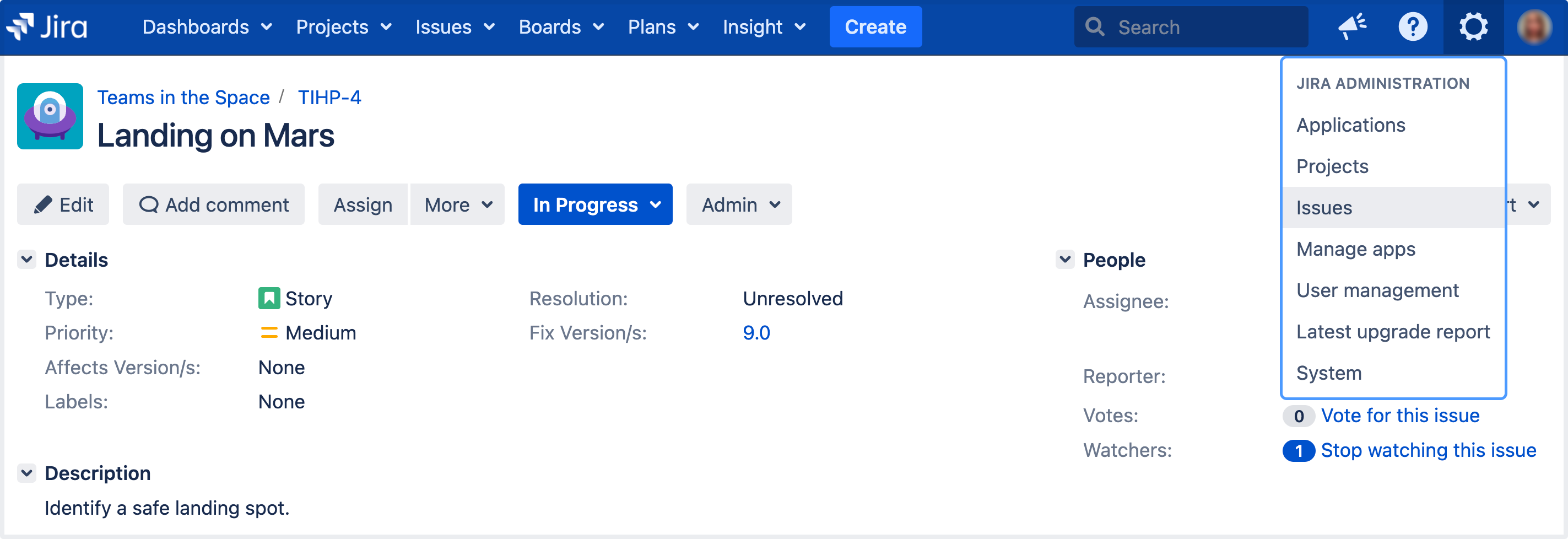Associating field behavior with issue types
After you make changes to field configuration schemes, you should reindex your Jira.
Note: For all of the following procedures, you must be logged in as a user with the Jira administrators global permission.
Adding a field configuration scheme
- In the upper-right corner of the screen, select Administration > System.
- Select Fields > Field configurations.
- Select Add field configuration scheme button to open the Add field configuration scheme dialog box.
- Complete the Add new field configuration scheme dialog box:
- Name — enter a short phrase that best describes your new field configuration scheme.
- Description (optional but recommended) — enter a sentence or two to describe when this field configuration scheme should be used.
Select Add to add your new field configuration to Jira.
You'll be redirected to the Configure field configuration scheme page, where you can start associating issue types with field configurations in your new field configuration scheme. Check Modifying field behavior (from step 4) for details.
Associating an issue type with a field configuration
- In the upper-right corner of the screen, select Administration > Issues.
- Select Fields > Field configurations.
Select Configure for the field configuration scheme in which you want to create an association between a field configuration and an issue type. The Configure field configuration scheme page will appear, showing the scheme's current mappings of field configurations to issue types.
If you haven't added any new field configurations since installing Jira, you'll only have Jira's Default field configuration to work with.
- Select Associate an issue type with a field configuration.
- Select the desired issue type and field configuration
- Select Add.
An issue type can have only one association within a given configuration scheme.
If an issue type doesn't have an association in the scheme, the field configuration associated with the Default entry in the scheme will be used for issues of that type.
Removing an association between an issue type and a field configuration
- In the upper-right corner of the screen, select Administration > Issues.
- Select Fields > Field configurations.
Select the Configure link for the field configuration scheme that contains the association between a field configuration and issue type you want to remove. The Configure field configuration scheme page will appear, showing the scheme's current mappings of field configurations to issue types.
If you have not added any field configurations since installing Jira, you will only have Jira's Default field configuration to work with.
- Select the Remove link next to the issue type you wish to remove from the scheme.
The Default entry can't be removed from the scheme.
Associating an issue type with a different field configuration
- In the upper-right corner of the screen, select Administration > Issues.
- Select Fields > Field configuration schemes.
Select Configure for the field configuration scheme that contains an association between a field configuration and issue type you want to change. The Configure field configuration scheme page will appear, showing the scheme's current mappings of field configurations to issue types.
If you haven't added any field configurations since installing Jira, you'll only have Jira's Default field configuration to work with.
- Select Edit next to the issue type whose field configuration you want to change.
- Select the new Field configuration you would like to associate with this issue type.
- Select Update.
Editing a field configuration scheme
- In the upper-right corner of the screen, select Administration > Issues.
- Select Fields > Field configuration schemes.
- Select Edit next to the field configuration scheme whose name and description you want to change.
- On the Edit Field Configuration Scheme page, edit the Name and Description of the field configuration scheme.
- Select Update.
Deleting a field configuration scheme
- In the upper-right corner of the screen, select Administration > Issues.
- Select Fields > Field configuration schemes.
- Select Delete next to the field configuration scheme you want to delete. You will be prompted to confirm the deletion.
You can only delete a field configuration scheme that isn't associated with a project. The Delete link won't be available for field configuration schemes which are associated with one or more projects.
Copying a field configuration scheme
- In the upper-right corner of the screen, select Administration > Issues.
- Select Fields > Field configuration schemes.
- Select Copy next to the field configuration scheme you want to copy.
- Enter the Name and Description of the new field configuration scheme that will be created as a copy.
- Select Copy.
The initial associations between field configurations and issue types in both the original and copied field configuration schemes will be identical.
Associating a field configuration scheme with a project
To make your Jira projects use your field configurations, you need to associate these field configurations with issue types in a field configuration scheme and then, associate this field configuration scheme with a project. This association means that the field configuration scheme will be applied to the project.
Once you've done it:
- The issues in your project will use the field configurations mapped to their issue type defined by the field configuration scheme that you associated with the project.
- The issue types in this project are defined by the issue type scheme associated with the project.
Therefore, even though a project's field configuration scheme may associate various different field configurations with a large set of issue types, only a subset of these issue types (as defined by the project's issue type scheme) and field configurations will be available in the project. In other words, the issue types available in a project are restricted by the project's issue type scheme.
Newly created projects aren't associated with any field configuration schemes and use the Default field configuration for all issues.
To associate a field configuration scheme with a project:
- Access the Project summary administration page for your project. Learn more in Configuring a project.
- In the Fields section of this page, select the name of the current field configuration scheme.
- Select the Actions dropdown and opt for Use a different scheme.
Select the scheme you want to associate with this project.
Selecting None will make all issue types in your project use the Default Field Configuration.
Select Associate. You'll be redirected to the Project Summary administration page, with the project now associated with the selected field configuration scheme.
Reindexing Jira
Changes to field configuration schemes affect Jira search index. After you make changes to any settings, you'll get the following message in the Administration view:
We recommend that you perform a re-index, as configuration changes were made to 'SECTION' by USER at TIME. If you have other changes to make, complete them first so that you don't perform multiple re-indexes
The message means that configuration changes have been made to Jira but haven't yet been reflected in the search index. Until Jira search index has been rebuilt, some search queries from Jira might return incorrect results.
To avoid any discrepancies, you should rebuild Jira search index.
If you want to know after what actions with field configurations you need to re-index Jira, check Reindexing in Jira Server and Data Center after configuring an instance for tips.
Learn more about other major configuration changes when Jira reindex is required