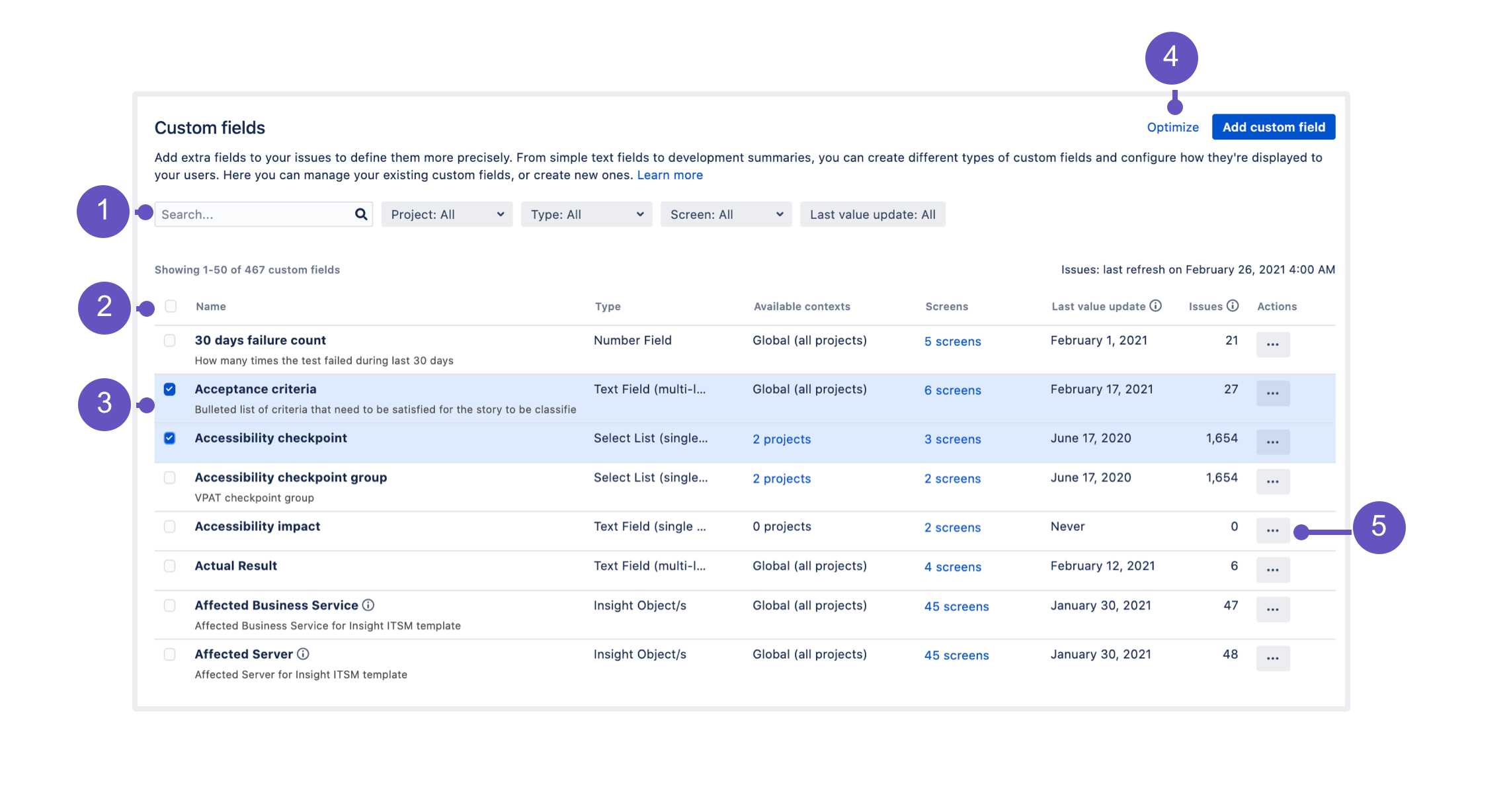Managing custom fields
Issues in Jira are made up of fields that store various pieces of information. Every issue comes with default system fields, like name or description, but you’ll most likely need to add more fields to collect information that is very specific to your company. That’s where custom fields come in—they can collect any info you need them to collect and be displayed in different configurations in your issues.
Viewing custom fields
To view and manage your custom fields:
- In the upper-right corner of the screen, select Administration > Issues.
Under Fields (the left-side panel), select Custom fields.
Search and filters: As the list can get lengthy, here are some tools to help you find the right field.
Columns: All the columns to help you identify the field itself and the importance of it.
Bulk delete: Lets you select and bulk delete your fields, which is good for some spring cleaning.
Optimize custom field contexts: A way to improve the performance of your instance by narrowing down the range of your fields.
Actions: Configure your fields by adding contexts, screens, or translations.
Identifying your fields
Every field is described by a set of columns to help you identify your fields and their importance within your Jira instance.
| Column name | Description |
|---|---|
| Name and Type | Name, description, and type of a custom field. Make sure to describe your fields precisely, so they can be easily identified later on. |
| Available contexts | Contexts are different configurations of the same field. For example, you can configure a field to use different values for different projects or issue types, or make it available only in some projects. |
| Screens | Screens are all these different forms that you fill in when creating issues, editing them, or transitioning them through workflows. Every custom field needs to be associated to some screens, or it won’t be visible anywhere. |
| Last value update (Data Center) | Shows the last time a value for a field was added or updated in any issue, and should be used to identify custom fields that haven’t been used for a long time, but still clutter your instance. |
| Issues (Data Center) | Shows the number of issues that have a value defined for a field, which can be seen as issues actually needing it. This includes issues with default values and archived issues. Together with Last value update, this column should be used to identify unused fields. |
Managing custom fields
What would you like to do with your custom fields?