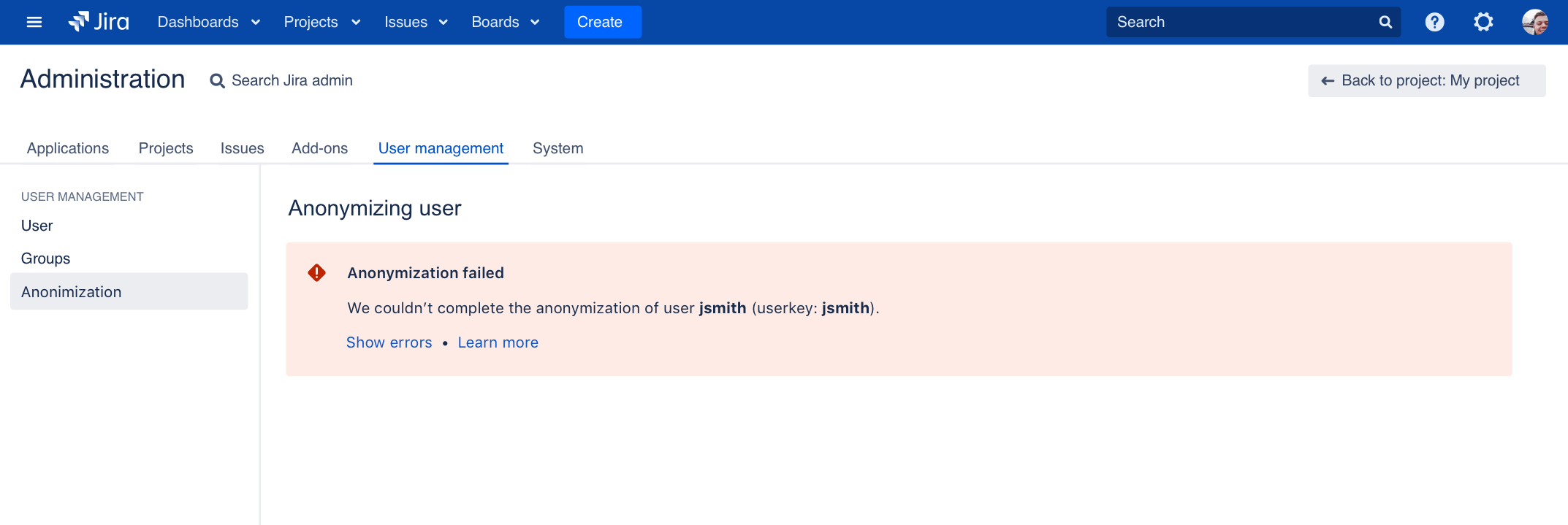Retrying anonymization
The anonymization of a user in Jira is not something that can be reversed. Even if it failed or was interrupted, the user will be partially anonymized, so you won’t be able to find and anonymize them like you did before. Here, you can learn how to find the anonymized user and retry the anonymization.
Am I in the right place?
You will need to complete the anonymization in two cases:
- User anonymization finished with an error.
- Jira went down while anonymizing a user, and you're not sure whether it completed or not.
Fixing the problems
Before retrying the anoymization, you need to fix the problems that caused it to fail in the first place.
Logs
If the error message isn’t enough, you can find more details in the Jira application log:
<home-directory>/atlassian-jira.logRetrying the anonymization
To retry the anonymization of a user, you’ll need to provide the following details:
- Current username (might be the same as original, or already anonymized)
- Original username
- Original user key
Getting user details from the audit log
- In the upper-right corner of the screen, select Administration > System.
- Under System support (the left-side panel), select Audit log.
Look for an entry “User’s key changed”. If this entry exists, it means that the original username has already been anonymized. If it doesn’t, the user still has the original username, so you can use it as current username.
A. Anonymized full name. Click it to open the user profile and see the current username. It will most likely be the same as the user key that you can see on this image.
Look for an entry “User anonymization started”. This entry contains the original username and user key.
A. Original username.
B. Original user key.
Retrying the anonymization
- In the upper-right corner of the screen, select Administration > User Management.
- In the sidebar, select Aymization.
- Select Retry anonymization.
- Enter the current username, original username, and original user key.
- Select Anonymize. The anonymization will look just the same as when you ran it for the first time, but we’ll omit things that have already been anonymized.